14/11/2023
Best Graphics Tablets for MediBang Paint
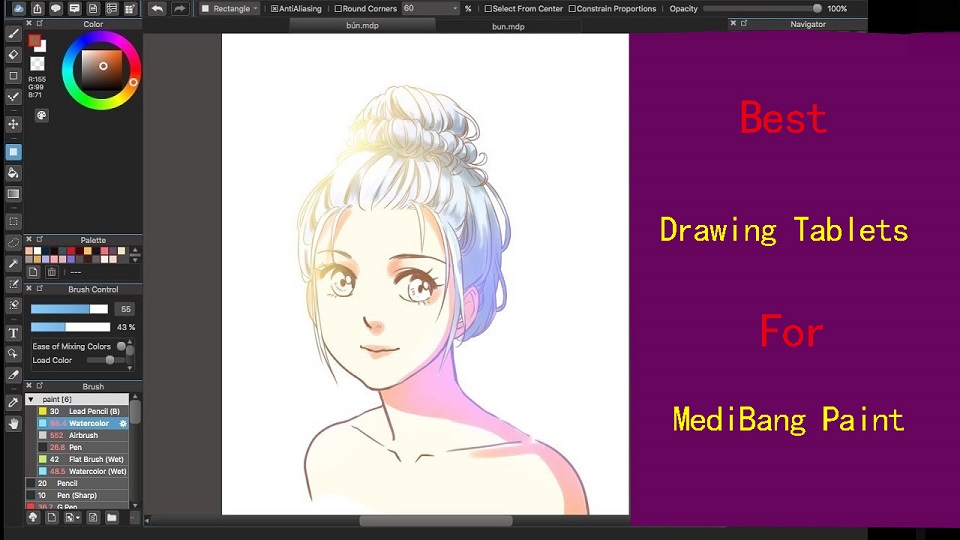
MediBang Paint Pro is a free lightweight digital painting program for illustrators and comic book artists.
MediBang Paint supports graphics tablets from popular brands such as Wacom. So you can use a pen tablet or display to draw directly in MediBang software.
Drawing tablet is a computer input device that enables a user to hand-draw images, animations and graphics, with a special pen-like stylus, similar to the way a person draws images with a pencil and paper.
If you work with a graphics tablet, you can control painting tools with pen pressure, or the angle. And that makes drawing in medibang very accurate and precise.
Choosing the best graphics tablets for MediBang Paint is not easy since we don't have to worry only about size or screen resolution but software compatibility, portability, price, and performance.
To help you buy the right one, pc tech test have drawn up a list of the best drawing tablets available today.
What types of drawing tablet to get for Medibang Paint?
There's 3 different kinds! drawing tablets without screen, drawing tablets with display, stabdalone drawing tablets.
The classic graphics tablet consists of two main parts: a flat surface that is mapped to your screen and a stylus. You look at your computer screen while drawing on the pen tablet. This takes a while to get used to.
Some have a highly sensitive LCD monitor upon which you can draw directly. so it's a bit more expensive but amongst the closest to pen on paper action.
Both of these need to be plugged in a computer or laptop to work.
Standalone pen tablets like ipads allow you to draw on the screen, without the need to plug it into another machine.
These are the most expensive, but the benefit is they're portable, set up is easy, and u can use em for other things.
Taking Medibang Paint to a New Level
Because the drawing tablet is operated with a pen, so it delivers more precision and control than a mouse that's optimized to work with Medibang Paint to speed workflow.
Tablets help a lot to people who suffer from carpal tunnel, They will always be more ergonomic, nature and comfortable to use than a mouse!
Tablets are absolute positioning devices, so all you have to do is just place your pen on the device's surface and your cursor position will be mapped precisely to your screen.
Pressure and tilt sensitivity are two amazing features that most good graphics tablets have that allow for perfect translation of pressure and tilt movements from your pen to your artwork.
By applying more pressure to your graphics tablet will result in wider brush strokes while putting less muscle into it will produce thinner strokes.
Most drawing tablets also offers customizable ExpressKeys, which can be assigned to application-specific settings of medibang paint, putting your favorite shortcuts at your fingertips.
What drawing tablet brands are good?
Wacom is still leading brand when it comes to drawing tablets. But good cheap rivals like XP-Pen and Huion are also worth considering.
Apple, Microsoft and Samsung, meanwhile, not only produce some of the best tablets in general, but ones that are increasingly good as drawing tablets too.
What graphics tablet size to get for Medibang Paint?
Drawing tablets come in different sizes, and the size you choose depends on your personal preference and the type of work you'll be doing.
Generally speaking, you'll want the graphic tablet size to be close to the size of your computer monitor.
The tablet surface is mapped to the whole screen. That means if you have a small drawing surface, everything you draw will be magnified much larger.
For medium size tablets, the difference of your tablet stroke and screen stroke is not as much, and hence it feels more natural to see your strokes come out the way they are on screen.
For large tablets, the difference is even less. They are great if you have a high budget, and these tend to be used by professional artists.
What drawing tablet is compatible with Medibang Paint?
MediBang is available for Windows, Mac OS X, Android, and iPad OS. So no matter what drawing tablet you get, it will work well with Medibang Paint.
Many similar posts: Graphics Tablets for Photoshop, Pen Tablets for illustrator, Drawing tablets for Krita, and etc
12 Best Drawing Tablets for Medibang Paint in 2023

For our long research, we found the best tablets for Medibang Paint, which is suitable for animators, graphic designers, and any other artists. Let's discuss it.
1. Wacom Intuos
2. XP-Pen Deco 01 V2
3. Huion HS610
4. Wacom One 13
5. Huion Kamvas 13
6. XP-Pen Artist 16 (2nd Gen)
7. Ugee U1600
8. Huion Kamvas 22 Plus
9. XP-Pen Artist 24 Pro
10. iPad (10th gen)
11. Samsung Galaxy Tab S6 Lite
12. Surface Go 3
Conclusion
Anyone who has been working with MediBang for a long time will sooner or later consider purchasing a pen tablet for MediBang.
The choice of graphic tablet will depend on the individual's needs, budget, and preferences, as well as the type of work you will be doing.
From the above list of the 12 best tablets for Photoshop, you can choose one that meets your product specifications and budget.
If you need the portability, We can recommend you to use the surface, ipad and samsung galaxy tab cause they are really awesome standalone pen tablet.
If you are getting into the digital painting from a professional point of view, you should consider investing in a quality pen tablet that will make work easier and improve accuracy.
Source: https://pctechtest.com/best-drawing-tablets-for-medibang-...
10:40 Publié dans Bons plan | Lien permanent | Commentaires (0)
27/10/2023
Cheap Best Drawing Tablets with Screen for Beginners

A drawing tablet with screen is a device that allows artists to draw directly on a screen using a digital pen or stylus.
They offer a more natural and intuitive way to interact with digital content than a standard graphics tablet. You won't need to switch between your drawing surface and computer screen anymore.
They're often pricier but tend to be more comfortable and efficient for artists who do a lot of digital work.
If you're an artist or graphic designer who is looking to take your creative skills to the next level, then a drawing tablet with screen could be the perfect tool for you.
How can you find the right drawing tablet with screen for your needs and budget? With a plethora of options available, this choice can be a bit overpowering.
To save you the headache of doing your own research, we've gone through the dozens of options and picked out the best for all levels and budget.
How to choose the best drawing tablet with a screen
Choosing the best drawing tablet with screen for your creative needs requires careful consideration of pressure sensitivity, display quality, stylus responsiveness, compatibility, portability, and more.
This how to choose drawing tablet guide is an excellent place to start if you've never bought a tablet before, and if you're looking to make a list of the most important features before you buy.
1. Types of Tablet
Regular drawing tablets with screen, like wacom cintiq need to connect with a computer to function. Because It's basically a monitor you can draw on.
This type of screen tablet is less portable, but if you are planning to go for a larger screen size with more express keys, then they may be suitable for you.
On the other hand, Standalone screen tablets, like ipad pro, are self-sufficient and can function independently without the need of connecting to a computer.
They have everything packed into one – Hardware (processor, RAM, storage, screen, etc.), stylus and OS (the apps), making it an independent and portable device.
If you commute with your drawing tablet frequently or work on the go a lot, you will appreciate the standalone tablet type.
2. Screen Size and Resolution
A bigger screen will enable you to work on larger drawings more comfortable without the need for zooming and panning, but it is also more expensive.
A smaller tablet may be more portable and affordable, but it can also be more cramped to draw on for extended periods.
So the screen should be big enough to accommodate all the tools and also provide a sufficient area for sketching and designing.
Also pay attention to the display's resolution, A higher resolution will provide more clarity and sharpness, making it easier to read text and view images.
In addition, Size correlates to pixel density. Basically, smaller screen at a higher resolution means higher pixel density, and higher pixel density means sharper image.
3. Color Gamut
The color gamut represents the range of colors visible to the human eye on display monitor. The wider the color gamut range is, the richer the screen colors are.
There are a few formats accepted in industry as standards, including but not limited to sRGB, Adobe RGB, NTSC, DCI-P3, etc.
It is often represented by a percentage; the higher the percentage, the bigger the color range that can be displayed.
4. Screen Panel: IPS VS OLED Display
The screen panel for digital art can be roughly divided into two categories: Liquid crystal screen (LCD) category (which IPS is a type of) and self-luminous category (OLED display).
OLED is emerging as a superior choice for creatives. It's not only more color accurate and has deeper blacks than its LCD counterparts, and have better response times.
IPS is still favored because it offers a large viewing range of 178 degrees, a good color accuracy and the best thing, affordable price. OLED is still more costly than IPS panel.
4. Laminated vs Non-Laminated Screen
Using a drawing tablet with a screen built-in means you'll be able to see exactly where the strokes appear on the screen underneath the stylus pen, also known as parallax.
Parallax can be average on older non-laminated screen models. The only thing to reduce parallax on most these models is to calibrate the pen a few times until it is reduced.
Luckily, Full lamination technology eliminates the air gap that exists between the screen and the touch sensor.
It reduces parallax to a minimum, so your pen cursor appears exactly where you expect it to be, even at the edges.
Glossy screen has better color accuracy reproduction and can produce higher brightness than matte display given identical backlight panel. But it is shiny, reflective and difficult to see in direct strong light.
Matte screen has a coating that reduces reflections and isn't shiny. It also can give little more resistance, feels more like paper, that makes the drawing experience far better. But it gives off a duller, more subtle finish.
Glossy is technically better image, but with the drawbacks most people end up preferring matte, especially on a draw-oriented device.
6. Pressure and Tilt Sensitivity
Pressure sensitivity refers to the pen's ability to recognize how much pressure is being applied. A pen with high levels of pressure like 8192 pressure levels, will be able to recognize the pressure applied much more accurately and responsively compared to lower pressure levels.
The maximum you can go for currently is 8192 levels of pressure sensitivity, however depending on your budget 4096 levels are also good. You won't notice much difference until later on when you're doing more high-level artwork.
Tilt Sensitivity refers to the ability of the pen to create special effects when tilted, simulating the real-life effect (shade) of using the side of a traditional drawing tool. It's also crucial for digital drawing as it enhances the overall drawing experience.
7. Stylus
Stylus (pens) come in two varieties: battery-powered (AES) and electromagnetic resonance (EMR), but both are intended to simulate the feel of a pen on paper.
EMR styluses, like waccom, Huion and XP-Pen uses, has no battery and does not need to be charged. They can be used whenever you want and for whatever period of time.
AES styluses, like apple pencil, surface pen, and samsung S Pen, are rechargeable. So you'll have to remember to charge it. You will also be limited to the battery life of the pen.
8. Connectivity
Wireless graphics tablets with screen are not available currently, unlike with the screenless tablets.
Most tablets require several cables to be connected (often 1 USB for pen data, 1 HDMI for video and 1 power to a wall socket), which can be a pain to connect.
Luckily, some newest models support connectivity via a full-featured USB Type-C cable, this eliminates cable clutter.
9. Compatibility
All screen tablets on the market offers great compatibility with most operating systems, including macOS and Windows.
You can even link it up to your Android or Chrome OS devices if necessary.
Standalone tablets come with different operating systems, most of them will ship with either iPad OS or Android (like samsung galaxy tab) and only very few will ship with Windows (Surface Pro though).
This also means that your drawing software choices will be limited by your OS, for instance you are not going to get fully featured desktop software going on iPad OS or Android.
So It is important to check the tablet's compatibility with your specific device and the software applications you plan to use it with before making a purchase.
10. Express keys
Programmable express keys on the screen drawing tablet can improve your drawing workflow, but this mostly depends on personal preferences.
For professional artists, it's great to have several express keys to quickly switch between multiple brushes and tools within their drawing programs.
If you're a beginner, you shouldn't stress too much on this as you could do well without many of these features.
11. Brands
The main player in this field is the Wacom brand. It offers a wide range of Cintiq screen tablets with great quality. If you are professional or money doesn't bother you, this could be your choice.
There are good alternatives and also cheaper solutions, like XP-Pen Artist or Huion kamvas.
If you like standalone tablet, then take a look at Apple iPad, Microsoft Surface and Samsung Galaxy Tab. All are big names.
12. Price
Generally speaking, the price of pen displays is determined by the resolution, size, stylus and other features. Nowadays, it's quite possible to find a good pen display around US $200.
Standalone tablets are the most expensive type of screen tablet, but they offer the most versatility and convenience.
12 Best Drawing tablets with screen in 2023

This list consists of the drawing tablets with built-in screen and are rated based on the types, features, and price point.
You can quickly compare all of the top tablets, and narrow down which one is right for you according to whether you want it for drawing, photo editing, or for something else.
1. XP-Pen Artist 12 (2nd Gen)
2. Wacom One 13
3. Ugee U1600
4. Huion Kamcas 16 Pro
5. Wacom Cintiq 16
6. Huion Kamvas 22 Plus
7. Wacom Cintiq pro 24
8. XP-Pen Artist 24 Pro
9. Huion Kamvas 24 Pro
10. iPad Pro
11. Samsung Galaxy Tab S9
12. Surface Pro 9
Conclusion
Drawing tablets with screen has become an essential tool for artists and designers who want to create digital art.
They can improve workflow, enhance creativity and the art of illustration while providing a more natural and intuitive experience for users.
In the list above, there are several high-quality options available, ranging from high-end models like the iPad Pro to more affordable options like the Wacom Cintiq, Huion Kamvas and the XP-Pen Artist.
Each of these tablets has its own unique features and benefits, so it's important to consider your needs and budget when choosing the right one for you.
Whether you're a professional artist or a budding hobbyist, one of these best tablets with screen is sure to suit your needs and will help you create stunning artwork.
Source: https://pctechtest.com/best-drawing-tablets-with-screen
11:40 Publié dans Bons plan | Lien permanent | Commentaires (0)
25/10/2023
Best Graphic Tablets for Corel Painter and CorelDraw

Corel Painter is a well-known digital painting software, while CorelDraw is a market-leading graphic design softwre. But in order to run smoothly, it needs the right device.
The graphics tablet is comprised of the drawing surface and the stylus. They have become an essential tool for artists, animators, photographer, graphic designers, and digital illustrators.
For them, This is a great way to produce many drafts and to be able to make changes, while being able to also directly digitise the image and edit it in various programs.
With a digital pen and powerful features, these devices allow unparalleled precision and flexibility in artwork creation.
Are you looking for the best drawing tablets for Corel Painter and CorelDraw? Whether that be for drawing, illustration or art, pctechtest have got you covered!
Corel Painter vs CorelDRAW: What is the Difference?

Corel Painter is built for digital painting, with all the features and tools needed for creating realistic digital artwork.
It has a robust painting engine, multi-layered brushes, cloning and photo-painting tools, and a drawing tablet compatibility that makes it very intuitive for painting.
It allow susers to make and edit raster based images or bitmaps like your JPGs, PNGs and BMPs among others… stuff made out of pixels. If you need a professional-level digital painting program, then Corel Painter is definitely the way to go.
CorelDRAW, on the other hand, is a vector-based graphic design software. It is a powerful and versatile application that provides a wide range of tools and features for creating, editing, and manipulating various types of visual content.
CorelDRAW is primarily used for graphic design and illustration purposes. It allows users to create and edit vector graphics, which are images defined by mathematical equations and can be scaled without losing quality.
This makes CorelDRAW suitable for designing logos, illustrations, posters, brochures, banners, and other printed or digital materials.
Advantages of using a Graphic Tablet for Corel Painter and CorelDraw
The graphic tablet allows you to draw with a pen or stylus, which feels more natural, easier and comfortable than using a mouse. This can be especially helpful for people who are used to drawing on paper.
graphic tablet allow more accurate control than a mouse, which makes it possible to do very detailed work.
A graphic tablet can be more ergonomic than using a mouse, as it allows you to keep your arm and wrist in a more natural position. This can help to reduce fatigue and pain.
When you use a pressure-sensitive stylus or pen tablet with Core Painter and CorelDRAW, the amount of pressure that you apply controls the width of your strokes.
Each person uses a different strength or pressure level in a stroke, and you can set the application to match your stroke strength by specifying pen settings.
Best of all, The brushes of Corel Painter and CorelDraw are built to take advantage of pressure and many also allow for tilt, rotation and bearing control so that you can create your ultimate art.
In addition, You'll also like that the Hotkeys on the side of the tablet can be customised to suit Corel Painter and Corel Draw so that you can work even more easily without having to use your keyboard.
Combine a drawing tablet with Corel Painter and CorelDraw's wide selection of brushes and features, like the bezier tool, It will fit all your digital art needs and take your digital art to the next level.
You're in for a treat when you get used to it; and when you start using the tablet for drawing in Corel Painter and CorelDraw software, you're going to start to wonder how you ever lived without it...
What Drawing Tablet Types is Best for Corel Painter and CorelDraw?
There are 3 types of drawing tablets available and which type you intend to get will drastically alter your required budget.
1. Graphics Tablets
The first type is called a graphics tablet. Usually, the tablet is interacted with a pressure sensitive pen with the surface of the tablet mapped to the display of the computer.
Notably, drawing pads for beginners are relatively inexpensive at less than $100 USD, and perfect for beginners. But there is a learning curve of feeling your position on the tablet with what you are seeing on your monitor.
The most popular such device at the moment for instance would be the wacom intuos, XP-Pen Deco, and Huion Inspiroy.
2. Display Tablets
The pen display tablet has an in-built screen so that you can just draw straight on the display. The learning curve is much less than the hand-eye disconnect experienced with a non-screen graphics tablet.
The obvious disadvantage of a display tablet is the increased cost which can exceed $200 USD. So you will need to decide how much you are willing to spend.
Display tablets come in a variety of sizes and display resolutions. But they still require a computer in order to function. You can think of it like an extra monitor that handles drawing on the screen.
The most popular such device at the moment for instance would be the Wacom Cintiq, XP-Pen Artist, and Huion Kamvas.
3. Standalone Tablets
Some mobile tablets come with pen input support and when they do you can usually buy an optional pressure sensitive stylus. Of course, they are usually the most expensive.
The most popular standalone portable graphic tablets at the moment for instance would be the iPad Pro + apple pencil, surface pro + slim pen 2, and samsung galaxy tab + s pen.
Compared to regular drawing tablets, they allows you to more easily draw digitally on the go, when you're out and about since these are highly portable devices.
These devices can come with different operating systems, most of them will ship with either iOS or Android and only very few will ship with Windows (Surface Pro though).
This also means that your drawing software choices will be limited by your OS, for instance you are not going to get full fledged corel painter and corelDraw going on iOS or Android.
In addition, These Mobile Android & iPad Painting Applications will never match up to their fully featured desktop counterparts.
10 Best Graphic Tablets for Corel Painter and CorelDraw in 2023

The drawing tablets for Corel Painter and CorelDraw do not differ based on the app- they typically work just as well in each software.
We've compiled this list of the best tablets for Corel Painter and CorelDraw based on various criteria. We've included such factors as screen size, resolution, color accuracy, pressure & tilt sensitivity, and price.
1. Wacom Intuos Pro
2. XP-Pen Deco Pro
3. Huion Inspiroy Dial 2
4. Wacom One 13
5. Huion Kamvas Pro 16
6. XP-Pen Artist 16 (2nd Gen)
7. Wacom Cintiq 16
8. Huion Kmavas 22 Plus
9. XP-Pen Artist 24 Pro
10. Microsoft Surface Pro 9
How to Use Pressure Sensitive Digital Pen in CorelDRAW?
The following tools in CorelDRAW let you use the pressure of your pressure-sensitive pen, stylus, or other device: Artistic Media (Expression mode), Eraser, Smear, Twirl, Attract, Repel, Roughen, and Smudge.
In addition, you can vary brushstrokes by using pen tilt and pen bearing with the Artistic Media (Expression mode) tool, Eraser , Roughen and Smudge tools. Note that pen tilt and pen bearing can be used only if your pen or stylus supports these features.
Conclusion
If you are drawing in Corel Painter and CorelDraw, we recommend that you take advantage of using a graphic tablet since with it, you will gain speed, precision, and comfort.
Almost any drawing tablet will be a massive improvement on trying to use something like Painter and CorelDraw with a mouse.
You should find the right tablet for you from this list! Whether you're looking for a graphics tablet, pen display, or a standalone tablet.
There are plenty of options out there for artists, It all boils down to what your preference, workflow, ecosystem, skill levels and budget are.
If you've got a small budget to start with, pick something cheaper from our list and start with that.
As you grow, you can upgrade to something a little more loaded with features. Happy drawing!
Source: https://pctechtest.com/best-drawing-tablets-for-corel-pai...
10:21 Publié dans Bons plan | Lien permanent | Commentaires (0)