30/11/2023
IPad Pro vs Surface Pro 9 Comparison

For artists, photographers, designers, students, and other creative professionals, a tablet can be a handy second device for getting work done.
In the portable and handy tablet market, Surface Pro 9 and Apple iPad Pro (6th Generation) are two dominant players, Because they comprise powerful hardware, sleek design, and diverse features.
Both are impressive. But, what's the differences between them? which one is better and best suited to meet your preferences/needs?
In this article, we shall be opting for an exploration of their strengths along with their weaknesses. It will further help you reach a fair decision.
IPad Pro vs Surface Pro 9 Comparison: Which One is Better?
We will take a look at the hardware, OS, pen input support, performance and many more features of these 2 devices: iPad Pro vs Surface Pro 9 Comparison.
Design

The 12.9-inch iPad Pro measures 11.04 x 8.46 x 0.25 inches and weighs 682 g. The Surface Pro 9 comes in at 11.3 x 8.2 x 0.37 inches and weighs 879g.
Both iPad Pro and surface pro 9 tablets are super slim, feature an anodized aluminum body, and pack a large, immersive display.
But the bezels on the iPad Pro are much slimmer and consistent all the way around. The bezels on the Surface Pro 9 are similarly narrow on the sides, but the top and bottom borders are thicker.
Both tablets are very close when comes to portability, They are still very compact and easy to bring around compared to the smaller 9 to 11-inch model, but when it comes to one-handed usage, the experience with the smaller model is significantly better.
The Surface Pro 9 comes in four colors: Platinum, Forest, Graphite, and the Sapphire option. The iPad Pro, on the other hand, is offered only in two colors: Silver and Space Gray.
Screen Panel
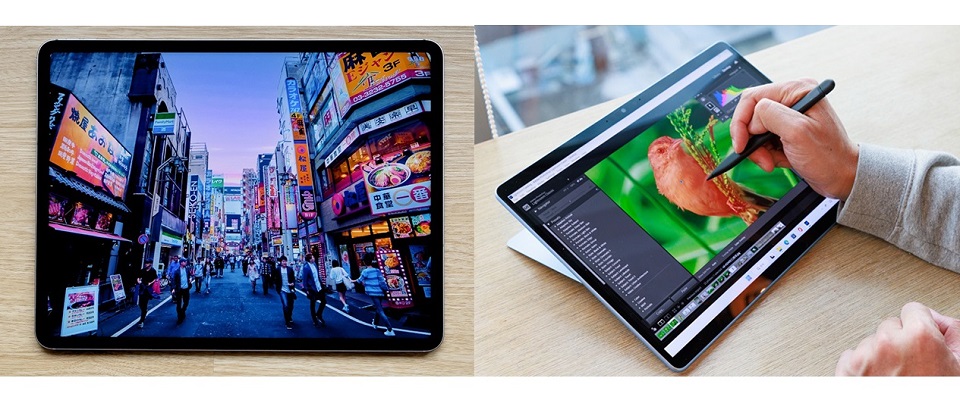
Both Surface Pro 9 and iPad Pro sport high-quality displays powered by proprietary technologies. Microsoft's Surface Pro 9 uses PixelSense Flow while Apple's iPad Pro relies on Liquid Retina XDR.
The difference is backlighting. Apple's iPad Pro features mini LED backlighting that gives better contrast and HDR quality than the Surface Pro's conventional IPS LCD panel.
iPad Pro's display has a contrast ratio of 1,000,000:1, which is impressively capable of producing deep blacks while maintaining a high brightness of up to 1600 nits, while the Surface Pro 9 maxes out at 450 nits and has a 1,200:1 contrast ratio.
This means that the iPad Pro is more colorful, brighter and better suited for outdoor use.
Screen Size and Resolution
Surface Pro 9's screen comes at 13-inch with a 2,880 by 1,920-pixel resolution, giving it a pixel density of 267 PPI.
The iPad Pro is available in two sizes, the 11-inch and the 12.9-inch. The 12.9in model offering a 2,732 by 2,048 resolution, delivering 264 PPI.
That 3-pixel difference aren't worth fussing over. At this pixel density, the display will look perfectly sharp.
The Surface Pro 9 has a 3:2 aspect ratio, while the 12.9-inch iPad Pro has a 4:3 aspect ratio. Both are fine and suited for viewing videos and working in documents, but the 3:2 aspect ratio is a bit longer in portrait mode.
Color Accuracy
The Surface Pro 9 has a color accuracy of 75.1% DCI-P3, while the iPad Pro has a wider color gamut of 100% DCI-P3.
This means that the iPad Pro is more accurate, vivid and vibrant when displaying colors.
Refresh Rate
Both displays have a 120Hz refresh rate, which makes content in motion on the screen smoother, crisper, and more responsive for scrolling, drawing, gaming, watching movies, and more.
Moreover, It dynamically adjusts the screen refresh rate up to 120Hz and down as low as 24Hz on an iPad Pro and 60Hz on the Surface Pro 9.
Performance

Microsoft's Surface Pro 9 relies on the 12th gen Intel processor found in laptops (i5 or i7), while Apple's iPad Pro is powered by its own proprietary M2 processor.
The cellular variant of the Surface Pro 9 uses a Microsoft-exclusive ARM CPU developed by Qualcomm. It will have a slower performance than Intel, but a superior battery life.
12th gen Intel processor can provide a speedy performance and should be ideal for productivity tasks like note taking and some light creative work (Photoshop or, say, Lightroom).
However, Since the Surface Pro 9 relies on Intel Iris Xe graphics instead of a discrete graphics card, you're going to have a rough time for advanced gaming, 3d modeling and animation.
Apple M2 SoC is renowned for both power and efficiency. It is faster than the Surface Pro 9, able to run more intensive tasks such as video editing and gaming with ease.
Memory and Storage
The iPad Pro start with 128GB of storage, with options for 256GB, 512GB, 1TB, and 2TB. The non-terabyte capacity models have 8GB of memory, while the terabyte ones have 16GB.
Microsoft's Intel models are available in configurations with 8GB, 16GB, and 32GB of LPDDR5 RAM, while the SQ 3 version has 8GB and 16GB LPDDR4x variants.
Microsoft also includes 128GB, 256GB, 512GB and 1TB storage options across all model.
iPad OS vs Windows 11
The Surface Pro 9 runs a full version of the Windows 11 operating system. This gives it more customizable features, access to an open file system, and access to powerful software, including the desktop versions of Office and Photoshop.
But Windows 11 is not as smooth as iPad OS, and the tablet mode is bad. The UI is very hard to use and nothing is optimised for touch as the iPad.
On the other hand, the iPad Pro uses the tablet-exclusive iPadOS, which have apps that are designed for a touch-based computer. So it is very limited for normal desktop OS functions eg multi-tasking, file manager.
There are really great apps on the iPad, and some are pretty much iPad exclusive, like, for example, Procreate, which is one of the best drawing apps out there.
However, most of the time, the mobile version of the app like photoshop, is not as feature-rich as Windwos desktop version.
The OS & software you use comes down to what you need. If you need a full operating system, then the surface is the obvious choice. As for consuming content, scrolling through the web, and such the iPad is great.
We don't recommend Surface Pro 9 SQ3 version, because some areas of Windows 11 and 64-bit apps aren't optimized for ARM-based chipsets. It should still be great for web browsing and other day-to-day activities while other apps like Photoshop might not work quite as well.
Apple Pencil 2 vs Surface Slim Pen 2

Neither The Surface Pro or iPad Pro comes with a pen but they are both pen compatible. It's an additional $100 and $ 120 respectively.
Surface Slim Pen 2 has 4,096 levels of pressure sensitivity and precision tilt detection, which allows for a natural writing and drawing experience.
Slim Pen 2 is really comfortable to hold on and it is also the only one of the two styluses to sport an eraser on its back. You could erase stuff by just flipping the pen around.
Still, when it comes to the overall drawing experience, Apple Pencil (2nd Generation) is the best active stylus on the market.
with a 9ms response rate that makes it feel responsive in use, It has a handy Hover feature, decent tilt sensing and pressure detection too.
Use it to take quick notes, use it for drawing, use it for general browsing even, it all feels great.
Apple Magic Keyboard vs Microsoft Signature Type Cover

The Surface has a built-in kickstand, which is pretty useful. The iPad doesn't have a built-in stand, but of course, you can get a keyboard case that can double as a stand for it.
Microsoft's Signature Type Cover Keyboard has three levels of white backlighting and enough up-and-down key travel for satisfying tactile feedback. It also has an easy-to-use glass touchpad and room to put away the Surface Slim Pen 2 and recharge it.
Apple's Magic Keyboard Attaches magnetically to iPad, It folds smaller than most other keyboard cases, wrapping tightly around the iPad. With scissor-switch keys, Typing on it is comfortable and convenient.
The keyboard is a necessity if you want both tablets to replace your laptop. Apple charges $329 for its Magic Keyboard, while Microsoft's Signature Type Cover Keyboard costs $130.
Cameras
The Microsoft Surface Pro 9 doesn't pay much attention to its camera. You get a 5-megapixel camera on the front for video calling and Windows Hello authentication, with a 10MP autofocus camera on the back.
The iPad Pro, in contrast, is the significantly winner. You get two cameras at the rear (12MP and 10MP wide angle) along with a LiDAR sensor for depth mapping.
Combined with features like auto image stabilization and TrueTone flash, the iPad Pro's cameras are great for casual photography and 4K recording at 60fps.
The front camera sports a 12MP resolution with cinematic video stabilization. The Ultra Wide lens along with TrueDepth technology renders even the front camera footage high quality.
Luckily, the front cameras of Both tablets are able to do panning and zooming to make sure you're in the frame. Apple called "Center Stage", while microsoft called "Automatic Framing feature".
Audio
Surface Pro 9 comes with dual far-field microphones that pick up your voice clearly and a set of stereo 2W speakers. It is a superb device for video calls, then, but less so for entertainment.
It's hard for two speakers to beat four speakers on a tablet. The iPad Pro's quad-speaker setup produces loud and surprisingly balanced audio, whether you're streaming Pandora or immersing yourself in a flick.
Furthermore, The collection of five "studio-quality" microphones dotted around the iPad Pro's enclosure is paired with the speakers.
Connectivity
For local wireless networking, both Apple and Microsoft include support for Wi-Fi 6E, which will be handy when on appropriate networking infrastructure.
Apple does use Bluetooth 5.3 in the iPad Pro, while Microsoft use Bluetooth 5.1 in the Surface Pro 9.
Apple includes 5G cellular support in its iPad Pro as a paid extra, which supports both sub-6GHz and mmWave connections.
Microsoft limits its 5G connectivity to models sporting the SQ3 chip- ARM-equipped Surface Pro 9, You cannot get cellular on the Intel models.
On to physical connectivity, and this is where Microsoft pulls ahead.
Surface Pro 9 have two USB-C/Thunderbolt 4 ports, a Surface Connect port, and a Surface Type Cover port.
Apple includes a single USB-C/Thunderbolt 4 port, though it also has a Smart Connector for connecting with accessories.
This makes it easier to connect a hub and attach multiple peripheral devices to the Surface Pro 9.
Battery Life
If battery life is a huge priority, the iPad Pro might be the way to go.
The iPad Pro's battery lasted around 10 hours of continuous browsing or 8 hours of drawing on Procreate with the 2nd gen Apple pencil.
On the other hand, Surface Pro 9's battery offered 8 hours of web surfing or 6 hours of drawing on Sketchable with the Surface Slim pen 2.
The main reason behind the iPad Pro's better battery life is its less power-hungry M2 chipset. Surface Pro 9's 12th Gen Intel CPU is less efficient in battery consumption.
Price
Microsoft Surface Pro 9 starting at $1,099.99, This model comes equipped with an Intel Core i5 processor, 8GB of RAM, and a 256GB SSD for storage.
Retail prices for the 11-inch iPad Pro start at $779.97, while the 12.9-inch iPad Pro starts at $1,049.00. This model is equipped with M2 processor, 8GB of RAM, and 128GB storage.
Similar Posts: Samsung Galaxy Tab S9 Ultra vs iPad Pro Comparison ,Wacom Cintiq vs iPad Pro Comparison , XP-Pen Artist 22R Pro vs Wacom Cintiq 22 Comparison.
Conclusion
Surface Pro 9 is a great 2-in-1 device for productivity and compatibility in terms of Windows software.
iPad Pro excels in terms of touch-based interfaces, creative abilities, battery life, integration with the Apple ecosystem, and more.
With their many features and capabilities, the Microsoft Surface and iPad Pro are both excellent options for anyone looking for a powerful device.
Both are great for watching videos, browsing the web or video conferencing. They also each have solid touch screens you can draw or write on.
Ultimately, Whether you choose the iPad Pro or the Surface Pro 9 depends on your preferences and specific needs.
12:45 Publié dans Bons plan | Lien permanent | Commentaires (0)
22/11/2023
Best Alternatives to Wacom Tablets

The graphic tablet is one of the most necessary accessories in the graphic artist's studio.
It allows artists to use a pen to make creative design such as incredible artwork, illustrations, and animations onto the computer screen.
In addition, it speeds up workflow, improves precision and offers greater ergonomics than a mouse.
Wacom is a well-known brand in the world of digital art, but their tablets can be quite expensive.
Fortunately, there are some best wacom alternatives that offer the same quality and performance without breaking the bank.
Why is Wacom considered the Best?
Wacom is considered by many to be the industry standard. Wacom has been creating drawing tablets for years. They are well known for creating reliable, long-lasting products, with a lot of key tech.
In the industry, most artists use Wacom products because of their quality, durability and superior accurate and precise.
Wacom is known for providing quality driver support. Their tablet drivers continue receiving updates long after a product is released.
Is the Wacom worth the Money?
Wacom tablets are very expensive, It costs twice as much as some of its counterparts in the market.
However, the brand is renowned for its high quality, And their tablet offers an accurate and pleasant drawing performance. In addition, there are some brand premiums.
If you are professional and have a flexible enough budget, then you shouldn't think twice about getting the Wacom.
What types of tablet does the Wacom Offer?
Wacom provides intuos pen tablets for beginners, Cintiq interactive pen displays, and MobileStudio Pro standalone drawing pads to equip and inspire everyone to make the world a more creative place.
Wacom Intuos and Intuos Pro are drawing tablets without a screen, so you need to draw on the tablet while looking at your computer screen.
These drawing tablets aren't as powerful as others but they are the most affordable. This makes them the best option for budding artists who want to start doing digital art without spending too much on a tablet, for now.
Wacom Cintiq has an Integrated screen that comes in various sizes and provide a pen-on-screen experience for precise and natural drawing.
Although the Cintiq models have a screen of their own, they are not “standalone tablets”. They need to be plugged in to your computer to work, and will use your computer's resources to work.
Wacom MobileStudio Pro is a computer and a portable small Cintiq, much like a Microsoft Surface, iPad and samsung galaxy tab.
Therefore, they don't need to be connected to your computer to be able to work with them. It's portable, easy to use, and allows you to draw on the go.
Still, they have one noticeable flaw: the price.
What brand competes with Wacom?
There are a hand full of really good competitive brands out there, and it's really hard to beat prices. Lots of features for a fraction of the Wacom price.
1. Huion
Huion is a chinese company, which was established in 2011. Its logo is a representation of 3 pencils. The number three symbolizes in the Chinese culture “stability, balance, the tripartite confrontation and development”.
Huion uses independent innovations to build digital panel and screen systems, stylus pens and other professional product lines.
At this moment, it has a total of three series: Inspiroy, Kamvas, and Kamvas Studio. They all have very iconic characteristics and you can select the right model that fits your demand.
2. XP-Pen
XPPen is another Chinese brand that makes great drawing tablets. It was originally founded in Japan in 2005 and is now affiliated with a parent Chinese company, Hanvon Ugee.
It is a professional and reliable supplier of graphic tablets, pen display monitors, stylus pens and more digital graphical products.
XP-Pen has a huge variety of graphic tablets as well as drawing accessories. Right now, the company provides tablets from 3 different series: Star Series Tablet, Deco Series Tablet, Artists Series Display tablet.
XP-Pen is currently the only company which offers company-developed Linux drivers (still in beta testing). As a comparison, Wacom's Linux drivers are community-developed, and are not actually official drivers.
3. Gaomon
Gaomon is a Chinese high-tech enterprise that is known for independently researching and developing core technology such as animation products and handwritten input digitizer products.
Since our establishment in 2011, GAOMON has developed over ten digital products that have found applications in various fields.
4. Ugee
Ugee is a professional manufacturer specializing in research, development, production, and sale of pen tablets and pen displays.
Founded in Shenzhen, China in 1998, they also established UGEE online drawing school, which served to help young artists learn about and improve their digital drawing skills.
5. Veikk
Founded in china in 2009, Veikk has been dedicated to the research, design, R&D, production, and marketing of digital pen tablets and we have obtained more than 60 product patents.
6. Xencelabs
Xencelabs is a new company which seems to be created by many veterans in the tablet field, such as developers with prior experience in Wacom and other such tablet companies.
Xencelabs developed about 5 different tablet models, 1 of them have a display surface.
How to Choose the Best Wacom Alternative Graphics Tablet?
When considering an alternative to Wacom, it's essential to consider factors such as pen pressure sensitivity, display quality, size, compatibility with software, and overall user experience.
Reading reviews, comparing specifications, and considering your specific requirements and budget will help you find the best alternative that meets your needs.
12 Best Wacom Alternatives in 2023

In this list of the best Wacom alternative models you will find on-par performance whether you need Wacom Intuos alternatives, Cintiq alternatives, or the MobileStudio alternatives, you will find it here!
1. Gaomon S620
2. XP-Pen Deco 01 V2
3. XP-Pen Artist 12 (2nd gen)
4. Huion Kamvas 13
5. Ugee U1600
6. Huion Kamvas Pro 16
7. Huion Kamvas 22 Plus
8. XP-Pen Artist 24 Pro
9. Huion Kamvas Pro 24
10. Apple iPad Pro
11. Samsung Galxy Tab S9
12. Microsoft Surface pro 9
Conclusion
In the end, you're just trying to reduce cost and get decently cheap products to make simple art, not to pay more to get the most performance tablet for professional drawing.
Wacom alternatives are not equal to wacom, but it's close. Every year their products get better and bette.
It's worth looking for good, affordable Wacom alternatives. For the rest of us hobby artists, spending that much is just not in the cards. But it's perfectly possible to find a suitable alternative without sacrificing quality.
With 10 tablets to choose from, Now you should be able to find the best Wacom alternative without going over budget. We hope you'll find this list useful!
Having a great pen tablet is always a good investment for an artist. Once you get used to using your device, you'll never want to use a mouse ever again.
Source: https://pctechtest.com/good-cheap-alternatives-to-wacom
14:38 Publié dans Bons plan, Perso, Photos | Lien permanent | Commentaires (0)
17/11/2023
Using Pen Tablets for Interactive Online Teaching

In the ever-evolving landscape of education, online teaching has become an integral part of the learning process. Educators around the world are adapting to virtual classrooms to provide quality education to students.
As this mode of teaching continues to gain traction, it's essential to explore innovative tools that can enhance the online learning experience. One such tool that holds significant potential is the use of pen tablets.
In this article, we'll delve into the ways educators can leverage pen tablets to create interactive and engaging online teaching environments.
Enhancing Visual Communication
Visual communication plays a crucial role in online teaching. Through the use of pen tablets,such as wacom, huion, xppen, gaomon, ugee, veikk, etc. educators can seamlessly illustrate concepts, annotate content, and create diagrams in real time.
This enhances the clarity of explanations and makes complex topics more accessible to students. By incorporating visual aids directly into their virtual classrooms, educators can foster better understanding and engagement among students.
Real-Time Problem Solving
One of the challenges of online teaching is the lack of immediate interaction.
Pen tablets for online teaching address this challenge by enabling educators to solve problems in real time. They can work through mathematical equations, scientific experiments, and other practical tasks while students follow along.
This interactivity bridges the gap between physical and virtual classrooms, providing students with an experience similar to traditional in-person learning.
Personalized Feedback and Assessment
Effective feedback is a cornerstone of learning. Pen tablets allow educators to provide personalized feedback on assignments, quizzes, and projects directly on the students'work.
This personalized touch not only enhances the learning experience but also helps students identify their strengths and areas for improvement.
The use of pen tablets in assessment encourages a more holistic understanding of students progress.
Creating Dynamic Presentations
Static presentations can sometimes lead to disengagement. Pen tablets enable educators to create dynamic and interactive presentations.
They can use annotate pdf with digital tablet, highlight key points, and draw connections between concepts on the go.
This dynamic approach captures students'attention and encourages active participation, making the online learning experience more vibrant and memorable.
Fostering Collaboration
Collaborative learning is a vital aspect of education. Pen tablets facilitate collaborative activities by allowing educators and students to work together in real time.
Whether it's a group brainstorming session or a collaborative project, the ability to sketch, draw, and write together fosters teamwork and a sense of shared accomplishment, even in a virtual environment.
For educators teaching in diverse settings, language barriers can pose a challenge. Pen tablets offer a visual way to overcome these barriers. Educators can use them to explain concepts without relying solely on language.
Visual representations transcend linguistic differences, ensuring that all students can grasp the content effectively.
Adapting to Hybrid Learning Models
As education transitions into a hybrid model that combines in-person and online teaching tools, pen tablets become even more valuable.
Educators can seamlessly switch between traditional teaching methods and digital interactions using pen tablets.
This adaptability ensures a smooth learning experience, regardless of whether students are attending class in person or remotely.
FAQs
Q1: Do I need any specific software to use pen tablets for online teaching?
While some pen tablets come with proprietary software, many are compatible with popular online teaching platforms and whiteboard applications.
Q2: Can pen tablets work with different devices?
Yes, pen tablets can be used with computers, laptops, and even some tablets, offering flexibility in your teaching setup.
Q3: Are pen tablets suitable for subjects beyond art?
Absolutely. Pen tablets are versatile tools that can be used across various subjects, from mathematics to science and even language arts, such as graphics pads for pixel art, drawing pads for tattoo design and etc.
Q4: Do students need their own pen tablets to participate?
No, students can follow along and engage with the content even without their own pen tablets. Educators can share their screen and interact using their tablet.
Q5: Are pen tablets user-friendly for educators who aren't tech-savvy?
Yes, many pen tablets are designed with user-friendly interfaces, making them accessible to educators of all tech levels.
02:40 Publié dans Auto Moto, Bons plan | Lien permanent | Commentaires (0)