03/03/2024
Best drawing pads for graphic designers

In the world of graphic design, having the right tools can make all the difference.
Drawing tablets with pen are most commonly used by graphic designers for digital illustration, photo editing, animation and more.
These tablets are used with a pressure-sensitive stylus that provides a much more natural and intuitive drawing experience compared to a mouse, allowing for higher precision and control in creative tasks.
Graphic tablets also offer useful features like customizable shortcut buttons and multi-touch gestures, making them an indispensable tool for many digital artists and designers.
As a graphic designer, a reliable and efficient graphic tablet is essential to bring your creative visions to life.
However, with so many options available on the market, it can be challenging to determine which tablet is best suited for your design needs.
In this article, pc tech test will explore the 12 best drawing tablets for graphic design today, from all major manufacturers, ensuring you can find the perfect tablet to take your design skills to new heights.
What are the 3 types of drawing tablet for Graphic Design?
There's three types of drawing tables for designers. There's the ones you connect to the computer and it doesn't have a screen , ones you connect to the computer and it does have a screen, and then people will use ipads as drawing tablets.
1. Graphics Tablet without screen
A graphics tablet has a flat plastic surface on which you use the stylus to draw, and the image is displayed on your computer monitor.
While these are the best budget-friendly option, their drawback is the Hand-eye separation between the tablet and the monitor, although many will get used to it very easily.
2. Drawing Tablet with screen
The drawing pen display is a flat-screen monitor that has a pressure-sensitive surface that you can draw on using a stylus.
Unlike graphics tablets, users do not experience Hand-eye separation, but similar to how you would use pen and paper, allowing artists to have a more intuitive and natural drawing experience.
However, There will be more cables between the display and the computer than a graphics tablet, and for some, the pen display will be more expensive.
3. Standalone Drawing Tablet
A Standalone tablet support pen input like the Apple iPad, Microsoft Surface or Samsung Galaxy Tab Android pen tablet does things the other two options do not.
With a Standalone tablet, you do not need to connect to an external monitor or use another computer, giving you more freedom and flexibility as a pen tablet for graphic design.
They are usually the most expensive, but very slim and portable with decent battery life, great for drawing on the go or in different areas of their house without needing to be plugged in.
One disadvantage that a standalone tablet has is that you are more limited on the graphic desig software. Not every desktop program has an iPad OS or Android version, especially the "industry standards".
Top 12 Pen Tablets for Graphic Design in 2024
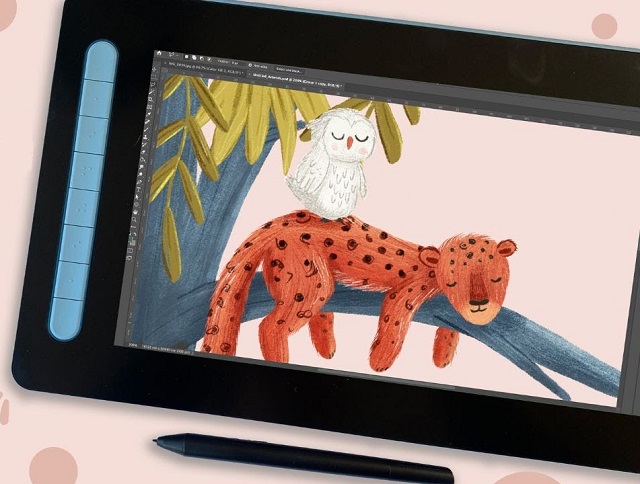
Although everyone has different needs, these are the best drawing tablet for graphic design in 2024.
We selected these devices for their accurate styluses, excellent displays, and strong performance.
They give artists and designers the tech they need for their creative work.
1. Wacom Intuos
2. XPPen Deco 01 V2
3. Huion HS64
4. XPPen Artist 12 (2nd Gen)
5. Wacom Cintiq 16
6. Huion Kamvas Pro 16
7. XPPen Artist 24 Pro
8. Huion Kamvas Pro 24
9. Wacom Cintiq Pro 24
10. iPad Pro
11. Surface Pro 9
12. Samsung Galaxy Tab S9
What are the best graphic design applications?
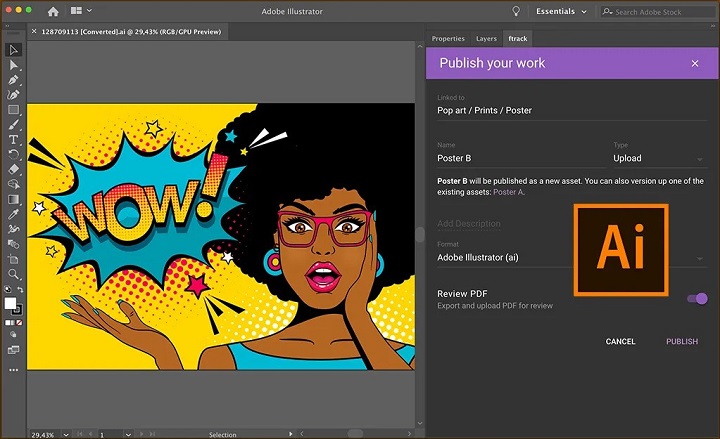
Most professional graphic designers use Adobe Photoshop, Illustrator and Indesign.
Others may also use Corel Draw, Affinity Designer, Inkscape, GIMP, Figma, Sketch, etc.
The best graphic design software depends on what you're doing/want to do.
For example, UX Designer/Developer, exclusively use Illustrator CC and Figma in tandem when designing.
Is a drawing tablet mandatory for graphic design?
graphic design is a broad niche with a lot of various fields of study including UI/UX design, App Design, Illustration etc.
Not every designer needs a graphics tablet, which is definitely an option, not a necessity.
You can learn graphic design without a tablet. Many people start their journey using just a computer and mouse.
However, a pen tablet offers much more precision and control than a mouse, ideal for intricate designs. Plus, design tablets are enjoyable to use!
How to choose the best drawing tablet for graphic design?
When selecting the best drawing tablet for graphic design, it's crucial to consider factors such as types, pressure sensitivity, size, resolution, and compatibility with your device and design software.
More pressure levels ensure a more accurate representation of pen strokes, while tablet size can greatly affect the overall drawing experience.
Some prefer a compact tablet for convenience, while others need a larger workspace for intricate projects.
Last but definitely not least, the price or cost of a tablet is the most important factor to consider before you plan on buying a tablet.
Conclusion
Graphic Tablets have revolutionized the design industry by providing a natural and intuitive way for designers to create and refine their work.
Whether it's sketching out initial ideas or putting the finishing touches on a masterpiece, Graphic Tablets is a versatile and powerful tool for design.
In our list you will find something for everyone, whether you're a beginner or a professional graphic designer.
If you want to purchase a workhorse device for your studio, choose the pen display with a larger screen and higher resolution.
Having always been on a business trip, standalone tablet like ipad pro or surface pro is the best travel companion.
If you are inexperienced with digital input devices, grab XPPen Deco 01 V2 or Wacom Intuos to start your inspirational journey!
Embark on your creative journey with confidence, armed with the perfect drawing tablet that suits your artistic needs and preferences.
Source: https://pctechtest.com/best-graphic-design-pen-tablets
07:39 Publié dans Bons plan, Cinéma | Lien permanent | Commentaires (0)
29/02/2024
The best Professional 3D CAD Software

If traditional paper and pen drafting methods are not producing the accurate drawings you need, then you need to switch to quick and modern CAD software.
CAD has revolutionized the design process, significantly reducing development time, enhancing collaboration, reducing design cost, improving design quality, and enabling innovative and efficient solutions.
CAD has become an integral factor that moves the world forward. It lets you design everything from tiny pieces of electronic equipment to large airplanes, buildings, and more.
But how do you choose the best 3D CAD software for your needs? There are many options and alternatives available, each with its own features, advantages, and disadvantages.
Different CAD systems are tailored towards certain industries, with crossover and competition between the various CAD software companies.
While it can be worthwhile to invest in a more professional-grade CAD program, you don't always need to dish out tons of cash if you're just starting out.
Here, https://pctechtest.com will go over a brief introduction to top 14 free and paid CAD software in the market to help you find the one that suits your style, budget, and goals.
What is Computer Aided Design (CAD)?
CAD refers to the use of computer software and systems to create, modify, analyze, and optimize designs for a wide range of products, structures, or systems.
CAD technology allows designers, engineers, architects, and other professionals to create precise and detailed 2D or 3D models of their designs, which can be used for visualization, analysis, simulation, and manufacturing purposes.
CAD software provides a digital environment where designers can draft and manipulate geometry, apply various materials and textures, define dimensions and constraints, simulate real-world conditions, and perform complex calculations. These tools offer a more efficient and flexible alternative to traditional manual drafting methods, allowing for faster design iterations, improved accuracy, and the exploration of different design options.
CAD systems are extensively used across various industries, including mechanical engineering, architecture, automotive, aerospace, industrial design, electronics, and many others. They play a crucial role in the product development process, enabling designers to conceptualize ideas, collaborate with team members, test and validate designs, and generate technical documentation necessary for manufacturing or construction.
Some common features and capabilities found in CAD software include:
2D and 3D modeling: Creating detailed representations of objects or structures in two or three dimensions.
Parametric modeling: Defining relationships and constraints between different parts of the design, allowing for easy modification and updating of the model.
Assembly modeling: Building complex assemblies by combining multiple components and defining their relationships and interactions.
Simulation and analysis: Performing virtual testing and analysis of designs to evaluate factors such as structural integrity, motion dynamics, fluid flow, thermal behavior, and more.
Rendering and visualization: Generating realistic images or animations of the design for visual representation and communication purposes.
Drafting and documentation: Generating accurate technical drawings, annotations, and documentation required for manufacturing, construction, or fabrication.
14 Best Professional 3D CAD Software for All Levels

A proper software is a valuable tool to address your pain points during the design process. Here are some of the most popular and highly regarded CAD software options you can use in 2024.
We'll be digging deep into each software to help you decide which one works best for you.
1. Solidworks
SolidWorks is a speciliazed parametric 3D CAD software and is very easy to learn and use.
It enables users to create complex 3D models, assemblies, and simulations, making it popular in the manufacturing and engineering sectors.
2. AutoCAD
AutoCAD is primarily a 2D drafting and documentation software widely used in various industries for creating precise 2D drawings, technical illustrations, and plans.
It is often used in architecture, engineering, and construction (AEC) industries.
3. Fusion 360
Fusion 360 is a web based comprehensive 3D CAD, CAM, and CAE tool offered by Autodesk, with a free version available for hobbyists, students, and startups.
4. CATIA
CATIA is a feature based surface modeling software, and is used to model anything from cars, aeroplanes, reactors etc.
5. Siemens NX
Siemens NX is a powerful and user friendly computer-aided design (CAD), computer-aided engineering (CAE), and computer-aided manufacturing (CAM) software suite.
6. Solid Edge
Solid Edge is a 3D CAD software that used to design and model 2D and 3D mechanical parts, as well as assemblies and their corresponding production drawings.
7. PTC Creo
PTC Creo is a parametric, integrated 3D CAD/CAM/CAE solution for engineering purpose.
8. OnShape
Onshape is professional 3D CAD software that allows you to create complex parts, assemblies, and detailed drawings all within your web browser.
9. Inventor
Autodesk Inventor is a 3D mechanical design software that is used to create and validate product designs.
10. TinkerCad
Tinkercad is a browser-based 3D design and modeling tool, ideal for beginners and hobbyists.
11. Rhino 3D
Rhino 3D is a super versatile and pretty user-friendly 3D CAD program that can produce complex organic manufacturable design.
It's not limited by industry type, so whether you're sculpting a fancy new jewelry piece or drafting up the next skyscraper, Rhino's got your back.
12. FreeCAD
If you are looking for a free and open-source parametric 3D CAD software, I would recommend FreeCAD.
It is a powerful and versatile tool that can be used for a variety of projects.
13. OpenSCAD
OpenSCAD is a text-based CAD software that is used to create 3D models from parametric descriptions.
14. SketchUP
SketchUp is a great 3D sketching tool which is very easy to pick up and get started with.
Is a drawing tablet good for CAD like Fusion360?
3D CAD software is designed around mouse clicks and keyboard shortcuts. No CAD software has optimized user interfaces for pen usage.
But For any digital art painting work, a good pen+tablet is a massive upgrade over a mouse.
Related Posts: XPPen Star G430S vs Huion H420X Comparison, Huion Kamvas 13 vs Wacom One display Comparison, Huion Kamvas Pro 24 vs Wacom Cintiq Pro 24 Comparison.
Conclusion
The best software makes it simple and easy to get your work done with the least fuss. Choosing the right CAD software depends on your specific needs, industry, and level of expertise.
This list of 14 popular CAD systems is by no means exhaustive, however, it gives you a general idea of some of the more commonly used CAD systems.
It's a good idea to try out different programs and see which one works best for you. Furthermore, all the software here is possible to find great tutorials and guidance online.
CAD software can be expensive, but it's a necessity if you work in a field like architecture, design, or engineering.
If money is tight or you are just starting out, the free options mentioned will fulfil your requirements.
A number of these software in this list offer inexpensive student versions, which should come as a boon for learners.
Ultimately, Whether you're an architect, engineer, or designer, discover the best CAD software that aligns with your specific needs and empowers you to bring your creative visions to life efficiently and effectively.
If you think we missed out on any good CAD software, let us know in the comments below.
16:09 Publié dans Bons plan | Lien permanent | Commentaires (0)
20/01/2024
Best Free PDF Annotators on Windows, Mac, Android, and iPad
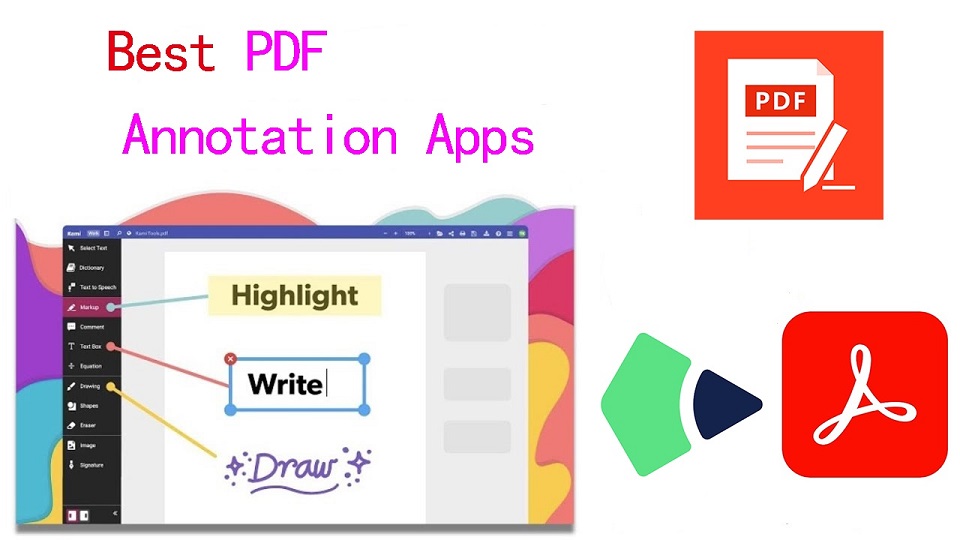
PDFs, known for their reliability and universal format, have long been the go-to choice for various documents.
However, the static nature of PDFs often limits the level of interaction one can have with the content.
When you want to annotate, highlight, markup and comment on a PDF document, you cann't do so unless you have a PDF annotation app.
PDF annotation apps typically provide a range of features that allow you to draw shapes, highlight text, add notes, and create bookmarks.
They are great for everyone, including students, teachers, business professionals, and anyone working in academia.
There are a ton of PDF annotation tools available today. But which one is the best? Are there any good but also free apps? how many functions does a powerful pdf annotator have?
In this article, we will answer all your questions regarding PDF annotators, and we've also curated a list of the 10 best PDF annotation apps on Windows, Mac, Android, and iPadOS.
What is PDF annotation?
PDF annotation is adding suggestions in the form of comments or digital sticky notes to PDF documents in the proofing stage. Think eBooks, white papers, reports, etc.
What are the benefits of PDF annotation?
Annotating PDF is not only a great way to highlight important sections of your document, but it also allows you to store information and collaborate with others.
Another benefit of using an annotation tool is that it's an efficient means of feedback, which help you remember more and be more productive.
What are the different types of PDF apps?
There are 3 types of PDF apps, including:
1. PDF reader apps help you read PDF files, allowing you to do things like flip through pages, search for phrases, highlight text, and perhaps sign digital forms.
2. PDF annotation apps let you add comments, rearrange pages, add shapes, and insert new text blocks and images.
You can add as much to the document as you want, but you can't change the core, original PDF text.
3. PDF editor apps allow you to change anything in a PDF. You can also create PDFs and forms from scratch in a PDF editor app.
In this article, we are focusing only on PDF annotation and editor apps.
How to choose the best PDF Annotation Software?
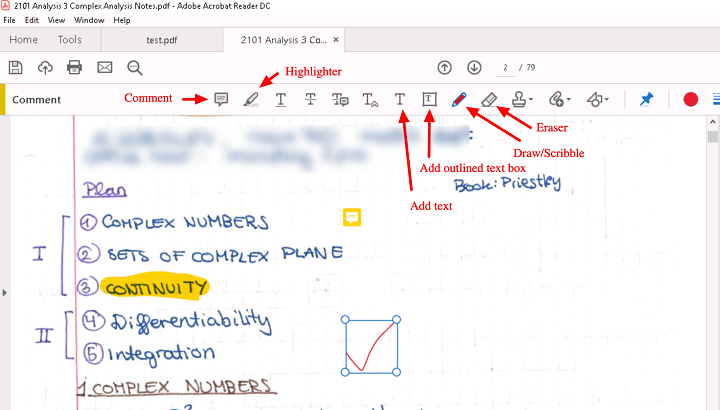
The annotations will make sure that your point of view, along with the original content, is visible to whoever has access to your PDF.
When choosing software, these are the things that you need to ensure that your annotation tool has:
A highlight section.
Strikethrough function.
Copy text function.
Ability to add hand drawings and shapes.
While there are some advanced tools out there that will offer you way more than this, these four features are absolute essentials when it comes to annotation software.
If your software has these, rest assured that your annotation experience will be seamless, and you can actually make alterations to your PDF whenever and however you like.
Other Advanced Features include:
Collect signatures: You can send signature requests and let people sign off on documents to mark them for approval.
Add a stamp: You can add a digital stamp to a document, similar to a stamp of approval on physical documents.
Import/export comments: You can import or export comments from one PDF document to another.
Shareable review links: You can create shareable links to your reviews and send them out to anyone to ask them to review a relevant comment in a PDF.
OCR: The OCR features allow you to convert PDF documents into text format.
10 Best PDF Annotation Apps for Windows, Mac, Android & iPad
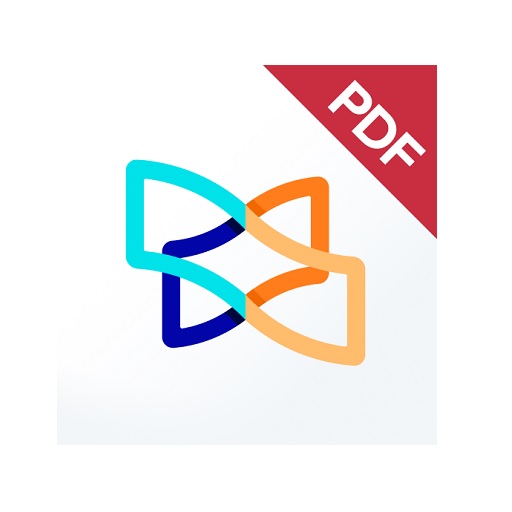
PDF annotators have made our lives much easier. They not only improve productivity at work but also allow you to collaborate seamlessly with others.
Below are the most popular PDF annotation apps to use, some are free and others are not.
1. Adobe Acrobat
2. Xodo PDF Reader & Editor
3. Foxit PDF Reader
4. Drawboard PDF
5. PDF Expert
6. PDFelement
7. PDF-XChange Editor
8. PDFgear>
9. Xournal ++
10. LiquidText
Conclusion
These 10 best PDF annotation apps can help you annotate your PDFs and do more with them if you need.
It doesn't seem like there's a clear winner. Each app offers a unique set of features and platform compatibility, allowing you to work effortlessly.
Different software being better for different kinds of users. The best one for you will likely come down to price, needs, accessibility, and ease of use.
For example, if you're an Android user and all you need to do is sign the occasional form, Xodo is probably more than enough.
But if you edit eBooks for a living, you may want to invest in a more comprehensive editor like Adobe Acrobat.
Hope this Article helps you a lot.
FAQs
Why is PDF such a popular file format?
PDF file has the perfect balance of file size, portability, editability, compatibility and quality.
The PDF file format is the preferred configuration for documents as it helps them retain their designs appropriately.
Then, it also enables document creators and users to keep their content almost permanently.
It can be viewed, shared, and printed on various operating systems without the need for the original software or fonts used to create the document.
How to annotate in PDF Document?
Open a PDF in annotation app like Adobe Acrobat, go to the tool center and select “Comment” .
The comment toolbar will appear above the PDF. Next, you can tap any of them to annotate your PDFs.
You can add text boxes and sticky notes, underline text, strikethrough content, highlight text, and more.
Save your file. You can also use the Share With Others icon to send the file to others for commenting.
Can you annotate a PDF with a graphic tablet or pen?
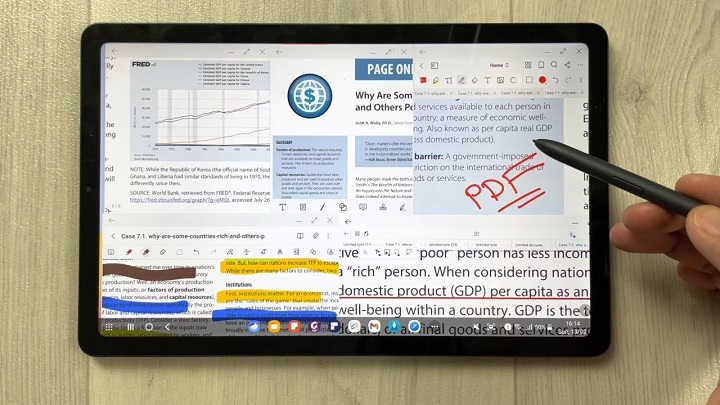
A drawing tablet with pen like Wacom, Android pen tablet, or Apple ipad does have the ability to write in pdf annotation app.
To do this, select the drawing tool in app and you'll be able to write and draw on any pdf.
As you can see, when you have a tablet with stylus, marking up and annotating PDFs is an easy task.
It feels natural like pen and paper, so even signing and filling out forms electronically just feels right.
We highly recommend you get a pen tablet for PDF annotation.
Can I use a note taking app for annotating PDF?
Apps for Note Taking like OneNote, GoodNotes, Notability, Nebo, Noteshelf, Zoomnotes, Samsung Notes, Squid and more also gives its users the privilege to annotate PDFs on any device of their choice.
How do I annotate a PDF in Chrome?
You can install the Adobe Acrobat extension in your Chrome browser. Then you can easily open PDF file and annotate using the Comment option.
How to annotate a PDF with Microsoft Edge?
Right-click the PDF file you want to edit. Then click Open with > Microsoft Edge.
Your PDF will open in a Microsoft Edge window along with a menu bar of annotation tools: highlight, draw, erase, and add text.
After annotating, save your pdf file through save as option, and the new saved file will work fine. All annotation and editing options will work on it.
02:23 Publié dans Associations, Bons plan | Lien permanent | Commentaires (0)