23/10/2023
iPad Pro vs Wacom Cintiq Comparison

Are you an illustrator looking to get the iPad Pro or consider a Wacom Cintiq for digital art? They looks very similar and allows you to draw directly on the screen.
What is the difference between them? which one is better? what is the best one for you? This should be identified if your goal is to find the best fit for your digital art projects.
It can be tricky to choose between two really good options for beginners who started out in digital art. There are def pros and cons to each mode.
To help you avoid that, Pctechtest.com are covering the main differences so you can make an informed decision when picking between an iPad Pro or Wacom cintiq tablet.
iPad Pro vs Wacom Cintiq comparison: What are the main differences
They are two vastly different devices, the Wacom Cintiq is tied to a computer, and looks like a highly professional display device with lots of features, but that is all it is.
The Apple iPad Pro however, is a tablet and is therefore completely portable, and can run its own apps and software, the Wacom Cintiq cannot.
Wacom Cintiq vs iPad Pro: Features to Consider
When trying to ascertain which is best for creative work and digital illustration, we need to consider a couple of factors. Let's begin!
Brands
Wacom has been around a lot longer, since the early 1980s. It was the first company to produce high-quality tablets for artists.
Over the decades, Wacom has Leading the industry and is known for its line of Cintiq pen displays. Designers have trusted the brand for years.
On the other hand, Since 2015, the iPads with Apple Pencil, have given creative professionals a range of affordable and portable options to consider.
Still, many artists consider dedicated wacom cintiq tablets the gold standard for illustration and design.
Design
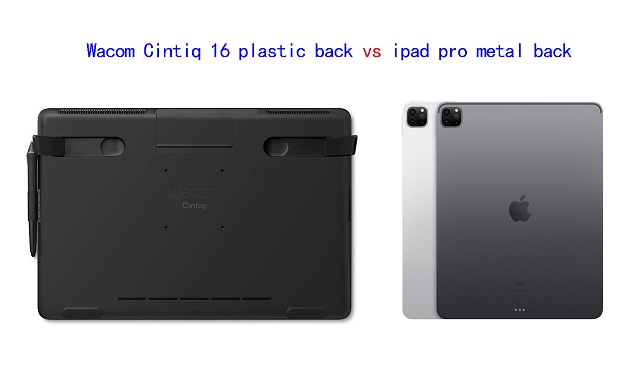
When it comes to design, the iPad Pro absolutely crushes the Wacom Cintiq.
And this is evident when you line up both devices side by side because the Wacom Cintiq looks clunky and purely functional, whereas the iPad is a visual treat.
Apple has used metal and glass to put together the iPad, whereas the Wacom Cintiq are made of glass and plastic, especially the back.
Portability
With iPad you don't need any laptop or computer to be able to draw, just an Apple pencil and installed drawing application. It's a great all-in-one device.
Even the biggest iPad Pro with 12,9” screen is truly portable. You can easily put it in a backpack and go to a park or café, and keep drawing while enjoying your favorite coffee.
Wacom Cintiq tablets need to be connected to your computer or laptop and a power, so you can't move around much with them. so say goodbye to drawing on the go
Screen Size
The iPad Pro is currently available in two sizes — 11-inches and 12.9 inches.
Wacom Cintiqs can get really massive in size, which include 13.3 inch, 15.6 inch, 21.5 inch, 23.8 inch, 27inch and even 32 inch.
A 12.9-inch iPad Pro isn't so bad for drawing and actually makes for improved portability.
However, professional artists will still need a lot more space to deal with real serious work. The Wacom Cintiq provides that space in abundance.
Based on experience, Having a larger screen makes a difference when consulting references while painting. So it's really useful if you like using a giant screen.
Screen Quality
The iPad Pro features a Liquid Retina XDR display with impressive 2K high-resolution, 1000 nits of brightness, 1000000:1 contrast ratio, and a 100% DCI-P3 color accuracy.
Its gorgeous screen delivers stunning visuals, bringing out the finest details in your work. Its wide color gamut further ensures vibrant and true-to-life colors, making your artwork come alive on the screen.
In comparison, the regular Wacom Cintiq (Cintiq 16 or Cintiq 22) has an IPS screen with 1080p resolution, 210 nits of brightness, 1000:1 contrast, and 96% sRGB color gamut. so they have a lower clarity and color quality than what you get with ipad devices.
However, the Cintiq Pro boasts a 4K resolution display, providing an exceptional level of detail and clarity. Furthermore, its support for 98% of the Adobe RGB color gamut ensures accurate and rich color reproduction.
So, if you have high requirements about both precision and using an effective workflow, the ipad pro and Cintiq Pro line may be the best match for your needs.
Wacom Cintiq screens only refresh at 60Hz, while the iPad Pro have 120Hz display using Apple's ProMotion variable refresh rate tech.
The improved refresh rate of the ipad pro display will help your line-drawing appear even smoother than it did before.
There's also the hover feature but that's exclusive to the 2022 iPad Pros. If you mostly sketch and draw, it's not a huge game changer, but if you paint a lot it's very useful.
Screen Technology
Both Cintiq Pros and iPad Pros have fully laminated screens with no noticeable parallax.
However, The regular Wacom Cintiq does not have a fully laminated screen, although Wacom's manufacturing process effectively eliminates parallax.
Drawing Surface
iPad Pro features a glossy, smooth screen which can be a problem for drawing, as it can be slippery and make it difficult to maintain control over the stylus.
To address this issue, some users choose to apply a matte textured film to the screen protector.
On the other hand, Wacom Cintiqs has a matte finish so it doesn't have that glossiness and you get more of that paper feel than you will on the iPad Pro.
So if you like drawing on that more–with that paper feel, or that textured feel–you're going to be wanting to lean more towards the Wacom Cintiq.
Hardware
Wacom Cintiqs solely act as another monitor that doubles as a drawing canvas, they don't have any of their own processing power. All the computing power you need to operate the Cintiq will come from the Windows PC or Mac that you connect the device to.
The iPad Pro, on the other hand, comes with the same M2 chipset as the apple MacBook Pro. You also get 8GB of RAM in the entry models and 16GB of RAM on the top models.
The powerful specs of ipad pro means that you will be able to do several things at once without having to worry about it slowing down. You can play music in the background, work on your drawing without any problems.
Compatibility and Software
The iPad Pro runs iPadOS, The most popular drawing app on the iPad currently is Procreate, which is not available for other operating systems.
While the iPad Pro has a couple of applications, such as Adobe Photoshp, Sketchbook and Clip Studio Paint, the usability is limited compared to what you get on a full desktop version.
The Wacom Cintiq is versatile in terms of operating system compatibility since it can run both Windows and Mac apps. This gives customers access to various software, including popular art programs like Krita, Corel Painter, illustrator, and ToonBoom.
One key difference is that you get drawing tablet for 3D modeling and sculpting work done on the Wacom Cintiq, which you can't do on the iPad Pro. such as Blender, Zbrush, Cinema 4D, Maya, 3DS Max, SketchUP, etc.
Stylus Pen

Both the Wacom Cintiq & Cintiq Pro uses the Pro Pen 2, which offers 8,192 levels of pressure sensitivity and tilt response. What's more, you don't have to buy stylus separately, as it is already included.
Wacom stylus is battery-free and picks up its power through Electro-Magnetic Resonance right off the tablet surface itself. The Sensitivity is amazing with higher levels of pressure for smoother thick to thin transitions.
The Pro Pen 2 has an eraser & two buttons that can be programmed to do all sort of things for you, the tips of the pen is small enough to make it easy to draw. The pen itself is thick compared to the Apple pencil.
The wacom stylus also has a rubber grip that helps to ease fatigue as you draw.
The iPad Pro uses the Apple Pencil (2nd gen), which is long and looks closer to a normal pencil, it doesn't have any button on it.
With low latency of 9ms, support for tilt and pressure sensitivity, the Apple Pencil allows for precise and natural pen input, allowing you to create artwork with incredible detail and control.
Apple hasn't disclosed the pressure & tilt sensitivity of the iPad pro, but it works fine for many applications.
However, the apple pencil is sold separately, needs to be charged, which is a little boring and old fashioned. Luckily, it's quick to recharge and takes a mere 15 minutes.
When it comes to replacement nibs, the wacom Pro pen 2 comes with 9 replacement nibs inside the elegant case it comes in. The Apple Pencil only comes with one.
Both styluses are the best on the market, They work equally well and produce similar levels of performance and accuracy.
Multi-Touch
All of ipad pro devices has touch capabilities, which can make drawing easier by making it faster to draw as gestures like pinch-to-zoom and rotating the screen with two fingers can come in handy.
If touch controls are a big part of your workflow, Note that the wacom Cintiq has two versions: a cintiq pro version that supports touch, and a regular wacom cintiq that doesn't, but is more affordable.
Battery Life
For a portable device that could be used to draw on the go, battery life is important, and a minimum of 3-4 hours is required to be able to do that, if not more.
The iPad Pro can provide at least 5-6 hours of battery life under extensive use, and it can provide up to 10 hours under normal usage.
Since the Wacom Cintiq is not a portable device, it is out of this part of the comparison.
Connectivity
The iPad Pro offers versatile connectivity options, including USB-C, which allows you to connect a wide range of accessories and external devices to your mobile device.
In addition to USB-C, the iPad Pro supports wireless connectivity options such as Bluetooth and Wi-Fi, enabling seamless integration with compatible devices and networks.
The Wacom Cintiq doesn't support wireless connectivity, You'll need to connect the display to your windows pc or Mac with both HDMI and USB-A cables.
In addition, you will also have to connect it to power. This can be cluttered and make cable management a bit annoying. Once connected this wacom cintiq will mirror your desktop.
To make the wacom cintiq work, you will also need to download the tablet driver from wacom official site. This undoubtedly increases the complexity.
Versatility
The iPad Pro leads in terms of Versatility. As a great all-in-one device, the iPad pro does more and is more likely to suit a wider range of users and needs.
So you can do a lot of different things apart from creating art, like browsing internet, playing games, watching netflix and youtube videos, facetime your friends etc.
The Wacom Cintiq is just a pure drawing, painting, and sketching tablet.
Price
The iPad Pro is much more affordable than any Cintiq Pro tablet you get from Wacom—particularly when considering the bigger size than 15.6-inch.
Only two regular wacom cintiqs (cintiq 16 and cintiq 22) and wacom cintiq pro 13 are much cheaper than iPad Pro.
Perhaps the iPad Pro can be seen as a cheaper yet close enough alternative to a Wacom Cintiq for those on a budget.
Which Wacom cintiq should you get?
The regular cintiq 16 and Cintiq 22 are suitable for most people, which has a decent size, 1080p resolutin and are more "affordable" than the other Cintiq pro options on the market.
The Cintiq Pro Line has higher 4K resolution, wider color accuracy of 98% Adobe RGB, multi-touch, laminated screen and etched glass surface, ideal for technically demanding digital artistry projects like animation and 3D modelling.
1. Wacom Cintiq 16
2. Wacom Cintiq22
3. Wacom Cintiq Pro 13
4. Wacom Cintiq Pro 16
5. Wacom Cintiq Pro 24
6. Wacom Cintiq Pro 27
7. Wacom Cintiq Pro 32
Conclusion
Each of the two devices in this comparison has their own advantage, to the degree that there is no clear winner here.
For that, the device you are going to pick up depends mainly on your needs for portability, preference, budget, apps and the workflow you have right now.
If you're traveling a lot, working on trains, and doing a lot of sketching — an iPad pro might work great for you.
iPad pro has the best portability, and it is great for sketching & practicing your drawing, and it has the potential to be used in professional settings as well.
On the other hand, The Wacom Cintiq might be a better choice to draw on screen using the professional desktop software, it is not portable at all, but it is great to use in your existing studio or workspace.
The iPad Pro is great for 2D illustrations, but for 3D work or more advanced features, a Wacom cintiq tablet may be a better investment. Furthermore, If you still want to be mobile but favor a Wacom, then their MobileStudio could be the solution for you.
Ultimately, it's your decision on what you wanna use to complete your artwork.
Happy Drawing!
17:06 Publié dans Bons plan | Lien permanent | Commentaires (0)
16/10/2023
Huion H420X vs XP-Pen Star G430S: Which is better for beginners?
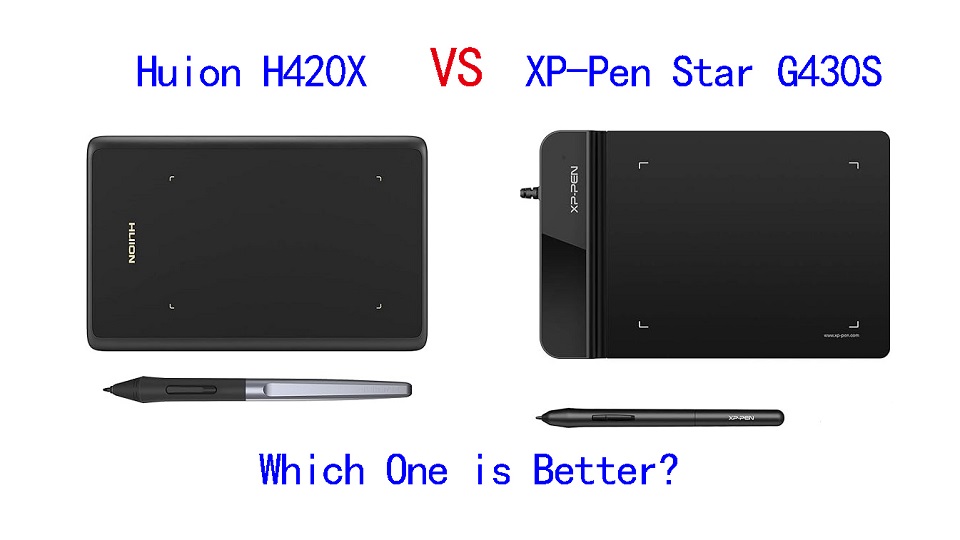
For someone who's just getting started in the digital art world, it makes perfect sense to get an extremely cheap device at first in order to get used to how things work before moving to a more professional graphics tablet.
If your budget doesn't allow for the Wacom intuos or Intuos Pro tablets, and you are looking for a cheap, small but really quality beginner drawing tablet, you have probably heard of Huion H420X and XP-Pen Star G430S.
They are among the most sold drawing tablet in the world. Because when we take into consideration price and features, these tablets offers the best deal currently available.
If you're torn between Huion H420X vs XP-Pen Star G430S because of the pricing and feature disparities, this comparison will help you find out which one is better or provide more value for money.
Brands

XP-Pen was founded in Japan in 2005, and Huion in China 2011. But Now XP-Pen is also a chinese brand.
Huion and XP-Pen are very similar brands, They are both targeting the exact same audience: those who want professional grade drawing tablets without having to pay the premium that Wacom charges.
Neither were releasing particularly standout products at first, with their products being generic tablets unable to compete with Wacom. Now They stand side by side as fairly equal, and can even hold their own against Wacom.
The quality and performance of their products is almost identical! Most of your decision between them will be figuring out which specific tablet would suit you best, as there are often small functional differences between their equivalent tablets.
Build Quality and Design
Huion H420X is 7mm in thickness, It's solid build with zero flex, minimalist style.
XP-Pen Star G430S tablet is also just a drawing surface with nothing else to it. But the top section of the tablet is much thicker than the drawing area.
The drawing area is only 2mm thick, So it's easier to rest your hand on it, and you can actually use it comfortably even with your hand half off of the tablet!
Size of Active Area
The Huion H420X tablet has a compact working area of 4.17x2.6 inches, while the active area on the XP-Pen Star G430S is actually marginally larger at 4x3 inches.
The active area is mapped to the whole screen. With such a small surface, everything you draw will be magnified much larger.
If you have a large size screen more than 22-inch, it is quite difficult to avoid having a shaking hand because of how small the tablet drawing space is. And it gets annoying pretty fast.
However, These tablets are Highly portable, these are great for those who like to draw on the go with a laptop.
Additionally, Although the drawing area is small, it works exactly the same way as all the other graphics tablets in the market.
Pressure Sensitivity
Both of the tablets have 8192 levels of pressure sensitivity, 5080 LPI resolution, and > 200 PPS report rate, which are pretty amazing for such a cheap price.
The professional levels of pressure sensitivity allows a lot more control and expressivity. Higher resolution and increased response rate do actually translate to smoother and more precise lines and gestures on the tablet, and it is a better choice for artists and for lots of other uses.
They both work surprisingly well – really smooth and accurate pen to surface interaction, and a great feeling when working.
Stylus Pen

XP-Pen Star g430S tablet comes with a PN01 stylus, which is made of a simple matte plastic with two buttons. It is a fairly light battery-free pen but it feels quite durable and dependable.
The Huion H420X comes with a Huion's PW100 pen, which is standard stylus for most of this manufacturer's Inspiroy and HS tablets. It's also a solid, battery-free stylus with two buttons.
One significant difference from the XP-Pen PN01 Stylus is that this Huion PW100 stylus has a rubber grip and feels comfortable to hold when working.
Both styluses are battery-free, This means that the stylus works just like a real pen, no battery and no charging required, allowing for constant uninterrupted use.
Connectivity and Compatibility
XP-Pen Star G430S is only compatible with Windows, Mac and Linux Devices. It comes with a simple USB-A cable to connect to your computer.
On the other hand, Huion H420X is widely compatible with Linux, Windows, Mac, Android and Chromebook.
This Huion tablet even comes with a USB-C connector that goes to a USB-A, and it comes with two other small adapters for a USB-A to USB-C, or USB-A to micro USB, for your Android phone.
Drivers
Both brands have drivers that can be downloaded from their official websites. Once you have your tablet, you can download the software to customize different settings for the styluses and the tablet itself.
But the experience can vary, Some users might prefer the software interface or find better compatibility with XP-Pen, while others might prefer Huion's software.
Accessories
You can be certain that they will both include crucial accessories such as replacement nibs, pen nib clip, stylus, USB cable, and a Quick Start Guide.
However, the Huion H420 comes with 8 extra nibs while XP-Pen G430s has 20 replacement nibs.That's worth appreciating!
Bonus Software
When you purchase your XP-Pen Star G430S tablet, you get a 45-day trail of Toon Boom Harmony (2D animation software) and a 3-month Individual Plan of Explain Everything (online whiteboard).
Unfortunately, huion H420X does not include any bonus software.
Price
If you were to go to Amazon right now and buy both tablets, the Huion 420 would cost you $19.99 whereas the XP-Pen Star G430S tablet would cost you $21.99. Just a little difference.
Conclusion
Which is better for you? They are both fantastic, premium products for the money, but the Huion H420X is, in my mind, a better tablet. But it really depends on your preference and needs.
We can really recommend the 2 tablets for any beginners who want to try out digital art with a really low starting price, or just don't have the budget to afford anything bigger.
They are highly portable and great for playing OSU, Taking Notes, Editing Photos, Annotating PDFs, Writing, Signing documents, online Teaching and more.
However, if you can spare more money for your tablet, We would suggest that you try to get something with a bigger 6×4 drawing area like the XP-Pen Star G640 or Huion HS64 for the slightly more comfortable and controlled drawing experience.
Source: https://pctechtest.com/huion-h420x-vs-xppen-star-g430s
04:29 Publié dans Bons plan, Cinéma, Cuisine | Lien permanent | Commentaires (0)
15/10/2023
Wacom Cintiq 16 vs XP-Pen Artist 15.6 Pro Comparison

A drawing tablet with a screen provides a more intuitive drawing experience with precise input, eliminating any disconnect between your hand and eye coordination.
The two well-known models of pen display monitors are Wacom Cintiq16 vs XP-Pen Artist 15.6 Pro, which Both can be used for the drawing purpose, but the question is Which one is better for you?
So here is a comparison between two well-known models, which is based on features and technical specifications. We will looking at the things each excels in.
After the comparison, you should have a clear sense of which would be best for you, given your current needs and budget.
Brand
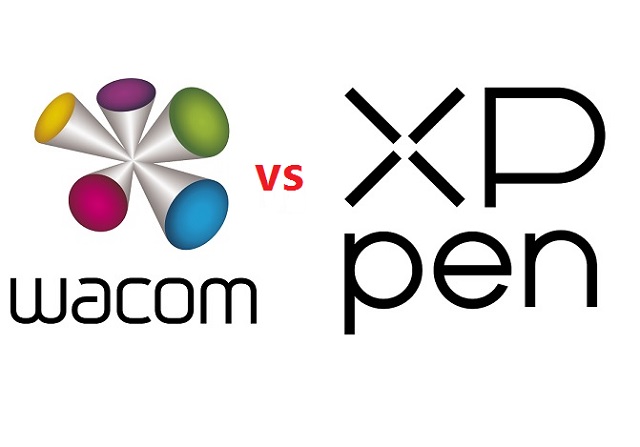
Founded in 1983, The Japanese firm Wacom is a household name for its high-quality graphic and creative pens and tablets.
XP-Pen is a chinese company which was founded in 2005, Much like Wacom, It also makes graphic tablets, pen displays, stylus, and more.
The formula of the past was that Wacom tablets = superior but expensive, and XPPen tablets = cheaper but less good.
However, XPPen has improved its more serious, professional tablets to the point where they seriously compete with Wacom's flagship models.
Wacom, meanwhile, has filled out the more affordable end of its range, with budget tablets, like cintiq 16 to tempt those who don't have huge amounts to spend.
Design and build quality
When it comes to design, the Cintiq 16 looks very minimalist, with nothing more than the touch screen at the front.
The XP-Pen Artist 15.6 Pro, on the other hand, has a screen plus a row of shortcut buttons at the top.
Both of these tablets are made of plastic. However, the Cintiq 16 feels much heavier and sturdier, with a more durable build.
Screen Quality
Both of the tablets have 15.6 inch screens with full HD 1920 x 1080 pixels resolutions. This is a surface generous enough to feel the freedom of drawing. Also you can zoom around and work on the small details of your art.
The Cintiq 16 has 72% NTSC/100% sRGB while the Artist 15.6 Pro has a wider color gamut of 88% NTSC/120% sRGB. That means that the colors of XP-PEN looks much more brighter and richer.
However, The Wacom comes pre-calibrated out of the box, while the Artist 15.6 Pro does not. That means with the Wacom you can start working straight away, while with the XP-Pen you would have to do a color calibration first to get the blue tint out of colors.
Screen Technology: Laminated vs Non-laminated Display
The Artist 15.6 Pro comes with a laminated screen while the Cintiq 16 comes with a regular non-laminated screen.
A laminated screen or display is one where the top glass and the display underneath are fused together. This reduces parallax so that the tip of the stylus and the cursor underneath line up perfectly.
In a non-laminated display, there is something of a lag so that the strokes appear a very short distance from the actual point of contact between the stylus and the tablet.
So the Artist 15.6 Pro shows the strokes and cursor right under the tip of the stylus while the Cintiq 16 shows some parallax.
Drawing Surface: Matte vs Glossy Screen
Surface texture Both of the two tablets come with matte screens offering a paper like surface texture through a scratch resistant anti-glare optical film.
In other words, the display is not glossy and will provide a tactile drawing experience.
Stylus Pen

Wacom is known for making premium styluses, and the Pro Pen 2 is considered the very best stylus currently on the market.
You get this battery-free stylus when you purchase the Cintiq 16, which is the exact same stylus you would get if you bought a more premium cintiq pro tablet. This is a huge plus.
The Artist 15.6 Pro also offers a pretty decent PA2 battery-free pen, which you won't have to recharge.
Both of the 2 styluses have 8192 levels of pressure sensitivity, and both support tilt recognition up to 60 degrees.
However, The Wacom stylus has much better tilt sensitivity. The pointer shifts off-center on the XP-Pen's stylus when you tilt it. The Wacom has no such issue. It's not a deal breaker, but it's noticeable.
When it comes to pressure sensitivity, while the both have 8192 levels of pressure sensitivity, the XP-Pen requires more pressure at the lower levels of the pressure spectrum to register a line.
The Wacom has much better pressure response because of lower initial activation force, with even the lightest pressure registering a line, and pressure changes are reflected much more smoothly.
Both of these pens have very ergonomic designs with rubber grip, and are quite comfortable to hold. Both have a wider grip in the front that tapers toward the back.
They both have 2 shortcut buttons on the side. But one advantage the Wacom stylus has over the XP-Pen stylus is that it has an eraser on the back, while the XP-Pen's stylus does not.
Shortcut buttons

The Artist 15.6 Pro comes with 8 shortcut buttons and one red roller wheel, while Wacom Cintiq 16, on the other hand, has no shortcuts on the tablet.
Each button of XP-Pen tablet has a unique pattern so you can identify it even without looking, and they all have a satisfying click feedback when pressed.
It's great to use the roller wheel to increase and decrease the size of pen brush. Furthermore, you can assign more functions to this wheel like zooming in and out or anything you want it to do.
If you want express keys for Cintiq 16, you can purchase the Wacom Expresskey remote separately, which has a touch ring and 17 shortcut buttons.
Connectivity and Compatibility
To minimize clutter, Both of them uses a 3-in-1 cable that both powers the device and connects it to your computer.
Both XP-Pen Artist 15.6 Pro and Wacom Cintiq 16 are compatible with the popular operating systems Linux, Windows and Mac.
Driver Settings
The software that XP-PEN comes with is very intuitive and easy to use. You can set up the desired pen pressure, calibrate the screen, and set the buttons' functionality. That's okay, but Wacom did better in this department.
Wacom's driver software is well-known for being convenient, and their driver software is notably simpler to update and install than that of the XPPen.
Accessories

Despite being cheaper than the Cintiq 16, the Artist 15.6 Pro comes with more accessories like pen holder. The outside is plastic while the inside has a soft material for cushioning the pen.
The cap of pen holder can also be used as a pen stand and has a set of 8 extra nibs in the back.
The Cintiq 16 comes with a fabric loop which can be fastened to the side. It is in this loop that you place the stylus when you're not using it.
You can also slide the loop off the side of the tablet to reveal a storage for 3 extra nibs.
The Artist 15.6 Pro comes with more extra nibs than the Cintiq 16, which is certainly an advantage.

In addition, XP-Pen Artist 15.6 Pro has a portable AC 41 tablet stand, while Cintiq 16 has 2 built-in legs.
The XP-Pen AC 41 stand is designed from fiberglass and ABS, which is lightweight but still pretty durable.
When collapsed, it's quite thin making it easy to transport. However, the stand is not adjustable and sits very low. It is probably only about 2.5 - 3 inches from the surface it is on.
We suggest propping it up on something, like a stack of books if you want your tablet to be at a good height.
Bonus Software
When you purchase your XP-Pen Artist 15.6 Pro tablet, you get a free license for one of two available software: ArtRage 6, openCanvas.
The other free extra that you get is a variety of downloadable lineart from their website that you can color and reinvent.
With Wacom Cintiq 16, users may take their artwork to the next level with the use of several months free trial applications like Corel Painter Essentials, Clip Studio Paint Pro, and Corel AfterShot.
Warranty
Both companies stand behind their tablets for at least a year, with Wacom varying its warranty terms depending on where the tablet is purchased. In the United States, consumers can take advantage of a one-year warranty, whereas in other countries, they can expect a two-year warranty.
Price
XP-Pen Artist 15.6 Pro cost as little as $359.99, while Wacom Cintiq 16 cost 599.95 dollars.
The price of an XP-Pen is significantly more affordable compared to a Wacom device with almost identical specifications.
If price is your greatest concern, We would strongly recommend getting an XP-Pen.
Conclusion
Your own level of skill, budget and expectation will determine what you need more of.
If you're looking for an affordable product with lots of features, you'll do well with XP-Pen Artist 15.6 Pro.
If you're more interested in better drawing experience, higher build quality, and a longer service life, then it's hard to beat the Wacom Cintiq16.
However, you can be sure that no matter your choice, both of them have great specs for this price range and can become your trustworthy partner in your drawing evolution.
Source: https://pctechtest.com/wacom-cintiq-16-vs-xp-pen-artist-1...
04:14 Publié dans Bons plan | Lien permanent | Commentaires (0)