25/02/2024
What is the best CAD software for 2D drafting?

Long gone are the days of sketching, erasing, and tracing designs on large drafting tables under uncomfortable fluorescent lighting.
CAD (Computer-Aided Design) software have transformed the design phase in the engineering, architectural, construction, and manufacturing domains.
The use of CAD softwares for 2D and 3D modelling simplify the old drafting process and also make design process more time efficient.
Depending on your chosen CAD software, you can design and work with anything from architectural drawings to electrical drawings to mechanical schematics.
In general, CAD software can be separated into two categories: 2D CAD software and 3D CAD software. Which type of software you use will come down to the product you're trying to make.
Despite the widespread use of 3D CAD models, the need for 2D drawings is evident for engineering CAD designs. It's still a valuable tool in situations where a full 3D model isn't required.
Looking for the best 2d cad software? Not sure which option is for you? Need some free cad drafting software? Look no further!
pctechtest.com have put together a list of top 7 best free CAD Software for 2D drafting. All of these programs get good marks for how easy they are to use, how well they work, and how happy their customers are with them.
Whether you want a Premium 2D CAD program or just a free one to get started with, one of these 7 options is sure to work for you.
What is the advantage of 2D over 3D CAD drafting?
Drawing the projected views of an object on two planes (x and y-axes) without creating a 3D model is known as two-dimensional computer-aided design, or 2D CAD.
This contrasts with 3D CAD, where the projected views are generated using a 3D model of the object on three planes (x, y, and z-axes).
2D CAD solutions are far more cost-effective than advanced 3D CAD, so it's a very cost-effective alternative to 3D CAD modeling.
3D CAD Programs offer numerous functions for the designer, which many of them are not required. On the other hand, 2D CAD tools contain only the essential functions, which are easy-to-understand, learn and operate.
Formatting is simple, as you are working with. DWG extensions exclusively. Sharing your information and data with others is an absolute breeze, and you don't have to worry about compatibility issues.
2D is often faster than 3D for quick changes and minor projects. If time is of the essence and you will not require elaborate 3D models or renders later, stick to 2D.
7 Best 2d CAD Software Current Now
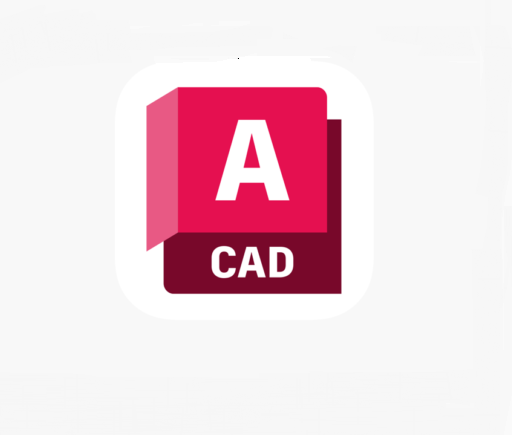
The best 2D CAD software has tools for annotating, drafting, and drawing, as well as tools for working together to define locations, objects, measurements, and more so that your projects can be finished.
All the 2D CAD tools that we have listed below come with their fair share of pros and cons. Therefore, the best CAD software for you will vary based on your requirement.
1. AutoCAD
AutoCAD is a widely used computer-aided design (CAD) software that allows architects, engineers, and designers to create 2D and 3D models.
2. BricsCAD
BricsCAD is often praised for its affordability and compatibility with AutoCAD, making it a cost-effective choice for those familiar with AutoCAD workflows.
3. Draftsight
DraftSight is a professional-grade 2D solution for creation, editing, and markup for 2D drawings and design.
4. LibreCAD
LibreCAD is a free, open-source, two-dimensional 2D CAD program. It can be used to make 2D drawings that are easy to moderately complex.
5. QCAD
QCAD is an excellent free 2D CAD software that offers a rich set of drawing tools, and even its Professional version is quite affordable with a one-time purchase.
6. NanoCAD
nanoCAD serves as an economical 2D CAD software for DWG editing, providing a cost-effective solution without compromising on quality.
7. TurboCAD
TurboCAD constitutes excellent 2D CAD software that appeals to a wide range of users, from inexperienced beginners to expert users.
Can I use any drawing tablet for CAD ?
A drawing pen tablet for architecture is definitely usable, but the only advantage over a mouse is the lack of wrist strain. on the other hand, The mouse is going to work much better for you.
Typically if you're drawing things up in a CAD software like AutoCAD, you place points to make curves rather than sketch lines free hand so a mouse will allow you to place the points and then move them to adjust your curves more than adequately.
But drawing tablets are better to draw or edit photos, write, 3D sculpt, annotate PDFs, check email, and CA activities on site.
Related Posts: ipad pro vs surface pro, bluetooth graphic tablet, pen display tablet, illustrator drawing tablet .
Conclusion
2D CAD software is a very well-known and heavily used technology nowadays. It has a huge significance in our day-to-day life.
The best 2D CAD softwares are capable tools for laser cutting, CNC machining, floor planning, technical and mechanical drawings in engineering projects, and PCB design where only an overhead is required.
Each of these 7 solutions above is suited for a given function or industry, you can select the best one for your needs and budget.
Once everything is set up and you have got to grips with the program and all the features, It can save you massive amounts of time and cut production costs.
Do share your thoughts with us using the comments section below and don't forget to share this article.
Source: https://pctechtest.com/best-2d-cad-drafting-software
14:18 Publié dans Actualités, Associations | Lien permanent | Commentaires (0)
31/01/2024
Best free online whiteboards for teaching and collaboration

Online whiteboard is a software solution that comes along as apps or browser-based tools. They support teams to collaborate visually over distance in real-time.
Today, virtual whiteboarding has become the norm among educators and distributed teams, as it supports better collaboration between team members or students and increase their productivity and creativity.
Having a virtual whiteboard app is pretty essential, they have been widely used to brainstorm, plan, explain, and teach.
With the digital canvas it offered, Drawing not only pictures, but much more — charts, structures, text, mind maps — еverything that expresses our thoughts.
A very useful and convenient way to communicate a distance for creation teams, designers, teachers and students, marketing specialists, and more.
Looking for the best online whiteboards for teaching and team collaboration? Online whiteboards come a dime a dozen, some cost money, and some aren't that functional.
With so many options available, it is easy to feel overwhelmed with the 100s of options out there. what ones are the best for you?
Fear not! We've narrowed it down to the top 12 options. We will also introduce the features, price points, and some brief descriptions to differentiate between each online whiteboard.
What are the most important benefits of online whiteboards?
Real-time Collaboration: Online whiteboards enable multiple users to collaborate simultaneously, regardless of their physical location.
This real-time collaboration allows team members to contribute, edit, and share ideas in a synchronous manner, fostering effective communication and enhancing productivity.
Digital Drawing Tools: online whiteboards often provide a variety of digital drawing tools, such as pens, markers, shapes, and colors.
These tools allow users to express their ideas visually, create diagrams, sketch concepts, and annotate content, making the brainstorming process more dynamic and engaging.
Integration of Media: Online whiteboards often support the integration of various media types, such as images, videos, and documents.
This feature enables teams to incorporate external resources, reference materials, or multimedia elements into their collaborative sessions, enhancing the richness and depth of discussions.
Remote Accessibility: With an online whiteboard, team members can access and contribute to collaborative sessions from any location and device with internet access.
This flexibility is particularly beneficial for remote teams, distributed work environments, or situations where in-person meetings are not possible.
Persistent and Shareable Boards: Online whiteboards typically offer the ability to save, store, and share boards, allowing users to revisit previous sessions, refer to past ideas, and continue discussions over time.
This feature promotes knowledge retention, facilitates asynchronous collaboration, and enables team members to collaborate across different time zones.
12 Best online Whiteboards

There is a lot of online whiteboards, But the top 12 highly-rated online whiteboards are:
1. Miro
Miro is a visual collaboration platform that allows teams to work together in real-time on a digital canvas.
It has infinite canvas that can create content such as adding sticky notes with different colors, adding lines to connect objects.
2. Mural
Mural provides a digital canvas where teams can work together, share ideas, and design workflows. With AI capabilities, MURAL assists in automating repetitive tasks, organizing content, and suggesting relevant templates and frameworks for better collaboration.
3. Stormboard
Stormboard is a great whiteboard for meetings workshops, seminars and conferences.
The software is very easy to use and the aestethics are pleasing. Having customizable templates is a great option for creatives.
4. Explain Everything
Explain Everything is a collaborative whiteboard tool that combines real-time collaboration, interactive features, and AI-powered functionalities. It allows teams to collaborate, share ideas, and create engaging presentations.
AI features include handwriting recognition, shape recognition, and intelligent object resizing to improve the visual experience and streamline collaboration.
5. Whiteboard.fi
Whiteboard.fi is a versatile and activating tool for teachers and students that can be used in a wide variety of teaching setups.
6. Ziteboard
Ziteboard is an online whiteboard with real-time collaboration features. Its touch-friendly interface is a boon for tablet users.
7. Microsoft Whiteboard
Microsoft Whiteboard is free and collaborative, The features are simple and easy to use.
Within Teams meetings, it becomes a virtual whiteboard for organizing, sharing and explaining ideas visually.
8. Google Jamboard
Google Jamboard has a clean UI and provides all the basic whiteboard features like pen, eraser, sticky notes, shapes, text box, ability to add pictures etc.
9. Limnu
Limnu comes with various small details and features that help teams to create the smoothest drawings in a seamless manner.
Features include session sharing, document storage, participant management, progress tracking, template creation and more.
10. Conceptboard
Conceptboard is a digital whiteboard platform that enables teams to collaborate visually. It provides AI-assisted features like automated layout suggestions, content tagging, and intelligent search capabilities.
These features help teams organize and find content more efficiently during collaborative sessions.
11. Lucidspark
Lucidspark is a virtual whiteboard tool designed for remote collaboration. It offers features like sticky notes, freehand drawing, and collaborative editing.
AI-powered functionality in Lucidspark includes intelligent object recognition and automated organization of content to improve team collaboration and productivity.
12. OpenBoard
Conclusion
In our view, these are the top 12 whiteboard apps for Virtual Teaching, Team Collaboration and more. But the list is by no means conclusive. There are a tonne of other whiteboard apps available – Sketchboard, Bitpaper, twiddla, liveboard and more.
Before opting for one of these boards, carefully consider your particular needs and preferences along with the various functions each offers in order to make sure you select the best option for your individual situation.
You should pair it with some free online meeting tools to ensure perfect harmony between your team; that way you can brainstorm, chat, and see each other all at the same time.
Go check it out and start whiteboarding! Do not forget to mention which you choose to use in the comment section below.
Related Posts: Best Graphic Tablets for Kids and Teenagers, Best Laptops for Kids, Best Chromebooks.
FAQs
What is the best free online whiteboard app?
It depends, Here are the 4 famous, most intuitive, simple, free options: Google Jamboard, Microsoft Whiteboard, Whiteboard.fi , OpenBoard.
Additionally, Many online whiteboard app has a free version with limited features.
Can I use a drawing tablet for whiteboard app?
Yes, With the right whiteboard app and a digital writing pen tablet for online teaching, you can give your teaching, team collaboration and brainstorming experience a serious boost.
pen tablets works well with whiteboard apps. It allow users to draw, sketch, and write digital content in whiteboard app by using a stylus. When you write something, others will see it immediately.
They can also be used for taking notes, creating interactive teaching materials, annotating PDFs and more.
Why use an online whiteboard for Virtual Teaching?
Online whiteboard is a unique internet instructing apparatus that can work both as an unique app or as an integral support of your video conferencing application.
In online teaching the whiteboard has an effective role, where you can compose notes, draw graphs, and cooperate with students.
Teacher collaboration and help maintain students' attention and interest during sessions. Students can make their own presentations, routines, and so on.
Why use an online whiteboard for Team Collaboration?
An online whiteboard can be an effective tool for managing teams, especially if you have remote or hybrid workers.
Using an online whiteboard allows a team to go beyond the screen-sharing experience and reach a real level of co-creation and collaboration.
Bringing all the attendees of an online meeting together on the same board, on which they can create content and interact in real-time with each other, fosters real collaboration.
08:36 Publié dans Associations, Auto Moto | Lien permanent | Commentaires (0)
20/01/2024
Best Free PDF Annotators on Windows, Mac, Android, and iPad
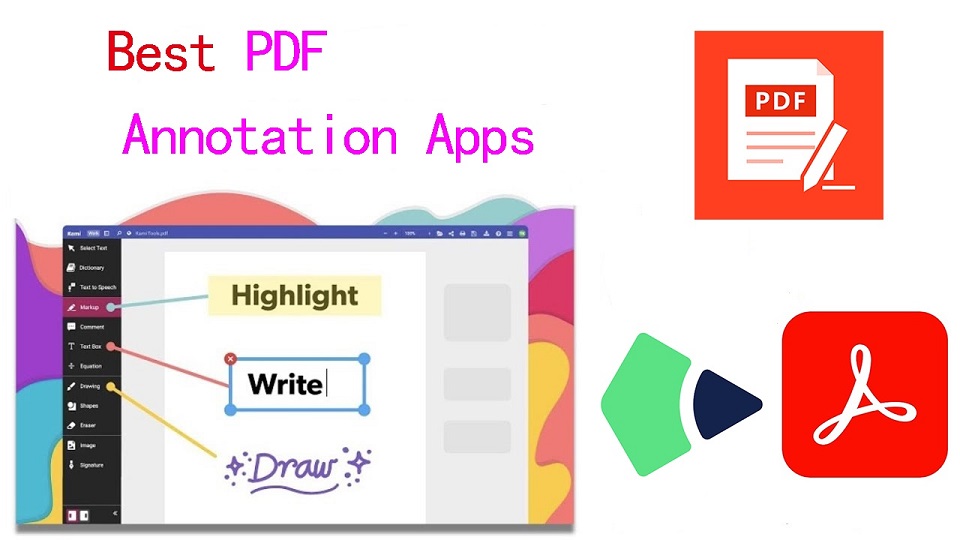
PDFs, known for their reliability and universal format, have long been the go-to choice for various documents.
However, the static nature of PDFs often limits the level of interaction one can have with the content.
When you want to annotate, highlight, markup and comment on a PDF document, you cann't do so unless you have a PDF annotation app.
PDF annotation apps typically provide a range of features that allow you to draw shapes, highlight text, add notes, and create bookmarks.
They are great for everyone, including students, teachers, business professionals, and anyone working in academia.
There are a ton of PDF annotation tools available today. But which one is the best? Are there any good but also free apps? how many functions does a powerful pdf annotator have?
In this article, we will answer all your questions regarding PDF annotators, and we've also curated a list of the 10 best PDF annotation apps on Windows, Mac, Android, and iPadOS.
What is PDF annotation?
PDF annotation is adding suggestions in the form of comments or digital sticky notes to PDF documents in the proofing stage. Think eBooks, white papers, reports, etc.
What are the benefits of PDF annotation?
Annotating PDF is not only a great way to highlight important sections of your document, but it also allows you to store information and collaborate with others.
Another benefit of using an annotation tool is that it's an efficient means of feedback, which help you remember more and be more productive.
What are the different types of PDF apps?
There are 3 types of PDF apps, including:
1. PDF reader apps help you read PDF files, allowing you to do things like flip through pages, search for phrases, highlight text, and perhaps sign digital forms.
2. PDF annotation apps let you add comments, rearrange pages, add shapes, and insert new text blocks and images.
You can add as much to the document as you want, but you can't change the core, original PDF text.
3. PDF editor apps allow you to change anything in a PDF. You can also create PDFs and forms from scratch in a PDF editor app.
In this article, we are focusing only on PDF annotation and editor apps.
How to choose the best PDF Annotation Software?
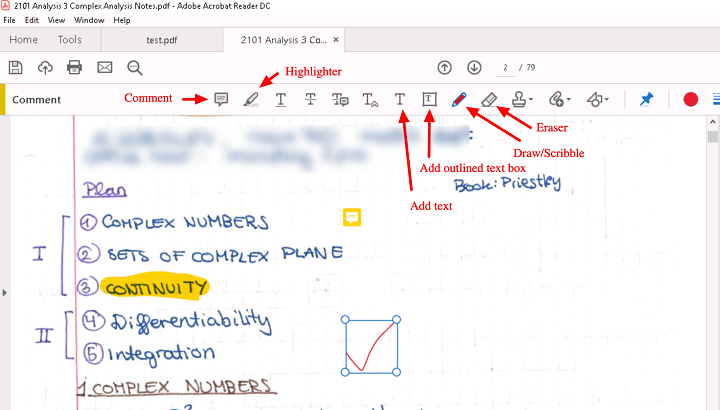
The annotations will make sure that your point of view, along with the original content, is visible to whoever has access to your PDF.
When choosing software, these are the things that you need to ensure that your annotation tool has:
A highlight section.
Strikethrough function.
Copy text function.
Ability to add hand drawings and shapes.
While there are some advanced tools out there that will offer you way more than this, these four features are absolute essentials when it comes to annotation software.
If your software has these, rest assured that your annotation experience will be seamless, and you can actually make alterations to your PDF whenever and however you like.
Other Advanced Features include:
Collect signatures: You can send signature requests and let people sign off on documents to mark them for approval.
Add a stamp: You can add a digital stamp to a document, similar to a stamp of approval on physical documents.
Import/export comments: You can import or export comments from one PDF document to another.
Shareable review links: You can create shareable links to your reviews and send them out to anyone to ask them to review a relevant comment in a PDF.
OCR: The OCR features allow you to convert PDF documents into text format.
10 Best PDF Annotation Apps for Windows, Mac, Android & iPad
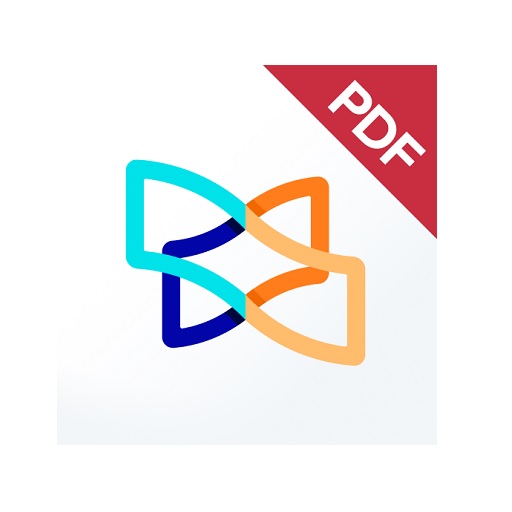
PDF annotators have made our lives much easier. They not only improve productivity at work but also allow you to collaborate seamlessly with others.
Below are the most popular PDF annotation apps to use, some are free and others are not.
1. Adobe Acrobat
2. Xodo PDF Reader & Editor
3. Foxit PDF Reader
4. Drawboard PDF
5. PDF Expert
6. PDFelement
7. PDF-XChange Editor
8. PDFgear>
9. Xournal ++
10. LiquidText
Conclusion
These 10 best PDF annotation apps can help you annotate your PDFs and do more with them if you need.
It doesn't seem like there's a clear winner. Each app offers a unique set of features and platform compatibility, allowing you to work effortlessly.
Different software being better for different kinds of users. The best one for you will likely come down to price, needs, accessibility, and ease of use.
For example, if you're an Android user and all you need to do is sign the occasional form, Xodo is probably more than enough.
But if you edit eBooks for a living, you may want to invest in a more comprehensive editor like Adobe Acrobat.
Hope this Article helps you a lot.
FAQs
Why is PDF such a popular file format?
PDF file has the perfect balance of file size, portability, editability, compatibility and quality.
The PDF file format is the preferred configuration for documents as it helps them retain their designs appropriately.
Then, it also enables document creators and users to keep their content almost permanently.
It can be viewed, shared, and printed on various operating systems without the need for the original software or fonts used to create the document.
How to annotate in PDF Document?
Open a PDF in annotation app like Adobe Acrobat, go to the tool center and select “Comment” .
The comment toolbar will appear above the PDF. Next, you can tap any of them to annotate your PDFs.
You can add text boxes and sticky notes, underline text, strikethrough content, highlight text, and more.
Save your file. You can also use the Share With Others icon to send the file to others for commenting.
Can you annotate a PDF with a graphic tablet or pen?
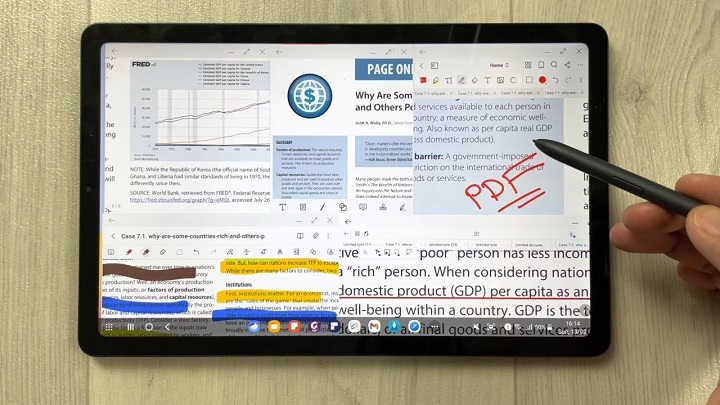
A drawing tablet with pen like Wacom, Android pen tablet, or Apple ipad does have the ability to write in pdf annotation app.
To do this, select the drawing tool in app and you'll be able to write and draw on any pdf.
As you can see, when you have a tablet with stylus, marking up and annotating PDFs is an easy task.
It feels natural like pen and paper, so even signing and filling out forms electronically just feels right.
We highly recommend you get a pen tablet for PDF annotation.
Can I use a note taking app for annotating PDF?
Apps for Note Taking like OneNote, GoodNotes, Notability, Nebo, Noteshelf, Zoomnotes, Samsung Notes, Squid and more also gives its users the privilege to annotate PDFs on any device of their choice.
How do I annotate a PDF in Chrome?
You can install the Adobe Acrobat extension in your Chrome browser. Then you can easily open PDF file and annotate using the Comment option.
How to annotate a PDF with Microsoft Edge?
Right-click the PDF file you want to edit. Then click Open with > Microsoft Edge.
Your PDF will open in a Microsoft Edge window along with a menu bar of annotation tools: highlight, draw, erase, and add text.
After annotating, save your pdf file through save as option, and the new saved file will work fine. All annotation and editing options will work on it.
02:23 Publié dans Associations, Bons plan | Lien permanent | Commentaires (0)