11/01/2024
Best free and paid software for 2D animation

In today's world, animation is extremely popular. It is a form of art that has captured the imagination of humans for quite a long time.
2D animation is the most understood, traditional, and popular form of animation that creates motion in images in a two-dimensional space.
2D animation software is often required for the creation of complex animations and is used by professionals like game developers, cartoonists, architects, and artists.
Thankfully, Whether you're a beginner or a professional, a Windows user or a Mac user, there are plenty of different animation software to choose from.
However, the selection process can be tricky due to the multitude of options available.
Are you familiar with animation software? Looking for an animation software app but are not sure whether it will help you achieve your goals and fit right into your lifestyle?
In this article, we will take a look at the top 12 best 2D animation software in 2024, based on their features, tools and prices.
We will also discuss the advantages and disadvantages of each software so that you can make an informed decision when choosing the right animation software for your needs.
What is 2D Animation?
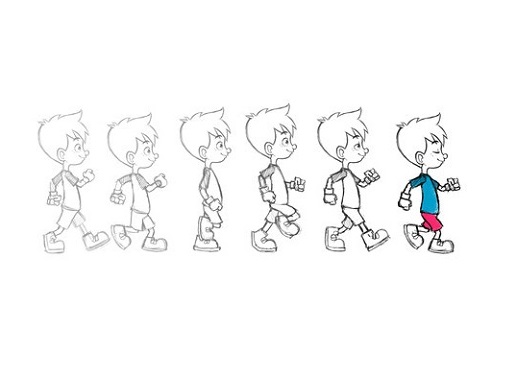
2D animation is the art of creating movement in a two-dimensional space. This includes characters, creatures, FX, and backgrounds. The illusion of movement is created when individual drawings are sequenced together over time.
While this process is sometimes referred to as traditional animation, mainstream 2D production has evolved from hand drawn processes using pencil and paper to the implementation of digital techniques using computer software like Toon Boom Harmony or Adobe Animate CC.
Despite the advances in technology, the core principles of 2D animation remain the same. Each frame is carefully crafted to create movement, and the frames are played back at a speed of 24 frames per second (24fps) to create the illusion of motion.
This illusion of movement has grown to become a top art form that is not only used in the entertainment industry. Various other industries, such as Advertisement, Marketing, Gaming, Retail, Architecture, and Engineering, use 2D animation in multiple ways.
What is 2D Animation software?
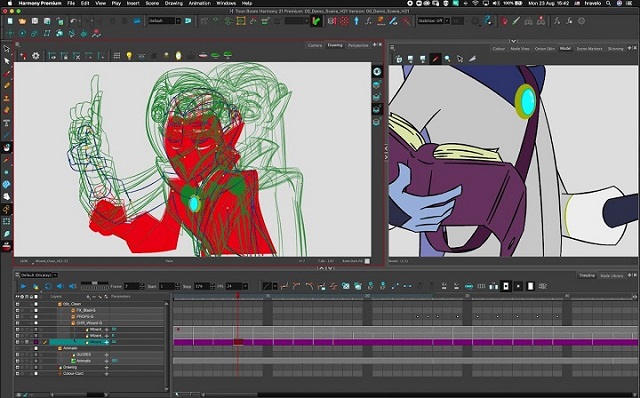
2D Animation software is an important tool used by modern animators to create stunning visuals and effects. It brings in life to the graphics creating an illusion of movement by arranging the graphics in a sequence.
Using 2D animation software, even an amateur artist will be able to create interesting animations, stop-motion, motion graphics, etc.
What is the difference between 2D and 3D animation?
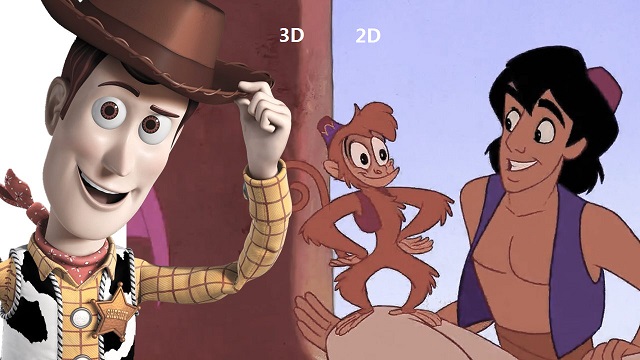
2D animation involves creating objects in a two-dimensional space, showing width and height. As an example, classic Disney movies are in 2D.
3D animation involves a two-dimensional object depicted in three dimensions. 3D objects can be rotated, flipped, and moved like real objects.
For animators, is that 2D animation is more artistic and 3D is more mechanical/technical.
2D requires a large amount of illustration, as every frame needs to be drawn, either on a graphic tablet or hand drawn on paper.
For 3D animations, all frames must be rendered after modeling is complete. It is tasked with creating movement via ‘rigs', where a 3D model is essentially given a skeleton that can be manipulated in a virtual 3D space. you also need a 3D animation software.
The type of animation you pursue will mostly come down to your artistic preference and budget (2D animation is more cheaper).
12 Best 2D Animation Software in 2024
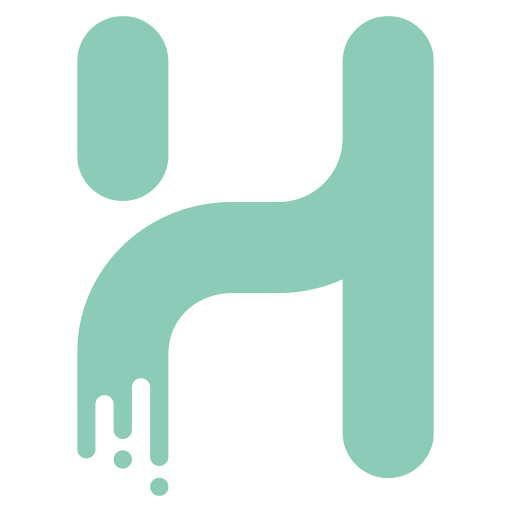
With the right software, it is fun creating 2D animation. You only have to get your script and storyboard ready.
Here's our compiled a list of the best paid and free 2D animation software out there to help you make the right decision for your animation needs!
1. Toon Boom Harmony
2. Adobe Animate
3. Moho Pro
4. Synfig Studio
5. Opentoonz
6. Pencil2D
7. Cartoon Animator 5
8. TVPaint Animation
9. DigiCel Flipbook
10. Blender
11. Krita
12. After Effects
Conclusion
As you can see, there are many animation software on the market today, each with its own unique set of features and pricing structure.
Whether you're looking to create 2D gaming environments, social media graphics, or cartoons, there's a top-quality animation software option on this list for you.
While some of these may be suited for professionals, most are generally user friendly to beginners as well.
Think about which features are most important to you, your budget, and how you're most likely to use animation software. Then select the one that best suits your requirement.
We hope it will help you hone your foundation skills, practice animation styles, and help you get professional results.
Have you used any of the software mentioned above before? Which one works for you and do you have any other recommendation? Share with us.
FAQs
Do people still use 2D animation?
While 3D animation is the most prominent type of animation in modern cinema, 2D animation remains a popular and essential medium for creating engaging and compelling content.
2D animation is often used in television shows, movies, commercials, and other forms of visual media.
It has a long history and is still a popular and widely used technique today, often praised for its ability to convey emotion and character in a simple, stylized way.
Do I need a graphics tablet for 2D animation?
A drawing tablet for animation is more or less essential for 2D animators, digital sculptors, story board artists, and concept artists. It works well with the drawing, sketching and animation software.
Compared to a mouse, A graphics tablet with pen allows for more precise and natural drawing, which can lead to smoother and more detailed animations.
All the pen tablets have great pressure sensitivity, which allows you to vary the line thickness and opacity by adjusting the pressure applied.
Graphics tablets with display are even more convenient as you draw on the screen directly. This creates a more natural and intuitive drawing experience.
Can I creat 2D animation if I can't draw?
There are actually several options for creating 2D animations without having to draw everything by hand.
One option is to use software that allows you to manipulate pre-made assets, such as characters, backgrounds, and props.
Another option is to use motion graphics software that allows you to animate text and shapes.
03:40 Publié dans Associations, Bons plan | Lien permanent | Commentaires (0)
31/10/2023
Wacom Cintiq 16 vs Huion Kamvas Pro 16 Comparison

In today's digital age, finding the right tool that can meet multiple needs is crucial.
The graphic tablet with screen is objectively better in every concievable way over the non-screen versions, which feels more natural to traditional drawing.
15.6 inch is a popular size that gives you plenty of working space but without being too huge. It's still small enough to carry it around easily.
You might have seen the Wacom Cintiq 16 vs Huion Kamvas Pro 16. They are both budget-friendly mid-range display tablets that get fantastic reviews.
But which tablet is better? If you're a beginner, it is evident that choosing the right tablet between them will absolutely put you in turmoil.
This is where you'll require some advices that can guide you correctly. In this guide we place the two tablets side by side to compare and contrast their features, helping you decide which one is right for you.
Brand Comparison: Wacom vs Huion

Through the years, Wacom had been the main player in the field producing high-quality drawing tablets.
Huion came in later and started off with cheap drawing tablet options for beginner artists.
As years went by, Wacom also came up with beginner-centered drawing tablets that were cheaper and rookie friendly.
Huion on the other hand also grew to make high-quality professional devices that matched up to the high-quality standard set by Wacom.
Features Comparison: Wacom Cintiq16 vs Huion Kamvas Pro 16
Should you pay the extra money for Wacom Cintiq 16, or is the Huion Kamvas Pro 16 good enough? We have compared the two display tablets– including the display quality, parallax, stylus, drawing experience, and more.
Build Quality and Design

Huion Kamvas Pro 16 is a sleek looking device with an all black front with a shiny silver rim.
This tablet is made quite durably with premium feel. The back of the tablet is made of a silver aluminum alloy material which feels hard and cool to the touch.
Wacom Cintiq 16 is made of plastic, the overall build quality and polish impresses, it is very solid and the design is professional and clean.
Screen Quality
For drawing and photo editing, clarity and precision are key. Higher clarity allows you to see every detail on screen.
Also, you are going to want a color accurate display to ensure the colors you use are going to be colors you expect in the final product.
The tablet Wacom Cintiq 16 and Huion Kamvas 16 Pro comes with same screen size of 15.6-inch and reolution of 1920 x 1080-pixel. So they have same pixel density and clarity.
The screen of Huion Kamvas Pro 16 covers a wider colour gamut of 120%, While the Wacom Cintiq 16 only has 96% sRGB color support.
However, Wacom Cintiq 16 displays come pre-calibrated out of the box and show accurate colors right of the bat.
Kamvas Pro 16 is not precalibrated, the default calibration is somewhat off, a bit strong on the blues, but once you calibrate the display using a colorimeter, the colors displayed become very accurate and better as expected.
Screen Technology
Huion Kamvas Pro 16 comes with fully laminated screen, which have reduced the space between the glass and the screen, reducing parallax to almost zero and making drawing much more accurate in the process.
Wacom Cintiq 16 does not have a laminated display so you have some parallax, But It's worth noting that the parallax is minimal and less noticeable.
Drawing Surface
Wacom cintiq 16 have an anti-glare film applied to the glass surface, preventing any distracting reflections. The matte finish is also more pleasant and natural to draw on than the smooth glass.
It's glued more firmly onto the glass than a normal screen protector so it's tricky to remove it, you could also damage your screen if you use too much force.
Huion Kamvas Pro 16 comes with an etched glass surface with light texture. This gives it enough resistance to not feel like you're sliding around uncontrollably.
It doubles as an anti-glare texture to prevent too much glare from light reflecting off the screen.
This texture has been applied directly to the screen and is not a screen protector so you cannot take it off. Glass will last practically forever, whereas a plastic film wears down from use.
Stylus Pen
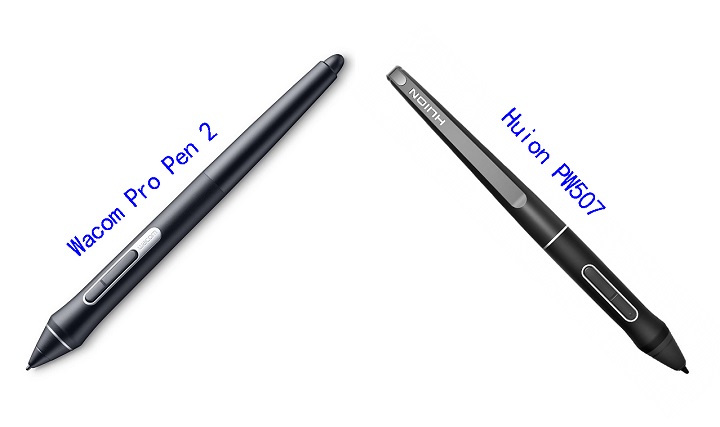
Both tablets come with a battery-free pen, so you don't need to worry about replacing the batteries often.
The wacom pro pen 2 and Huion PW507 stylus looks similar. They both have two side buttons, a soft rubber grip and same shape.
But wacom stylus has an eraser on the end that can be used just like a normal pencil eraser for a more intuitive, natural erasing motion.
️ Both pens have over 8,000 pressure levels, ensuring smooth transitions between thick and thin lines, as well as transparent and opaque paint.
Both pens also supports tilt functionality, measured at ±60°. This is great for those who like to use the stylus at an angle to get different effects in their artwork.
The difference here is that Wacom stylus comes with lower initial activation force, and better tracking + tilt accuracy, etc.
This means it better detects the lighter pressure, eradicates unnecessary lags, and the pointer will not shifts off-center.
Hotkeys
There are 6 programmable buttons and 1 touch bar along the side of the Huion Kamvas 16 Pro tablet. It allow for instant one-touch access to time-saving shortcuts in all your favorite creative applications.
The two bigger buttons at the top and bottom are unprogrammable with one of them being the power button, and the other being the function switch button (which doubles as the OSD settings button).
There are no express keys on this Cintiq 16 model and Wacom doesn't include the Express Key remote, but it is compatible.
The Wacom Expresskey Remote will give you 17 programmable buttons and a touch ring.
Accessories
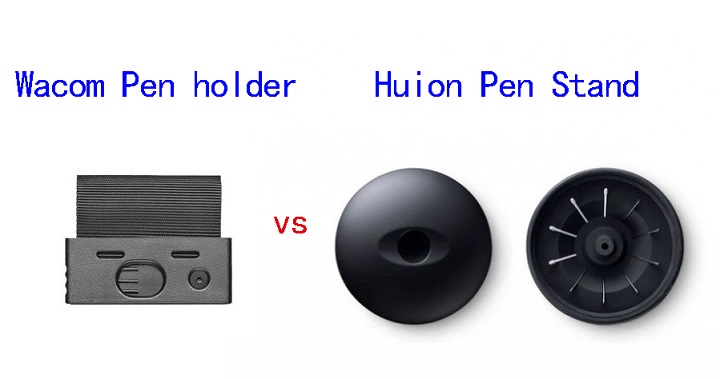
Wacom Cintiq 16 comes with a detachable fabric loop, which is attached to a piece of plastic that slides and snaps into the side of the Cintiq 16. It also houses 3 standard replacement nibs and a nib removal tool.
With Huion Kamvas Pro 16, you get a pen stand, which allows you to keep your stylus in a horizontal or vertical position when not in use. Inside it, you'll find 10 replaceable nibs and a nib remover.
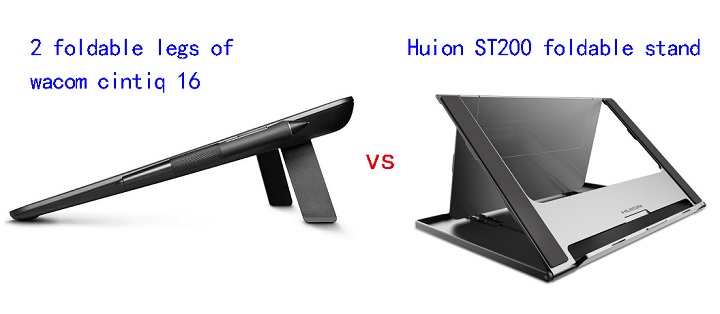
Wacom Cintiq 16 features VESA Support and 2 integrated foldable legs so you can go from almost flat to a 19° incline in seconds.
Kamvas Pro 16 comes with a Huion ST200 metal foldable stand, which offers six angle adjustments of 14.5, 19.5, 22.5, 37, 41.5 and 45 degrees to let you get the most comfortable angle possible for your hand. you will also get a drawing glove.
Connectivity
You can easily connect the Wacom Cintiq 16 and Huion Kamvas Pro 16 tablet with its Included 3-in-1 cable (USB-C to HDMI, USB-A and power) to your desktop.
In addition, Huion Kamvas Pro 16 also support a single USB-C to USB-C connection. This helps to avoid desk clutter and easily connect the tablet to your devices with USB-C port, but you need to buy the cable separately.
Compatibility
Huion Kamvas Pro 16 is compatible with Mac, Windows, and Android.
Wacom Cintiq 16 is only compatible with Windows and Mac devices.
So the Huion Kamvas beats the Cintiq for Android compatibility.
Drivers & Software
A tablet driver is a software program that allows a computer to communicate with a drawing tablet.
If you use your tablet without its drivers, the operating system will often see it as a mouse, rendering most of its features useless.
With the drivers installed, there will be a bridge between the two, letting the OS know how it should react when the tablet is used in a certain way.
The drivers also come with a handy user interface trough which you can change your tablet's settings.
Wacom is well known for providing stable drivers for all operating systems. Huion's software quality, the driver and configuration app can be lacking.
Price
If you were to go to Amazon right now and buy both tablets, the Wacom Cintiq 16 would cost you $599.95 whereas the Huion Kamvas 16 Pro tablet would cost you $399.99.
The Kamvas 16 Pro is priced substantially lower than the Cintiq 16. If you get the newer Huion Kamvas 16 Pro version with higher 2.5k Resolution, then they will hover around the same price.
Conclusion
Looking to upgrade from pen-paper to creating projects directly on the screen? These are the best upgrade for professional artists/designers.
Both the Wacom Cintiq 16 and the Huion Kamvas 16 pro are excellent screen tablets for artists. Both products are reliable, high-quality, and have a great reputation.
Wacom Cintiq 16 is still the best in terms of the drawing experience.
Comparing strictly in terms of functionality and price—the value for money—Huion Kamvas Pro 16 appears to be a more advantageous choice than Wacom Cintiq 16. A great drawing tablet for animation, drawing, photo editing and more.
Which tablet you go for will depend on your individual preference, budget and need.
Source: https://pctechtest.com/wacom-cintiq-16-vs-huion-kamvas-pr...
15:26 Publié dans Actualités, Associations, Auto Moto | Lien permanent | Commentaires (0)
17/10/2023
Wacom Cintiq 22 vs XP-Pen Artist 22R Pro Comparison

Drawing on a display tablet is far more enjoyable, intuitive and natural than doing it on non-display tablets. It feels like actually drawing on paper.
22 inches is a practical size for most artistic needs, which promises ample space for creativity to flow freely.
Of course, It is best for use on a desk or art table in a studio or other fixed location.
If you are an artist looking for an affordable larger 22-inch drawing tablet monitor, the Wacom Cintiq 22 and the XP-Pen Artist 22R Pro are two of the best options in the market right now.
Which of the two tablets are packed with better features? and which tablet provides a superior drawing experience?
In this Wacom Cintiq 22 vs XP-Pen Artist 22R Pro comparison, we will take a detailed look at both these tablets in order to find out which tablet will suit your needs better.
Brands
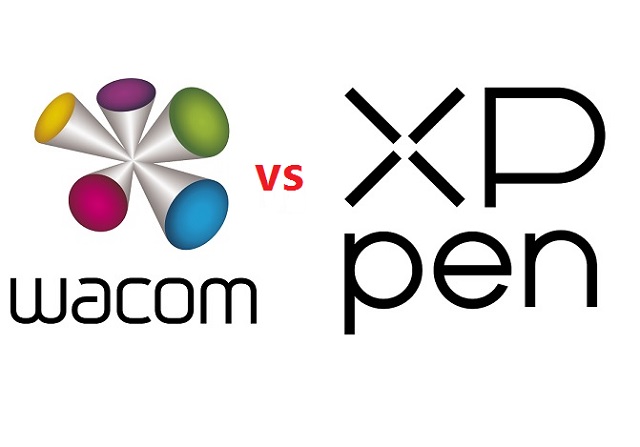
Since digital tablets were invented, Wacom has had a position at the forefront of the industry.
But in recent years many new brands have arisen to challenge it, XP-Pen among them.
While XP-Pen tablets are generally cheaper than Wacom tablets and have more features, Wacom tablets tend to have more of a premium and durable build, better stylus, and a lot more brand recognition.
Build Quality and Design

The Cintiq 22 has a very minimalist look with just a screen at the front. On the other hand , Artist 22R Pro has two row of shortcut buttons along with the screen at the front.
Both the tablets are made of plastic and have comparable built quality. The tables feel strong and sturdy and with no flex or wobble to be found anywhere.
The tablet has all the ports at the back, this helps with cable management with no cable running across your working region.
In addition,Both tablets have an adjustable stand built into the tablet. Thus, you can tilt the display until you achieve your desired and comfortable drawing angle, from 16 degrees up to 90 degrees.
Screen Quality
Wacom Cintiq 22 and the XP-Pen Artist 22R Pro both come with a 21.5-inch IPS screen with a resolution of 1920 x 1080 pixels, perfect for viewing applications and programs with extensive menus.
The color accuracy is one of the main areas where these displays differ the most. The more color-accurate display means the screen has a wider color palette and can displays minute difference in colors.
The Wacom Cintiq 22 comes with a color accuracy of 96% sRGB. The XPPen Artist 22R Pro, on the other hand, comes with a wider color gamut of 120% sRGB, which is more rich, vibrant and vivid.
However, Wacom Cintiq 16 displays come pre-calibrated out of the box and show accurate colors right of the bat.
XP-Pen Artist 22R Pro is not precalibrated, which means it does not have the right color settings. So you need to fix it by manually changing the color settings or using a color calibrator.
Screen Technology
The technology that enables the Cintiq 22 and XP-Pen Artist 22R Pro to work means there are two planes you interact with: the glass you draw on, and the actual screen presenting the image you're drawing.
Too great an air gap between the two leads to a disconcerting disconnect between the point of your stylus and where your pen mark appears on-screen, whiwch is called parallax.
A good solution is fully-laminated display, the layers of the display are laminated together, thus helps reduce parallax.
Unfortually, Neither the Wacom Cintiq 22 nor the Huion Kamvas 22 comes with a laminated display.
With that said, these tablets do a good job of minimizing air gap. The parallax is still there but it's subtle and perfectly acceptable.
Drawing Surface
With Wacom Cintiq 22 and the XP-Pen Artist 22R Pro, you get a thin plastic film applied over the glass surface of the tablet which is responsible for introducing texture to the surface.
The added friction feels a lot more natural and also improves brush control. The plastic film also resists glare and protects the glass from getting scratches.
However, the matte film on the surface of the Artist 22R Pro is not quite up to the level of the anti-glare protector on the Cintiq 22, with a less textured feel and consequently less lifelike drawing experience.
Stylus Pen

Wacom cintiq22 comes with the Wacom Pro Pen 2 stylus, which is the exact, same stylus the most expensive Cintiq Pro uses.
At present, the XP-Pen PA2 is almost as good as the Wacom Pro Pen 2 and provides a very similar drawing experience.
Both of the pens are comfortable to hold because of the rubber grip and ergonomic design.
You get a pair of side buttons on the Pro Pen 2 along with a pressure-sensitive eraser at the back. On the other hand, the PA2 Pen from XP-Pen doesn't have an eraser but comes with two side buttons.
In the pen settings, you can configure these side buttons to any hotkey of your choice.
Pressure and Tilt Sensitivity
Both the stylus are battery-free, supports 8192 levels of pressure sensitivity and ±60° of tilt recognition.
The 8192 pressure levels allows you to make subtle and minuscule changes to your artwork and by simply adjusting pen pressure , you can change line weight and brush size, as you would with a paintbrush.
However, The Wacom Pro Pen 2 performs slightly better in the initial activation force – where it better detects the lighter pressure. With XP-Pen PA2, You will have to draw the lines with more pressure.
Furthermore, The Wacom Pro pen 2 takes a slight edge in tilt sensitivity. When you tilt the XPPen stylus the pointer shifts slightly away from the center. In the case of Wacom, the pointer remains at its place when tilted.
If you value drawing accuracy, the Wacom Cintiq 22 is therefore the better pick.
Hotkeys And Controls
The Wacom Cintiq 22 lacks any buttons on the tablet, You can buy an optional express remote, which adds 17 buttons, including a touch ring, but this is extra expense on top of an already expensive product.
With a total of 20 shortcut buttons and two red roller wheels, the Artist 22R Pro beats the Cintiq 22 hands down in this area. If you value using keyboard shortcuts, then this may be the deciding factor for you.
They're customizable to fit your needs, and to speed up workflow. The two unique roller wheels even allows you to scroll or zoom, cycle layers, change brush size, and rotate.
Accessories
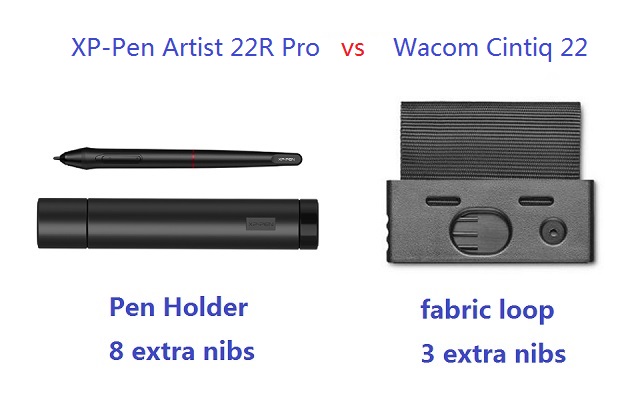
Although the XP-Pen Artist 22R Pro is way cheaper than Wacom Cintiq 22, it still comes with more Accessories like drawing glove and Pen holder.
The two-finger black artist glove aims at reduce the friction between your hand and the drawing surface. Also, it will avoid smudges from your hands.
The XP-Pen Artist 22R Pro comes with a cylindrical pen holder, which provides excellent protection to the pen. The cap of pen holder also act as a pen stand and a storage space for 8 extra pen nibs.
With Wacom cintiq, you do not get a dedicated pen holder. Instead, you get a small fabric loop that can clips into either side of the tablet. It also cleverly hides three extra stylus nibs.
Connectivity and Compatibility
Both these tablets uses three separate cables to connect to a computer: USB, power, and HDMI.
However, XP-Pen Artist 22R Pro also supports a USB-C to USB-C connection, letting you directly connect your iMac/Mac Book Pro or other windows devices with usb-c port.
Since Most Macs do not use HDMI, so you may need to purchase an adapter separately for Cintiq 22.
Both XP-Pen Artist 22R Pro and Wacom Cintiq 22 are compatible with the popular operating systems Linux, Windows and Mac.
In addition to Linux, Windows and Mac, the XP-Pen Artist 22R Pro also supports and can connect to Android smartphones and tablets.
Drivers
After connecting to the computer, you can download the drivers from their official websites.
Drivers of both Wacom and XP-Pen are available for Linux, Windows and Mac devices.
The drivers allow you to customize things like buttons and the pressure sensitivity of the pen and the color settings of the tablet.
Comparing the two drivers, you can say that the drivers of Wacom are slightly better as they are more simple to learn, easy to use, stable, and less issues.
Bonus Software
When you purchase your XP-Pen Artist 22R Pro tablet, you get a free license for one of 2 available digital art drawing software: ArtRage 6, and openCanvas.
With Wacom Cintiq 22, you can get a 6-month free trials of Clip Studio Paint EX, and 3 months (or 250GB) of MASV.
Price
If you were to go to Amazon right now and buy both tablets, the Wacom Cintiq 22 would cost you $1200.99 whereas the XP-Pen Artist 22R Pro tablet would cost you $621.99.
The Artist 22R Pro is priced substantially lower than the Cintiq 22. Actually if you don't need shortcut keys you can also get XP-Pen Artist 22 (2nd Generation) to save an extra $100.
Conclusion
They both have a very comparable stylus and overall have very similar drawing experience. And the 22-inch canvas is great for large format illustration, 3D Sculpting and detailed photo editing.
On pure drawing performance, the Wacom Cintiq 22 might be the better option, but when you bring price into the equation, the XP-Pen Artist 22R Pro seems a much better choice.
All comes down to your Skill levels, budget, preference and needs. If you are looking for a large drawing monitor in a budget the Artist 22R Pro is the best choice for you.
But if you don't mind spending more for slightly better hardware and stylus and do not mind the lack of shortcut buttons than Wacom Cintiq 22 will not disappoint you.
Source: https://pctechtest.com/wacom-cintiq-22-vs-xppen-artist-22...
04:33 Publié dans Associations | Lien permanent | Commentaires (0)