08/03/2024
Top 12 Most Expensive Drawing Tablets in the world
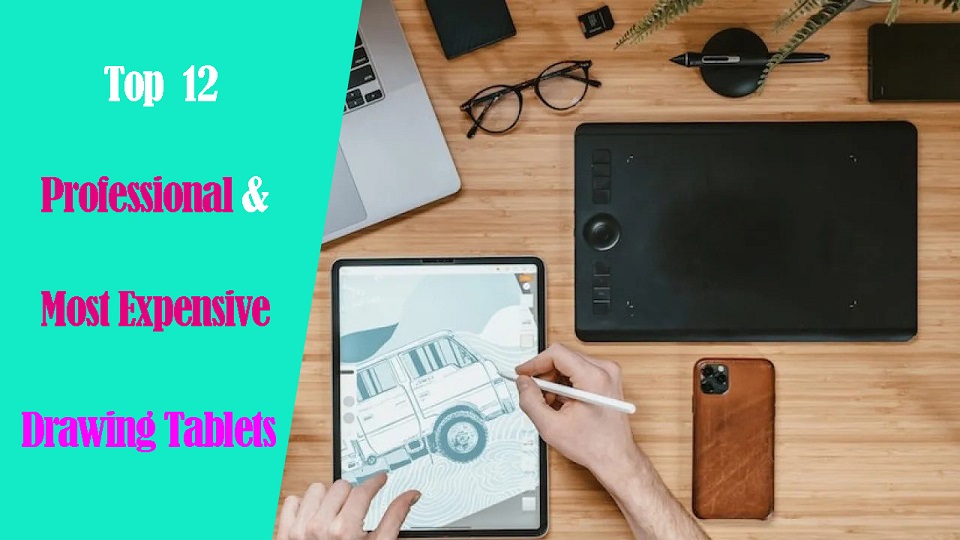
In today's world, drawing pen tablets are essential tools for artists, photographers, designers, and digital creators.
It's hard to imagine that it wasn't too long ago that drawing tablets were a luxury. Nowadays, they're so common no one bats an eye when you lug them around.
The world of drawing tablets is a fascinating one, where cutting-edge technology meets sleek design and powerful performance.
But for some, the ordinary just won't do. Enter the realm of the ultra-expensive, the top-of-the-line graphic tablets that push the boundaries of both price and performance.
In this post, some most expensive professional drawing tablets that are available on the market are introduced, including Apple, Wacom, and more. They have wonderful performance and rich features.
Are you looking for a premium tablet? If you have enough budget and want high performance, you can take them into consideration.
Different types of drawing tablets
Drawing tablets can be categorized into three categories namely graphics tablets, pen displays, and Standalone Pen tablets.
Each category accumulate its importance which provides great drawing experience to their users.
1. Graphics Tablets without screen
These tablets come with a stylus and a flat, active surface for drawing or sketching, no display.
You draw on the tablet and view the computer screen separately, so there's a learning curve, takes some time to get used to.
Pen tablets are relatively inexpensive (sometimes < $50), making them a costeffective choice.
2. Drawing Tablets with screen
Graphic display tablets have a built-in monitor where you can draw directly on with stylus, more Intuitive and natural, but can be expensive.
However, they require a Windows or MacOS computer and power source to work, limiting portability.
3. Standalone Pen Tablets
Standalone drawing pads are Wireless, works without a computer, lightweight, portable, and allows direct drawing on the screen too.
However, limited access to full-featured desktop software; price are more expensive to most pen displays.
Brands of Drawing Tablets in Brief
There are many tablet brands. And picking the brand of the tablet is one of the most important decisions you will need to make.
Wacom make the highest quality and most reliable tablets. But also they are the most expensive.
Affordable Competitors such as Huion, XP-Pen, Xencelabs are closing the gap with Wacom.
Others - After Wacom, Huion, XP-Pen, there are many other brands that focus on budget or consumer tablets.
If you want a standalone pen tablet, Apple, Samsung, Microsoft are also the big names.
Related Posts: Best Wacom Tablet, Best Huion Tablet , Best XPPen Tablet.
Top 12 Most Expensive Drawing Tablets in the World

These are the machines that push the boundaries of technology and price, catering to the most demanding artists and tech enthusiasts with wallets to match.
Great for people that are looking to set themselves apart from the rest. It's all about prestige and exclusivity!
Without any further ado, let's check out the list.
1. Wacom Intuos Pro
The Wacom Intuos Pro drawing tablet is made for professional creatives, and it feels like pen to paper when you're drawing or sketching on it.
2. XPPen Deco Pro (gen 2)
The XPPen Deco Pro (gen 2) is a fantastic starter tablet or a worthy low-budget upgrade for those who have been making do with older models.
3. Xencelabs Pen Tablet Medium Bundle
The Xencelabs Pen Tablet Medium Bundle tablet is thin and light, but has a quality feel. Open the pen case to choose which of the two supplied styluses you'd like to draw with.
4. Wacom Cintiq Pro 27
The Wacom Cintiq Pro 27 is a best-in-class interactive display for digital artists and editors—the price may be sky-high, but it justifies the spend for pros tied to their pens.
5. XPPen Artist 24 Pro
XPPen Artist 24 Pro is a professional grade pen display that promises a lot to digital artists at a reasonable price.
6. Huion Kamvas Pro 24
The Kamvas Pro 24 is Huion's flagship pen display that can easily go toe to toe with pen displays that are nearly twice as expensive.
7. Xencelabs Pen Display 24
Xencelabs Pen Display 24 is very comfortable and easy to use. For the price, given what comes in the bundle, quality, and its uniqueness we feel it's 100% worth it!
8. iPad Pro
The iPad Pro is light and portable, but can be a fully capable artist's dream drawing tablet - perfect for drawing on the go.
9. Samsung Galaxy Tab S9 Ultra
The Galaxy Tab S9 Ultra is a huge 14.6-inch android tablet that's packed with features, including pro-grade drawing ability - S Pen included, on par with M2 iPad Pro.
10. Surface Pro 9
The Microsoft Surface Pro 9 is a great 2-in-1 that has excellent build quality and sleek design, feels great to draw, write, design and Other productivity work.
11. Wacom MobileStudio Pro 16
The Wacom MobileStudio Pro 16 is a portable-ish drawing tablet with a 4K display and a top-of-the-line pen, perfect for working between 3D and 2D texturing.
12. Huion Kamvas Studio 16
Huion Kamvas Studio 16 is a portable 3-in-1 pen computer which is intended for creators and hybrid work situations.
Conclusion
This article showcases 12 of the most expensive graphics tablets right now while discussing why their exorbitant price tags justified.
While the price tags on these drawing tablets may seem outrageous to the average person, they serve a specific niche market of individuals who demand the best of the best.
Whether you're a serious 3D artist, digital illustrator, graphic designer, or photographer, these tablets provide a level of performance and prestige that can't be matched by any other devices.
However, for most casual hobbyists, a significantly good cheap drawing tablet for beginners with mid-range specs will likely offer more than enough power for your needs.
Ultimately, the choice is yours. Whether these exorbitant price tags are justified depends entirely on your individual needs and budget.
But one thing's for sure: exploring the world of the most expensive drawing tablets is an eye-opening experience, showcasing the incredible advancements in technology and the lengths some artists are willing to go to for the ultimate drawing experience.
Source: https://pctechtest.com/most-expensive-pro-drawing-tablets
02:44 Publié dans Loisirs et Culture, Multimédia | Lien permanent | Commentaires (0)
17/02/2024
Best Free 3D Software for Architecture Design

Technological evolution overthrew the pen and paper method of labor. Architecture software has become an integral part of the design and construction industry.
Architecture software is used for a wide range of purposes, including 2D drafting, 3D modeling, building information modeling (BIM), rendering and visualization, project management, cost estimation, and more.
Architecture software provides architects, engineers, and other professionals with the tools they need to create efficient and effective designs.
It enable users to design buildings and structures as well as their components in 3D, annotate models with 2D drafting elements, and access building data from the database of building models.
It provides a platform for designers to create, share and collaborate on their ideas, as well as to simulate the impact of different design decisions on the building's performance.
Since architectural development is a fairly complicated process that encompasses multiple different stages of modeling, it has a massive number of software solutions available on the market for different purposes and end goals.
As such, choosing the correct one becomes a burden for a lot of people. That's why we've created this comprehensive guide to help you make the right decision when it comes to buying architecture software.
We'll cover the different types of software available, the features to look for, and the price to compare. We'll also provide tips and advice on how to get the most out of your purchase.
Whether you're a professional architect or a student just starting out, this guide will provide you with the information you need to make an informed decision.
What is 3D architecture software?
3D architecture software includes features such as 3D modeling, computer-aided design (CAD) tools, rendering and visualization, so users can design virtual tours and visualize structures.
These tools allow multiple designers and architects to collaborate and co-edit designs via virtual 3D models, improving project management, and reducing errors in construction.
What's the Difference Between CAD and BIM?
Architects and design studios are increasingly turning to two main types of architecture software to design and build projects: BIM and CAD.
CAD (Computer aided design) is the process of using computers to help with the design process of a building, allowing CAD designers to create higher-quality drawings more quickly.
In the AEC (architecture, engineering, and construction) industry, CAD is typically used for two-dimensional designs such as floor plans. It can also be used to create detailed 3D models of buildings and structures.
BIM software contains tools to plan and track various stages in the lifecycle of a building, from concept to construction as well as from maintenance to demolition.
The use of BIM allows architects, contractors and engineers to work together throughout the project using the same database and building model.
Although CAD is a powerful tool, it lacks the data integration and collaborative approach of BIM. BIM can makes the most of the accuracy of CAD and applies it to real-life dimensions and specifications.
Which software or plugin is best for architecture rendering?
Architectural rendering software is a tool used by architects and designers to create images that simulate how a building or structure will look in the real world.
It allows designers to more accurately identify problems in the developmental stages of a design as well as more effectively communicate design ideas with clients.
There is a wide range of software available for architectural modeling and rendering. Some of the best software programs in this field include Enscape, V-Ray, Lumion, and twinmotion.
These programs allow architects to create detailed 3D models of buildings and render them with realistic lighting and effects.
Do you think drawing tablets are useful tools for architects?
Graphic tablets with pen are considered the commonly utilized devices by designers and architects to assist in creating innovative designs.
You can use a digital pen for sketching over quick renderings to explore ideas, sketching new projects from scratch, the process is more enjoyable for architects.
In addition, the architecture design work can be completed with efficiency by utilizing a lesser amount of time. So we recommend you get a drawing tablet for architecture design.
Related Posts: Standalone Pen Tablet, Drawing Tablet with Screen, Wireless Graphics Pad.
10 Best 3D Architecture Software

Below, we'll take a closer look at 10 Best 3D Architecture Design Software in 2024, their features, benefits, pricing, and target audience. you will definitely find something here.
We've tried to showcase many different examples of solutions that could be useful for architects in specific situations and several solutions suitable for pretty much everything.
1. Revit
2. Archicad
3. AutoCAD
4. Sketchup
5. Chief Architect
6. 3DS Max
7. Rhino
8. Vectorworks
9. Civil 3D
10. CATIA
Conclusion
Professional architecture software is an indispensable working tool for architects and designers.
With the right architecture software, you can streamline your workflow, increase productivity, and create stunning designs.
Ultimately, you'll want to select a solution (or solutions) that align with your day-to-day tasks and make your life easier.
Whether you need an architect app that can help you generate more accurate floor plans or sell your ideas to potential clients, the apps outlined above are a great place to start.
The best architecture software will depends on your specific needs, including the type of project, level of expertise, and budget.
Start exploring these architectural design tools and let your architectural visions take shape!
Source: https://pctechtest.com/best-3d-architecture-design-software
07:41 Publié dans Multimédia, Nature et environnement | Lien permanent | Commentaires (0)
25/11/2023
Ipad Pro vs Samsung Galaxy Tab S9 Ultra Comparison

If you are looking for a portable way to draw on the go then both Samsung and Apple's offerings are worth considering.
Both the Apple iPad Pro vs Samsung Galaxy Tab S9 Ultra are premium tablets made for creative professionals and those who will make use of all the goodies they provide.
Which is better? The iPad Pro or the Samsung tablets? Many artists are in a never-ending conflict of deciding which one is best for taking notes, digital drawing and graphic design.
Well for your reassurance, we are here to resolve this conflict by stating the pros and the cons of both which might set a path for you making it easier for you to decide.
Apple Ipad Pro vs Samsung Galaxy Tab S9 Ultra Comparison: which one is better for drawing?
Below, We will dive deep into the important features of Apple IPad Pro and Samsung Galaxy Tab S9 Ultra, we discuss the stunning display, powerhouse performance, drawing capabilities, OS & Software, etc.
If you're into media consumption or productivity on the go, this review breaks down all the reasons which one could be your next tablet.
Other similar posts: IPad Pro vs Wacom Cintiq , IPad Pro vs Graphic Tablet , Android Drawing Pads .
Size, Design and Build Quality

Samsung Galaxy Tab S9 Ultra measures 12.85 by 8.21 by 0.21 inches (HWD) and weighs 732g. For comparison, the iPad Pro (6th Generation) has a slightly smaller 12.9-inch screen in a slightly wider body of 11.04 by 8.46 by 0.23 inches and 643g.
Both Apple and Samsung offer excellent designs and build quality with their high-end tablets. They are all thin, strong, and lightweight. There are just enough bezels around the screen to hold the devices without activating the touchscreen.
However, the Tab S9+ stands out with a fully dustproof and waterproof IP68 rating. Apple doesn't make any sort of durability claim about the iPad Pro.
Aspect ratio of the iPad Pro is 4:3 and this makes the tablet useable in both landscape and portrait orientation.
Samsung Galaxy Tab S9 Ultra use the 16:10 aspect ratio which more suited for landscape orientation. When using Samsung tablet in vertical orientation, together with the UI elements, e.g. palettes, your canvas space is almost too vertical.
The iPad Pro comes in silver or dark grey, While the Tab S9 Ultra is available in two colors, Beige or Graphite.
If Galaxy Tab S9 Ultra is too big for you, the midsize Galaxy Tab S9+ has a 12.4-inch screen and measures 11.23 by 7.30 by 0.22 inches and weighs 581g, while the standard Tab S9 has an 11-inch screen and measures 10.01 by 6.53 by 0.23 inches and weighs 498g.
For most artists, another 11-inch iPad Pro is also a better choice. It's easier to carry around than the 12.9-inch model and cost $300 less, no matter which storage configuration.
Screen Size and Resolution

For a good drawing tablet, it is important for the display to have a decent size, high-resolution and good color accuracy.
Samsung's Galaxy Tab S9 Ultra sports a massive 14.6-inch AMOLED display with 2960x1848-pixel resolution, at a pixel density of 240 ppi, and HDR10 compliance.
The iPad Pro features a 12.9-inch Liquid Retina XDR (Mini LED backlight) display with a generous 2,388 x 1,668 resolution, at a higher pixel density of 265 ppi, supports HDR10.
The larger screen gives you a larger canvas resulting in a superior drawing experience. But you will likely need a big backpack to carry with you, less portable.
Samsung's AMOLED panel has much better contrast and better blacks and it's generally a bit snappier. But on the flipside, it's not as bright and mini LED will give you great HDR.
Anyway, both displays are superb, looks fantastic, vivid and crystal clear. At this level of quality, all of this seems like nitpicking.
Color Gamut
Color-wise, the iPad Pro's display covered 117.1% of the sRGB color gamut and 100% of the more demanding DCI-P3 color space. So it can represent colors accurately on their screen.
Samsung on the other hand has a tendency to oversaturate the colors, especially in the vivid mode.
In Natural mode, the display achieved 117.7% of the sRGB color gamut and 100% of the more demanding DCI-P3 color space. In Vivid mode, the display achieved 181.7% / 128.7 %, respectively.
We suggest you use the “nature mode” display settings on your Galaxy Tab S9 Ultra for true-to-life colors on your screen.
Brghtness
A display with higher brightness is ideal as the screen is more visible outdoors or when working in a bright environment.
The iPad Pro takes the lead what it comes to display brightness. It has up to 1,000 nits of full-screen brightness and 1,600 nits peak brightness when playing back HDR content, which can really make movies pop.
Samsung Galaxy Tab S9 Ultra has a decent 420 nits of standard brightness, and 930 nits of peak brightness. While it might seem like it's not that high, it is actually very bright, you can see the content clearly even under the sun.
Refresh Rate
Both Apple and Samsung table comes with a refresh rate of 120Hz, which results in a smoother animation and a buttery-smooth tablet experience.
It also massively affects your stylus experience and makes the lines drawn by the stylus appear incredibly fast on your screens with no apparent lag.
But iPad Pro which has a pro-motion display which means it can adapt the refresh rate according to the way you're using your tablet.
So when you're just reading some text, it will be super low and then it will jump to 120HZ for those visually demanding tasks.
There is an option on the Samsung where you can use Bixby routines to set the refresh rates on certain apps, but that's a rather tedious workaround and it still only lets you chose between 120 and 60Hz.
Power & Performance
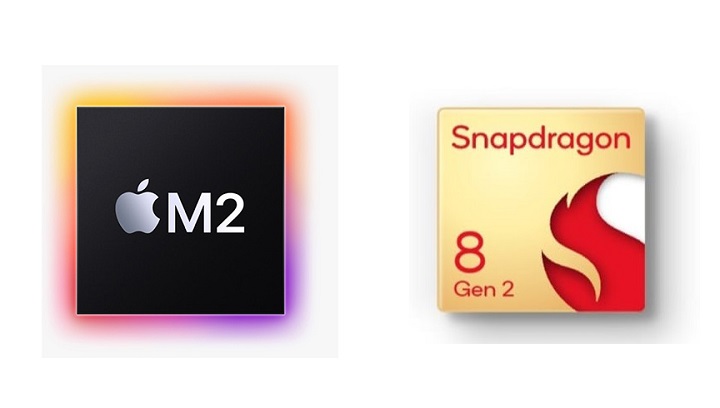
The Samsung Galaxy Tab S9 Ultra runs on a Snapdragon 8 Gen 2 octa-core processor, making it snappy and quick as well, which delivers a top-tier performance experience.
The entry-level model of Samsung Galaxy Tab S9 Ultra packs 256GB of storage and 12GB of RAM, but you can pay more to configure the tablet with up to 16GB of RAM and 1TB of storage.
Thanks to the M2 processor, the iPad Pro offers much faster performance than S9 Ultra, especially for graphics. This maybe not super important to a lot of users, but if you are a creative or you work with massive files, this is definitely something to consider.
There's 8GB of RAM for the 128GB, 256GB and 512GB storage options, while the 1TB and 2TB variants get 16GB of RAM. The 16gb ram version will help with performance.
Apple Pencil vs Samsung S Pen

A stylus is the most essential part of the drawing device, Because it determines your drawing experience of using that tablet.
Design of Apple Pencil and Samsung S Pen is quite similar. Both are cylindrical except for a flat side that allows the stylus to attach to the side of tablet.
Whereas the Apple Pencil snaps to the edge of the iPad Pro, Samsung put a magnetized groove in the Galaxy Tab S9 Ultra's rear panel to hold the included S Pen stylus.
The Samsung S Pen has has a physical button and a soft rubberised nib that makes writing on the glass so much easier.
Charging is only needed to operate the shortcut button on the S-pen, you can still use it for writing and drawing when the battery is depleted.
Apple Pencil 2 has a hard tip and is powered by battery. There is a touch-based shortcut you can activate by tapping the side of the Apple Pencil.
By comparison, Apple Pencil 2 is slightly thicker, longer, and havier than the S Pen. Weight distribution is better, pairing snappier, you can use it between iPads instantly.
The feel of drawing with the pen tips are different and which is better will come down to personal preference. But the S pen is included with the Samsung tablet, whereas you have to pay extra US $129 for the Apple Pencil, which is a very Apple thing to do.
Both Apple Pencil 2 and Samsung S Pen supports tilt recognition, pressure sensitivity and palm rejection. They are low latency, responsive, and have accurate tracking.
However, Initiation activation force for the Apple Pencil 2 is lower than the S Pen. This means Apple Pencil is more sensitive at lower pressure. With the S Pen, you have to press slightly harder for the tablet to register your pen strokes.
OS & Software
When buying any mobile device these days an important consideration is the ecosystem. One of the major differences between iPad and samsung tablet is the OS and software.
The Samsung Galaxy Tab S9 Ultra runs on Android while the Apple iPad Pro Runs on iPadOS. Comparing Android with iPadOS from the point of view of an artist, the iPadOS have more advantages.
You will not find IPad drawing apps like Procreate, Adobe Fresco, Affinity Designer and many more of the creative apps you're used to in the Google Play store. Same goes for popular Handwritten notes apps like Good Notes and Notability.
The selection of apps in the Play Store is still limited in comparison to the App Store. Luckily, There are still plenty of android drawing apps available: Ibis Paint X, Infinite Painter, Clip Studio Paint, Sketchbook, Krita, Medibang Paint, which are equally good.
The decision will likely also depend on whether Android or iOS is more convenient for you. iPad Pro is a no-brainer option of the two if you own an iPhone and other apple devices.
If you're familiar with the Android ecosystem, especially if you own a Samsung Galaxy smartphone, this will be the better option of the two, more seamlessly fitting into your tech lifestyle.
Drawing Surface
Both Apple and Samsung tablets come with glossy screens. This can be problematic for drawing, as it can be slippery and make it difficult to maintain control over the stylus.
To address this issue, some users choose to apply a matte textured film to the screen protector.
The matte glass protectors aren't nearly as coarse and still provide all the grab/resistance to emulate a decent on paper feel.
You can learn more details here: Matte vs Glossy Screen .
Multitasking
The second advantage of the bigger and wider screen is multitasking.
Whilst multitasking on the iPad Pro did come a long way and works pretty well, the Samsung offers a lot more flexibility and more windows.
You can have three separate multitasking windows open and still add a popup window on top, you can resize them however you want, it's just overall more flexible.
Using with external display
There's an app called AstroPad that allows the iPad to show and use what's on your desktop computer. Basically, it allows you to use desktop software, such as the full version of Photoshop. The app performs quite well.
There are 2 other apps called "Duet Display” and “Sidecar” that lets you use your iPad as a display that extends or mirrors your Mac desktop.
Samsung Tab S9 Ultra can be used with an external display via Samsung Dex, basically the desktop user interface of Android where you get the taskbar, can resize windows, overlap windows.
When connected, the external display will show Samsung Dex and the tablet will show the usual tablet interface.
Connectivity
Both tablets feature GPS, mmWave and sub-6GHz 5G (optional), Wi-Fi 6E, Bluetooth 5.3, and USB Type-C ports.
However, the iPad Pro feature Thunderbolt 4 connectivity, which is 4x faster (40Gb/s) compared to Samsung's USB 3.2 Gen 2's 10Gb/s transfer speeds.
This wider bandwidth opens up a lot of possibilities, including higher-resolution video output and faster data transfer speeds when connecting to external storage devices.
The Galaxy Tab S9 Ultra can drive 4K screens, while the new iPad Pro models can drive 6K screens. This could be important for those who actively use a tablet in their workflow or entirely depend on them for getting things done on the go.
Apple Magic keyboard vs Samsung Book Cover Keyboard
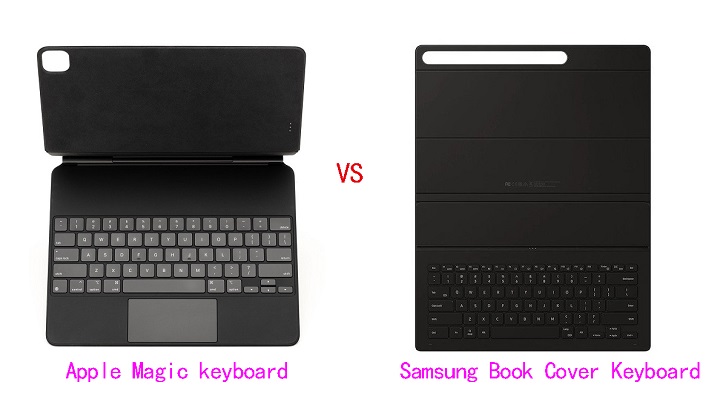
At the bottom of the Samsung Tab S9 Ultra and the iPad Pro, you will find a connection pin that snaps to the keyboard accessory.
Samsung sells a compatible keyboard case for $129.99. Apple, meanwhile charges $149 for a Magic keyboard case designed to work with the iPad Pro.
The typing experience on the Apple Magic Keyboard is absolutely superior. The Samsung keyboard feels flimsy and cheap.
In addition, Both tablets are compatible with third party wired (via USB C) and wireless (via Bluetooth) keyboards and mice.
Cameras
Both have 12MP ultra-wide cameras on the front. As for rear cameras, the iPad Pro has an f/1.8, 12MP Wide, and f/2.4 10MP Ultra Wide camera, plus a LiDAR scanner.
The Samsung has an f/2.0, 13MP wide camera but only a 6MP ultra wide, which shoots at f2.2 aperture. Both can record in 4K and let's just agree that the quality is alright.
Speakers
With audio this often tends to be a matter of taste and preferences.
In our experience, the iPad Pro offered clearer, fuller and richer audio that packed more bass than Samsung's, even though both slates have four speakers.
Privacy and Security Protections
On the security front, the iPad Pro includes a user-facing camera and IR scanner to enable Face ID. But it doesn't have TouchID.
Samsung Galaxy Tab S9 Ultra have great facial recognition, an optical fingerprint sensor and the usual PIN and password options.
Expandable Storage
For Samsung Galaxy Tab S9 Ultra, you can always add a microSD card for storage expansion.
Apple iPad Pro does not have any such option. Although you can plug in external hard drives via USB-C port.
Battery life
Apple iPad Pro as well as the Samsung Galaxy Tab S9 Ultra comes with really power-efficient processors.
Combined with larger battery sizes of 10,758 mAh and 11,200 mAh, respectively, all these tablets last a fairly long time.
M2 iPad Pro 12.9" battery life is around 10 hours with normal non-gaming usage. Samsung Tab S8 Ultra has 8hr+ battery life.
Additionally, the Samsung Galaxy Tab S9 Ultra is capable of 45 Watts of fast charging, whereas the iPad Pro can charge up to 30 watts.
Price
Apple's 12.9-inch iPad Pro starts at $1,078.94, and up to a maximum price of $2,224.00. You can pay extra for more storage or the option to have cellular connectivity in addition to Wi-Fi.
The entry-level Tab S9 Ultra comes with 12GB of RAM and 256GB of internal storage at $1,130.00, but Samsung is also selling two upgraded models: one with 12GB of RAM and 512GB of internal storage for $1,784.00, the other with 16GB of RAM and 1TB of internal storage for $2,299.00.
If you're more interested in doodling, the Apple Pencil costs $129, whereas Samsung includes an S Pen stylus for free with the Galaxy Tab S9 Ultra.
Conclusion
After careful consideration, Samsung's tablets offer better value, but the iPad Pro 12.9-inch (6th Generation) offers a better overall experience.
If you're looking for a large, immersive tablet with a great display for productivity, drawing and note-taking, the Samsung Galaxy Tab S9 Ultra is a very good option.
However, serious digital artists may want to stick with the iPad Pro. In addition to painting, it is also great for graphic design.
iPad Pro still takes the lead here with just the right screen size, higher processing power, the ergonomics of Apple Pencil, and the simplicity of the Apple ecosystem.
We will also recommend you choose based on the software/apps you want to use, and the other features you may find useful.
Source: https://pctechtest.com/ipad-pro-vs-samsung-galaxy-tab-s9-...
07:28 Publié dans Multimédia | Lien permanent | Commentaires (0)