30/07/2023
Best Drawing Tablets for 3D Modeling and Sculpting

3D digital art is a huge industry. Animation movies from Disney and Pixar, 3D games, modern architecture and planning, fashion designers, and many more rely heavily on the use of 3D art.
The 3d model is the virtual object that you have created by specialized software like 3ds Max, Zbrush and Blender. 3D models can be used in realistic photos or movies, they can be animated, and they can be 3d printed.
Creating beautiful 3D models requires some specialized tools. Apart from a 3d modeling software, the drawing tablet is another important tool that you must have while 3d modeling, sculpting and texture painting.
With a graphics tablet, even a cheap 30 USD one, you get pressure sensitivity and a more natural way of moving your hand around. There's also more freedom in the movements that you can make.
The best drawing tablets for 3d modeling, sculpting and texture painting can open up a whole new world of creative possibilities.
However, since there are so many different models, prices, and brands out there, finding the right drawing tablet for you can be confusing and overwhelming.
Thankfully, we're here to help! In this article, we will discuss whether a drawing tablet is ideal for 3d art, whether you personally will benefit from one.
Finally, No matter what level of experience and features you need, we've put together a list of some of the best pen display monitors and graphic tablets for 3D artists in 2023.
Which program is best for 3D Modeling, Sculpting and Texture Painting?
The best 3D modelling software will allow you to create amazing 3D art and Unleash your creativity. Some of the most popular options include 3Ds Max, Maya, Blender, Cinema 4D, Rhino 3D, Sketchup, Houdini, Modo,and etc.
There are a few different options available when it comes to 3D sculpting software. Some of the most popular options include Zbrush, Sculptris, Mudbox, Blender, Modo and etc.
3D Texture Painting software allows users to texture and add materials directly to 3D meshes in real-time. Some of the most popular options include Substance Painter, Photoshop, 3DCoat, Quixel Mixer, Armor Paint, Zbrush, Blender and etc.
What's a drawing tablet and what types are there?
A graphic tablet, also known as a drawing tablet or digitizing tablet, is an input device for computers that allows users to draw, sketch, or paint on a flat surface using a stylus or pen-like device.
The stylus or pen sends the digital signal to the computer, allowing the user to create digital art, graphics, and designs.
Graphic tablets come in a variety of sizes and styles, and can be used for a wide range of applications, including digital art, graphic design, animation, and video editing.
There are three different types of graphic tablets, including:
Traditional Pen tablets: These tablets come with a stylus and a flat, active surface for drawing. You connect these to a computer through a USB cable or wireless.
Since they do not have an integrated screen, so you will have to look at the monitor but not your hand. This requires well-developed hand-eye coordination and need some time to adapt yourself to it.
However, they tend to be cheaper than their built-in display counterparts. These tablets also tend to be more durable and may last you many years.
Since non-screen graphics tablets are usually much more affordable, we definitely recommend beginners to buy them like the Wacom Intuos, Huion inspiroy or XP-Pen Deco.
Pen display monitors: These tablets include a built-in screen, allowing the user to see the digital art, graphics, or designs as they are created. drawing on its surface feels almost identical to drawing on paper.
Even though they have their own screen surface that you can draw on, you still need a computer in order to use them.
Another disadvantage of pen displays is that they are more expensive than screenless graphics tablets.
Wacom Cintiq, Huion Kamvas and XP-Pen Artist are the top 3 most popular series of drawing tablet monitors. You can choose from a wide range of sizes from 10 inches to 32 inches.
Standalone Drawing tablets: 3D artists who are constantly on the move, opt to go for the Standalone drawing tablet with a built-in computer, stylus and screen. These tablets eliminates the need of a second device and will give you more portability.
These types of devices are some of the most expensive drawing tablets out there. But they are also multipurpose tablet that doubles up as multimedia devices.
Some popular examples of standalone drawing tablets include the Wacom Mobilestudio Pro, Microsoft Surface Pro, Samsung Galaxy Tab, and the Apple iPad Pro.
It's important to note that the choice of graphic tablet will depend on the individual's needs, budget, and preferences, as well as the type of work you will be doing.
What are the benefits of 3D modeling, sculpting and texture painting using a drawing tablet?
Modeling: Although it is not absolutely necessary to have a drawing tablet to do 3D modelling, having one can make the process easier and more efficient.
A drawing tablet gives you more precise control over the 3D model, allowing you to adjust the shape and size of elements more accurately.
Additionally, if you are using software with a more intuitive user interface, such as ZBrush or Maya, a drawing tablet can make the process of creating 3D models easier and faster.
Sculpting: It's not impossible to use mouse for 3d sculpting in Zbrush or other app. But the mouse lacks presure sensitivity and you will just waste time sculpting with a mouse.
Using pen tablet for sculpting is much more efficient. Sculpting with tablet gives you more control and the whole process just seems more natural.
Tilt and pressure sensitivity are very important to get details. Pressure sensitivity compensates for the differences in brush strength, whereas precision allows for each stroke to appear exactly how it was intended.
Texture painting: Drawing tablet is ideal for painting textures in any application that supports texture painting in app, or a dedicated texture app like Substance Painter.
It feels natural to use the stylus, as you hold it just as you would a pen or brush. This also has great ergonomic benefits, which is something that a mouse can't do.
Some 3D artists have repetitive stress injuries that make using a mouse uncomfortable, and favor a tablet for that reason.
How to choose a Graphics Tablet for 3D Modeling, Sculpting and Texture Painting?
There are a lot of factors to consider when looking into a pen or display tablet for 3D Modeling, Sculpting and Texture Painting.
Size of active area
The overall size of both the tablet and the working space is another important consideration. You want to make sure that the drawing space is large enough to be worked with comfortably.
Get at least an a5 or a4 size for non-screen tablet. A bigger active area will enable you to work on larger drawings more easily without the need for zooming and panning.
With a small A6 or even A7 drawing tablet it can get a little difficult navigating as it requires a more exact movement.
Screen
Pen displays can range from 10-inches all the way up to 32-inches. The larger the pen display, the more expensive it is. Our general recommendation is to get something that's at least 13-inches or larger.
Most pen displays run 1920 x 1080 resolution, aka 1080P Full HD. There are pen displays with higher resolution, such as 2K 1440P QHD and 4K 2160P UHD.
The higher the resolution, the higher the price. More resolution also provides sharper visuals, depending on your screen size.
Try to get a pen display that supports or exceeds the 100% sRGB color gamut. The colours will look more vibrant and more accurate. Good displays are those that use IPS LCD panels, and those have good viewing angles too.
Programable Buttons
Having programmable function buttons are by far not essential but are great to have. They allow you to map keyboard shortcuts to them to avoid having to use a keyboard for some actions.
Pressure Sensitivity
Pressure sensitivity means how responsive the tablet will be to the amount of pressure you apply to it with your stylus. Tablets with high-pressure sensitivity provide thicker and darker lines when you apply more pressure, and thin and less opaque lines when you apply light pressure.
When purchasing a drawing tablet it is pretty standard to have 8192 levels of pressure sensitivity this is basically a measure of how responsive a brush is to pressure. Some cheaper ones with will have half of that with 4096 levels. 8192 levels is preferred, however 4096 is adequate.
Tilt Recognition
When making 3D models, You will want tilt Recognition support so that you can get the right angles to mimic natural brush strokes.
Compatibility
Compatibility is one of the first things you need to check because if the tablet you purchase cannot work with your laptop, PC or any other device, it will be useless.
This is because most drawing tablets are not stand-alone devices and you need to connect them to another device like a laptop to use them.
Always check the operating systems that are compatible with the tablet. Luckily, Most brands provide compatibility with Windows and Mac operating systems.
Additionally, While the iPad Pro (iOS) and samsung galaxy tab (Android) has hardware that is up to the task of 3d modeling, there is a lack of software. None of the major 3d packages are available.
Brands
Wacom tablets have always been considered the industry standard for digital artists and designers. They are known for their high-quality pressure sensitivity and natural feel.
However, Wacom tablets comes with a hefty price tag which is not ideal if you are just starting out. But it may be a good investment someday.
If you're an artist on a budget or simply prefer a different brand, there are plenty of Wacom alternatives out there: Huion, XP-Pen, Gaomon, Veikk, Ugee, Parblo, Xencelabs and etc.
10 Best Drawing Tablets for 3D Modeling, Sculpting and Texture Painting in 2023
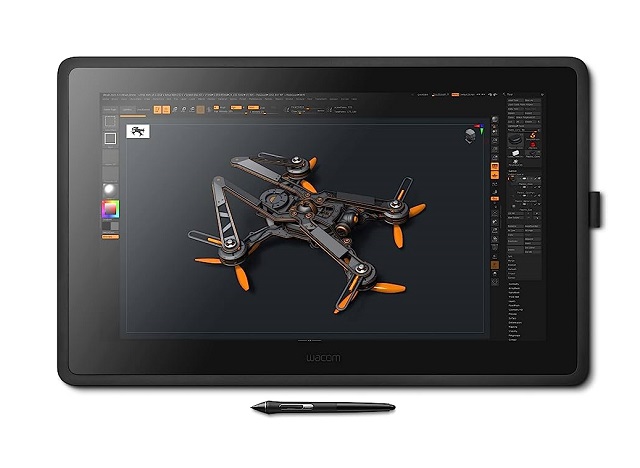
Below, we'll take a look at some of the best drawing tablets for 3D Modeling, Sculpting and Texture Painting in 2023. We'll cover their features and give you our top picks for the ultimate drawing experience. So, let's get started!
1. XP-Pen Deco Pro, 2. Wacom intuos Pro, 3. Huion Inspiroy Dial 2, 4. Wacom One, 6. XP-Pen Artist 16 (2nd Gen), 7. Wacom Cintiq 22, 8. Huion Kamvas 22 Plus, 9. XP-Pen Artist 24 Pro, 10. Microsoft Surface Pro 9
Conclusion
All of the drawing tablets mentioned above are perfect for use with 3D Art Programs and can help you create amazing pieces of art.
Each tablet has its features, so it is important to consider your specific needs when choosing one.
There is no one right option for everyone. The right drawing tablet depends on your priorities, budget, and experience level.
Whichever tablet you choose, you're sure to have a great experience creating art with 3D modeling, sculpting, and Texture Painting software!
If you're still not sure which one is the best for you then start by exploring the brands listed above and check out some reviews online.
Think about how you plan to use your drawing tablet and make sure that the model you choose will be able to keep up.
See More Details: https://pctechtest.com/best-drawing-tablets-for-3d-modeli...
04:15 Publié dans Associations | Lien permanent | Commentaires (0)
27/07/2023
Best Drawing Tablets for Animation in 2023

Are you looking to get into digital animation? Digital animation is a popular type of digital art that uses computer-generated images to create animations.
For an artist, the right tools can make all the difference. When creating animations, no piece of equipment is more important than the drawing tablet.
Both 2D and 3D animators need a great tablet for drawing storyboards, sketching characters, creating backgrounds, and animating frames right on the screen.
Whether you are a beginner or a professional, a drawing tablet is an important addition to your workflow and will highly improve your speed and output quality.
Today there is such a huge selection of tablets that its difficult to choose one for your specific needs. Plus, not all tablets are created equal and some work better for animation than others.
To help you out, we've broken down what you should be looking for in your first animation drawing tablet.
Furthermore, We are going to cover every type of drawing tablet, so you can decide which one you like the most.
What's a drawing tablet and what types are there?
Drawing Tablets are input devices that connect to your computer and allow you to work with a stylus in a way that is much more natural than using a mouse.
They comes with a drawing area that is sensitive to the pressure applied by the stylus, for doing the drawing in digital art software.
Basically there are three sorts of tablets:
Screenless ones, like the Wacom Intuos. They work by plugging the tablet into the computer, require a bit of getting used to because you have to draw looking at the screen and not the tablet, but they are cheaper than other two types.
Tablets with a screen, like the Wacom Cintiq, Huion Kamvas, or the xp-pen artist series. These are basically monitors with a sensitive screen. They are more expensive than screenless tablets.
Because they're so big, no built-in computer and require so much power, they're not portable. They have to be plugged into the computer and an outlet.
The third category is the mobile touchscreen tablets like the iPad, samsung galaxy tab and surface pro. they're portable, has built-in computer and supports stylus input, so you can draw on the go. Those are the most expensive.
They can be very powerful but they'll never be as powerful as a desktop, they have limited battery life, and they're not as sensitive as an actual graphic tablet.
Why is it better to animate with a tablet?
Drawing tablets are extremely diverse and valuable tools, common among many professional animators. Whether you work in a 2D or 3D environment, you can experiment with a variety of drawing styles, and generate fantastic results.
One of the most important aspects of drawing tablet is the ability to use a stylus pen. A stylus pen allows you to draw directly onto the 2D animation software such as Toon Boom Harmony.
This is a huge benefit for artists who want to be able to create their art without having to use a mouse. Using a stylus pen also allows you to have more control over your line work and the overall look of your art.
If you've ever worked with a 3D software like Maya, 3ds Max, Zbrush, Blender, or SketchUP you know that you spend a lot of your time looking at the character model and moving its body parts around.
Doing that with a pen feels so much more natural than a mouse, it's like touching the model with you hands. You get more precise with your tweaking and you move around incredibly faster.
How to Choose the Best Drawing Tablet for Animation?
Like any other electronics purchase, buying a drawing tablet can involve quite a financial investment, so it's important to understand exactly what you're looking at so that you can be sure to make the best possible choice for your needs.
Display Vs Non-display
Drawing tablets that have a screen are definitely the way to go if you work with animation. This is particularly true if your goal is to work on frame-by-frame animations that require the artist to draw over multiple layers with different degrees of opacity.
Non-display tablets are very durable and affordable. They don't break that easily. This is perfect for beginners who doesn't have so much budget.
Active Area of non-screen tablet
The size of your screenless drawing tablet refers to the active area where you can draw with your pen, not the overall dimensions of the device.
The size affects how much you can zoom in and out, how much detail you can add, and how comfortable you are with the hand movements.
Generally, larger tablets (10 x 6 inches or more) are more suitable for high-resolution and complex illustrations, while smaller tablets are more portable and affordable.
However, you should also consider your desk space, your monitor size, and your personal preference.
A good rule of thumb is to choose a tablet size that matches your screen ratio and allows you to draw without straining your arm or wrist.
Screen Size and Resolution
The benefit of using a large screen size and high resolution is that you can find tiny errors and amend them easily.
If the tablet is small, you will have to keep on zooming in and out of your drawing, which is quite time-consuming.
If you want a drawing tablet for animation, get at the very least a medium sized one -15.6″. The larger the tablet the better.
Pressure Sensitivity
The pressure sensitivity of your drawing tablet refers to how well it can sense the different levels of pressure you apply with your pen.
The higher the pressure sensitivity, the more control and variation you have over your line width, opacity, and color.
Most drawing tablets have a pressure sensitivity of at least 2,048 levels, which is adequate for most users.
However, if you want to achieve more realistic and expressive effects, you may want to look for a higher pressure sensitivity, such as 4,096 levels or more.
Tilt Recognition
The tilt recognition of your drawing tablet refers to how well it can sense the angle and direction of your pen. This feature allows you to create more natural and dynamic strokes, such as shading, hatching, and calligraphy.
Not all drawing tablets have tilt recognition, If you want to use this feature, you should check the specifications of your tablet before buying.
Shortcut Buttons
The shortcut keys are typically built into the actual tablet physically, not something you push on the screen.
Animation can take long enough, so save time with these great ExpressKey shortcut suggestions.
Compatibility
Whether you want to use your tablet with a computer, laptop or smart phone, you need to be sure that the tablet you buy is compatible with your system.
These days,most of the major graphics tablets are compatible with Mac, Windows, Linux, Chrome and Android systems, but it's always best to double-check the product specifications and see if a particular model is compatible with your OS.
You'll also want to make sure that it's compatible with your drawing or animation software. Again, most tablets are designed to work with major names like Harmony, Animate CC, Synfig Studio, Moho Pro, Blender, Zbrush and others, but it's always a good idea to check.
Which software is best for 2D and 3D animation?
Users of the best animation softwares can create animated graphics from still images. Users can animate different types of 2D, 3D, hand-drawn, or computer-generated graphics depending on the program they are using. They can also include music or other effects.
If you're keen to get into 2D animation, the best 2D animation programs in the market are Toon Boom Harmony, Adobe Animate, Moho Pro, Synfig Studio, Opentoonz, Pencil2D, Cartoon Animator, TVPaint, DigiCel Flipbook, Krita, and etc.
3D animation stands for three-dimensional animation, the best 3D animation programs in the market are Autodesk Maya, 3DS Max, Cinema 4D, Houdini, Modo, Blender, Daz Studio, iClone, Clara.io, Cascadeur and etc.
10 Best Drawing Tablets for Animation
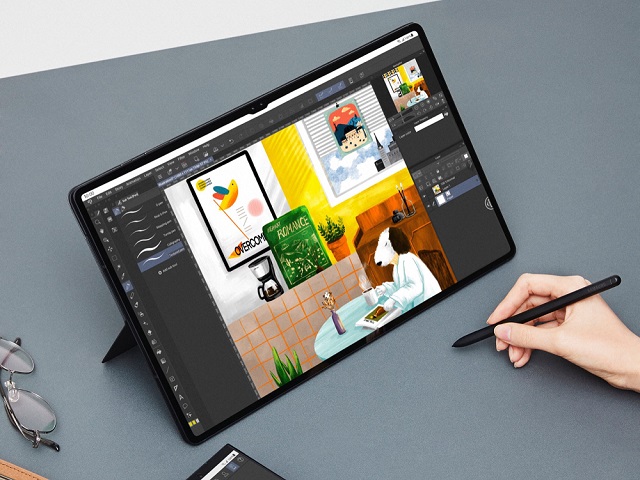
Due to the increase of brands and manufacturers in the tablet niche, the price of good animation tablets has greatly reduced. Even on a budget, you can get a perfect one that suits your needs.
Check out our pick of the best drawing tablets for animation for all kinds of artists, from newbies to pros.
1. XP-Pen Deco 01 v2 , 2. Huion H610 V2, 3. Wacom intuos pro, 4. Huion Kamvas 13, 5. Wacom One, 6. XP-Pen Artist 16 (2nd gen), 7. Wacom Cintiq 16, 8. Huion Kamvas 22 Plus, 9. XP-Pen Artist 24 pro, 10. Samsung Galaxy Tab S8 Ultra, 11. iPad Pro, 12. Surface Pro 9.
Conclusion
A good tablet can make your work in animation software much easier and more effective. Drawing and coloring are the best examples.
Each animator carries unique preferences and requirements – be it a portable device for on-the-go creativity, a stable workstation for home-based comfort, or other situations.
That's all for our list of 10 of the best animation tablets currently on the market, the choice will depends on your budget, preference, and skill level.
Once you have your ideal tablet, creating some top-notch animations will be a breeze!
Hope this guide has simplified your journey into the world of animation. Happy animating!
Seemore Details: https://pctechtest.com/best-animation-tablets
11:38 | Lien permanent | Commentaires (0)