30/07/2023
Best Drawing Tablets for 3D Modeling and Sculpting

3D digital art is a huge industry. Animation movies from Disney and Pixar, 3D games, modern architecture and planning, fashion designers, and many more rely heavily on the use of 3D art.
The 3d model is the virtual object that you have created by specialized software like 3ds Max, Zbrush and Blender. 3D models can be used in realistic photos or movies, they can be animated, and they can be 3d printed.
Creating beautiful 3D models requires some specialized tools. Apart from a 3d modeling software, the drawing tablet is another important tool that you must have while 3d modeling, sculpting and texture painting.
With a graphics tablet, even a cheap 30 USD one, you get pressure sensitivity and a more natural way of moving your hand around. There's also more freedom in the movements that you can make.
The best drawing tablets for 3d modeling, sculpting and texture painting can open up a whole new world of creative possibilities.
However, since there are so many different models, prices, and brands out there, finding the right drawing tablet for you can be confusing and overwhelming.
Thankfully, we're here to help! In this article, we will discuss whether a drawing tablet is ideal for 3d art, whether you personally will benefit from one.
Finally, No matter what level of experience and features you need, we've put together a list of some of the best pen display monitors and graphic tablets for 3D artists in 2023.
Which program is best for 3D Modeling, Sculpting and Texture Painting?
The best 3D modelling software will allow you to create amazing 3D art and Unleash your creativity. Some of the most popular options include 3Ds Max, Maya, Blender, Cinema 4D, Rhino 3D, Sketchup, Houdini, Modo,and etc.
There are a few different options available when it comes to 3D sculpting software. Some of the most popular options include Zbrush, Sculptris, Mudbox, Blender, Modo and etc.
3D Texture Painting software allows users to texture and add materials directly to 3D meshes in real-time. Some of the most popular options include Substance Painter, Photoshop, 3DCoat, Quixel Mixer, Armor Paint, Zbrush, Blender and etc.
What's a drawing tablet and what types are there?
A graphic tablet, also known as a drawing tablet or digitizing tablet, is an input device for computers that allows users to draw, sketch, or paint on a flat surface using a stylus or pen-like device.
The stylus or pen sends the digital signal to the computer, allowing the user to create digital art, graphics, and designs.
Graphic tablets come in a variety of sizes and styles, and can be used for a wide range of applications, including digital art, graphic design, animation, and video editing.
There are three different types of graphic tablets, including:
Traditional Pen tablets: These tablets come with a stylus and a flat, active surface for drawing. You connect these to a computer through a USB cable or wireless.
Since they do not have an integrated screen, so you will have to look at the monitor but not your hand. This requires well-developed hand-eye coordination and need some time to adapt yourself to it.
However, they tend to be cheaper than their built-in display counterparts. These tablets also tend to be more durable and may last you many years.
Since non-screen graphics tablets are usually much more affordable, we definitely recommend beginners to buy them like the Wacom Intuos, Huion inspiroy or XP-Pen Deco.
Pen display monitors: These tablets include a built-in screen, allowing the user to see the digital art, graphics, or designs as they are created. drawing on its surface feels almost identical to drawing on paper.
Even though they have their own screen surface that you can draw on, you still need a computer in order to use them.
Another disadvantage of pen displays is that they are more expensive than screenless graphics tablets.
Wacom Cintiq, Huion Kamvas and XP-Pen Artist are the top 3 most popular series of drawing tablet monitors. You can choose from a wide range of sizes from 10 inches to 32 inches.
Standalone Drawing tablets: 3D artists who are constantly on the move, opt to go for the Standalone drawing tablet with a built-in computer, stylus and screen. These tablets eliminates the need of a second device and will give you more portability.
These types of devices are some of the most expensive drawing tablets out there. But they are also multipurpose tablet that doubles up as multimedia devices.
Some popular examples of standalone drawing tablets include the Wacom Mobilestudio Pro, Microsoft Surface Pro, Samsung Galaxy Tab, and the Apple iPad Pro.
It's important to note that the choice of graphic tablet will depend on the individual's needs, budget, and preferences, as well as the type of work you will be doing.
What are the benefits of 3D modeling, sculpting and texture painting using a drawing tablet?
Modeling: Although it is not absolutely necessary to have a drawing tablet to do 3D modelling, having one can make the process easier and more efficient.
A drawing tablet gives you more precise control over the 3D model, allowing you to adjust the shape and size of elements more accurately.
Additionally, if you are using software with a more intuitive user interface, such as ZBrush or Maya, a drawing tablet can make the process of creating 3D models easier and faster.
Sculpting: It's not impossible to use mouse for 3d sculpting in Zbrush or other app. But the mouse lacks presure sensitivity and you will just waste time sculpting with a mouse.
Using pen tablet for sculpting is much more efficient. Sculpting with tablet gives you more control and the whole process just seems more natural.
Tilt and pressure sensitivity are very important to get details. Pressure sensitivity compensates for the differences in brush strength, whereas precision allows for each stroke to appear exactly how it was intended.
Texture painting: Drawing tablet is ideal for painting textures in any application that supports texture painting in app, or a dedicated texture app like Substance Painter.
It feels natural to use the stylus, as you hold it just as you would a pen or brush. This also has great ergonomic benefits, which is something that a mouse can't do.
Some 3D artists have repetitive stress injuries that make using a mouse uncomfortable, and favor a tablet for that reason.
How to choose a Graphics Tablet for 3D Modeling, Sculpting and Texture Painting?
There are a lot of factors to consider when looking into a pen or display tablet for 3D Modeling, Sculpting and Texture Painting.
Size of active area
The overall size of both the tablet and the working space is another important consideration. You want to make sure that the drawing space is large enough to be worked with comfortably.
Get at least an a5 or a4 size for non-screen tablet. A bigger active area will enable you to work on larger drawings more easily without the need for zooming and panning.
With a small A6 or even A7 drawing tablet it can get a little difficult navigating as it requires a more exact movement.
Screen
Pen displays can range from 10-inches all the way up to 32-inches. The larger the pen display, the more expensive it is. Our general recommendation is to get something that's at least 13-inches or larger.
Most pen displays run 1920 x 1080 resolution, aka 1080P Full HD. There are pen displays with higher resolution, such as 2K 1440P QHD and 4K 2160P UHD.
The higher the resolution, the higher the price. More resolution also provides sharper visuals, depending on your screen size.
Try to get a pen display that supports or exceeds the 100% sRGB color gamut. The colours will look more vibrant and more accurate. Good displays are those that use IPS LCD panels, and those have good viewing angles too.
Programable Buttons
Having programmable function buttons are by far not essential but are great to have. They allow you to map keyboard shortcuts to them to avoid having to use a keyboard for some actions.
Pressure Sensitivity
Pressure sensitivity means how responsive the tablet will be to the amount of pressure you apply to it with your stylus. Tablets with high-pressure sensitivity provide thicker and darker lines when you apply more pressure, and thin and less opaque lines when you apply light pressure.
When purchasing a drawing tablet it is pretty standard to have 8192 levels of pressure sensitivity this is basically a measure of how responsive a brush is to pressure. Some cheaper ones with will have half of that with 4096 levels. 8192 levels is preferred, however 4096 is adequate.
Tilt Recognition
When making 3D models, You will want tilt Recognition support so that you can get the right angles to mimic natural brush strokes.
Compatibility
Compatibility is one of the first things you need to check because if the tablet you purchase cannot work with your laptop, PC or any other device, it will be useless.
This is because most drawing tablets are not stand-alone devices and you need to connect them to another device like a laptop to use them.
Always check the operating systems that are compatible with the tablet. Luckily, Most brands provide compatibility with Windows and Mac operating systems.
Additionally, While the iPad Pro (iOS) and samsung galaxy tab (Android) has hardware that is up to the task of 3d modeling, there is a lack of software. None of the major 3d packages are available.
Brands
Wacom tablets have always been considered the industry standard for digital artists and designers. They are known for their high-quality pressure sensitivity and natural feel.
However, Wacom tablets comes with a hefty price tag which is not ideal if you are just starting out. But it may be a good investment someday.
If you're an artist on a budget or simply prefer a different brand, there are plenty of Wacom alternatives out there: Huion, XP-Pen, Gaomon, Veikk, Ugee, Parblo, Xencelabs and etc.
10 Best Drawing Tablets for 3D Modeling, Sculpting and Texture Painting in 2023
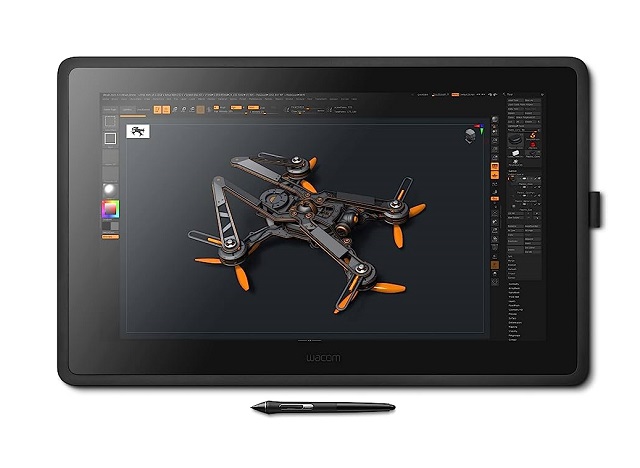
Below, we'll take a look at some of the best drawing tablets for 3D Modeling, Sculpting and Texture Painting in 2023. We'll cover their features and give you our top picks for the ultimate drawing experience. So, let's get started!
1. XP-Pen Deco Pro, 2. Wacom intuos Pro, 3. Huion Inspiroy Dial 2, 4. Wacom One, 6. XP-Pen Artist 16 (2nd Gen), 7. Wacom Cintiq 22, 8. Huion Kamvas 22 Plus, 9. XP-Pen Artist 24 Pro, 10. Microsoft Surface Pro 9
Conclusion
All of the drawing tablets mentioned above are perfect for use with 3D Art Programs and can help you create amazing pieces of art.
Each tablet has its features, so it is important to consider your specific needs when choosing one.
There is no one right option for everyone. The right drawing tablet depends on your priorities, budget, and experience level.
Whichever tablet you choose, you're sure to have a great experience creating art with 3D modeling, sculpting, and Texture Painting software!
If you're still not sure which one is the best for you then start by exploring the brands listed above and check out some reviews online.
Think about how you plan to use your drawing tablet and make sure that the model you choose will be able to keep up.
See More Details: https://pctechtest.com/best-drawing-tablets-for-3d-modeli...
04:15 Publié dans Associations | Lien permanent | Commentaires (0)
Les commentaires sont fermés.