18/01/2024
Best Free Painting Apps on Android and iPad
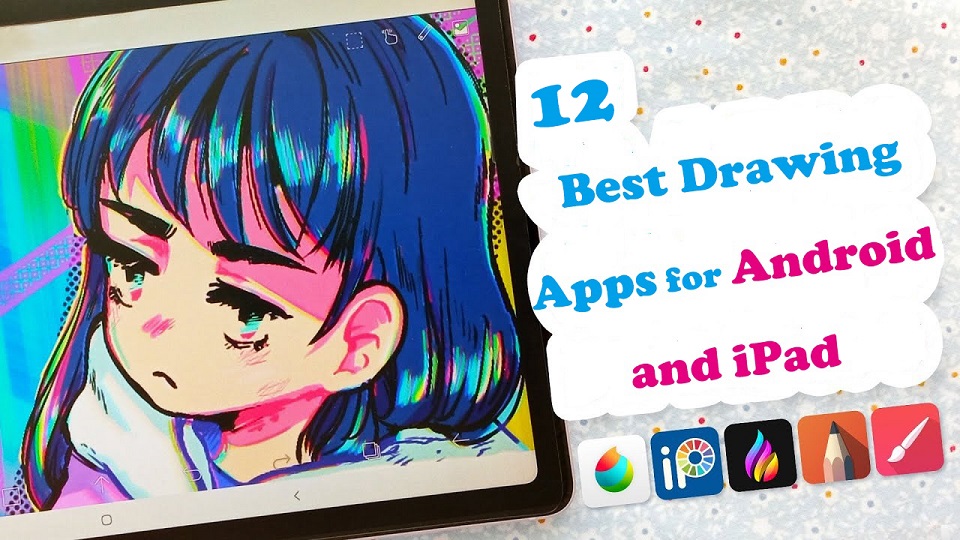
Drawing is one of the most common and fun things. But gone are the days when you needed a pencil and paper to draw something.
Digital Art allows you to create any form of illustration whether portrait, logo, cartoon, or animation.
With Android drawing pads and Apple iPads that supports the pen input, you can create digital art no matter where or when you are.
When you have a mobile pen tablet, one of the many things you can do is get creative with the best drawing apps.
There are lots of great drawing apps available on the market. The only problem is, which one to pick?
To help you answer that question, we've rounded up the 12 best drawing apps for iPad & Android.
Whether you're an experienced artist or a total novice, looking for a versatility, or a simple one, there is an option for you.
What does a drawing app do?
The drawing app come with a wide range of features, from basic sketching tools to more advanced ones with layers of filters.
It can help you to express yourself effectively and take your drawing skill to the next level.
12 Best Drawing Apps for iPad and Android
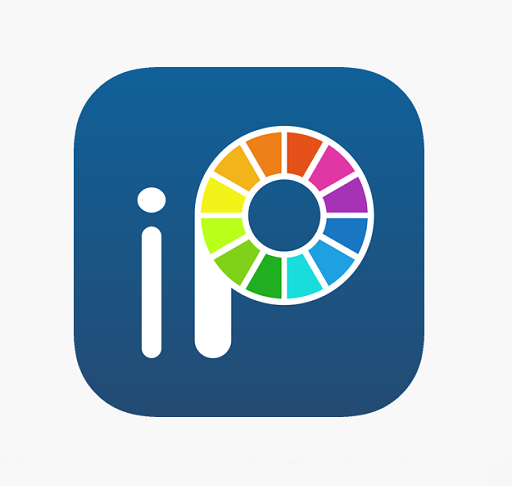
This list includes both free and paid apps, each one offers its own unique features and capabilities — whether that be precise vector art, bold line work, or digital painting.
1. Procreate
Procreate is a professional digital painting app for iPad with customizable brushes, layer options, and over 200 tools for sketching, drawing, and painting. It's intuitive and versatile, making it a favorite among digital artists.
2. Adobe Fresco
Adobe Fresco is a digital drawing and painting app designed for artists and designers on windows and iPad.
It offers a variety of brushes and painting tools, including live brushes that simulate real media.
Additionally, it allows users to import and export their work across Adobe Creative Cloud apps
3. Infinite Painter
Infinite Painter is a versatile painting and drawing app with a wide range of brushes, tools, and features.
4. Ibis Paint X
Ibis Paint is a great all-around drawing tool that also includes a coloring feature. It offers a wide variety of brushes and tools, as well as the ability to import your own drawings.
5. Clip Studio Paint
Clip Studio Paint is a powerful app for comic and manga creation that also includes a wide range of painting tools.
6. Sketchbook
Sketchbook is a professional-grade digital art app for iPad and android with over 140 customizable brushes, layer options, symmetry tools, and other features for precision drawing and designing.
It's suitable for artists, designers, and illustrators of all levels.
7. Artflow
ArtFlow is a great option for drawing and coloring on Android. It offers a wide variety of brushes and tools, as well as the ability to create layers.
8. Krita
Krita is a free and open-source digital painting and drawing software that is popular among artists, illustrators, and designers.
9. Medibang Paint
MediBang Paint is a free and lightweight app with a wide range of brushes and tools, as well as cloud storage for your artwork.
10. PaperColor
PaperColor is a great option for creating realistic drawings on Android phones and tablets. It offers a variety of brushes and tools, as well as the ability to import images.
11. Affinity Designer
Affinity Designer is a vector-based drawing and design app that allows users to create and edit complex illustrations and designs.
12. Dotpict
Dotpict is a mobile app available for iPadOS and Android devices that allows you to create pixel art with a simple and intuitive interface.
It provides a grid-based canvas and a variety of drawing tools, including zooming and color picker features.
Conclusion
If you want to paint digitally and hone your artistic skills on iPads or Android tablets, these drawing apps are a great start to do so!
Each jam-packed with tools and features to help you get creative.
You can use them to creat beautiful artworks, or just for relaxing and passing the time by doodling whatever comes to your mind.
The best one for you will depend on your specific needs, preferences and budget.
It's recommended to try few of these apps and find the one that suits you the best.
Hopefully you've found this article helpful in narrowing down your choices.
Happy drawing!
Similar Posts: Apps for Graphic Design, Drawing Software for PC & Mac , Programs for Photo Retouching & Editing .
FAQs
What is the best drawing app for iPad?
Procreate is the favorite but Adobe Fresco and Clip Studio Paint have got a lot going for them.
Adobe Fresco uses Adobe brushes and Adobe fonts and can do some vector, Clip Studio has an amazing vector erase brush engine and you can do larger files than Procreate can.
Ibis Paint, Medibang Paint, and Sketchbook are free.
Are there any good drawing Apps on Android?
Clip Studio Paint, Ibis Paint X, Sketchbook, Infinite Painter — these are the ones that we know are very popular and commonly used for Android artists.
Is Apple Pencil or Samsung S Pen worth it for drawing?
The Apple Pencil or S Pen is definitely important as a finger and finger like stylus do not have pressure sensitivity.
With an ideal accessory like the Apple Pencil or S Pen, Which has palm rejection, pressure sensitivity and tilt recognition, you can get the most out of the drawing app and tablet.
Source: https://pctechtest.com/best-art-drawing-apps-for-android-...
02:58 Publié dans Autres, Bons plan | Lien permanent | Commentaires (0)
16/01/2024
12 best Software for 3D Modeling

Digital Art has been continuously developing, and thanks to technology, it gets even better and easier.
3D modeling is a technique employed in computer graphics for creating a three-dimensional digital representation of any object or surface.
3D modeling is used for a wide range of purposes, including the design and manufacture of objects, architecture and engineering, education and scientific research, video games, and film and television.
3D modeling software adds value and eases the 3D modeling creation task. As technology advances, they has become an essential tool for various industries and personal projects.
They help to bring design concepts to life and allow for realistic visualization of products, buildings, and even characters for movies and video games.
There are many options available when it comes to 3D modeling software, ranging from free and open-source software to expensive professional software used in the entertainment and architecture industries.
Additionally, All 3D modeling software has its own set of unique features and toolkits, so mastering two or more might be challenging. It takes time to learn the skill and get familiarized with different tools.
Spending a lot of money on the wrong software is a good way to sabotage yourself in the long run. So you need to choose carefully to make sure you find the best 3D modeling software for you.
When choosing a software, it’s important to consider what you want to achieve with your modeling, as well as your skill level and budget.
In this guide, we review the 12 best 3D modeling software. We’ll cover all the important aspects you need to know, from price and usability to what person each program is best suited for.
CAD vs 3D modeling software: which one to choose?
3D Design software divides into two categories: CAD and 3D modeling.
CAD (Computer-Aided Design) and 3D modeling software are similar in that they both allow you to create 3D digital models. However, they differ in the way they are used and the types of models they are designed to create.
3D CAD software is primarily used for technical design, 3D printing and engineering purposes, and focuses on precision and functionality. It’s often used to create detailed technical drawings, schematics, and manufacturing plans for products.
Examples of CAD software include AutoCAD, SolidWorks, Fusion 360, Sketchup, Rhinoceros, Inventor, FreeCAD, OnShape, OpenSCAD, and TinkerCAD.
3D modeling software, on the other hand, is used for a wider range of applications, including animation, film and game design, architecture, and product visualization. It’s more focused on creating realistic and aesthetically pleasing models, and often has a greater range of creative tools and features.
Examples of 3D modeling software include Zbrush, Blender, 3ds Max, Maya, Cinema 4D, Houdini, Modo, Mudbox, and Sculptris.
In summary, CAD software is used for technical design and engineering purposes, while 3D modeling software is used for a wider range of creative applications.
What are the three major types of 3D modeling?
Polygonal modeling, curve modeling, digital sculpting, Parametric modeling, Box modeling, Boolean modeling, procedural modeling and 3D scanning are all methods available to users of 3D modeling software.
However, the most popular three principal methodologies are Polygonal modeling, Spline/curve modeling, and digital sculpting. Each of these techniques offers a unique approach to 3D design, thus catering to different requirements and skill levels.
Polygonal modeling is arguably the most common method used today among the 3D modeling software options. It forms the cornerstone of much of the 3D modeling work carried out.
This technique involves creating objects and characters from an interconnected mesh of tiny geometric shapes known as polygons. The level of detail achievable in the final product is directly proportional to the number of polygons used.
This polygon-modelled object that we produced may be considered a hard surface, which is good for modeling things like buildings and cars.
Digital Sculpting begins with a flat digital shape, which is then manipulated — similar to how an artist might mold clay — to create a new object or design.
Digital Sculpting is typically employed for creating characters, animals, or other living things. This technique often finds preference among artists for its intuitive, hands-on approach to 3D modeling.
NURBS stands for non-uniform rational b-spline. Using control points, we generate incredibly smooth curved surfaces that can be manipulated.
This method is particularly useful when precision is paramount, as it allows for exact representations of complex geometric forms. Although it might present a steeper learning curve compared to polygonal modeling or digital sculpting.
What is 3D mesh?
Meshes are one of the most essential components in 3D modeling.
3D meshes use reference points in X, Y and Z axes to define shapes with height, width and depth.
A 3D mesh is the structural build of a 3D model consisting of polygons. The polygons used are typically quadrangles or triangles.
Usually it can take large numbers of polygons to make a 3D mesh approach photorealism.
12 Best 3D Modeling software

Regardless if you’re a complete beginner or an experienced 3D modeler, you’ll find a suitable option below.
Although, to make our list precise and straight-to-the-point, some programs have been excluded, therefore there shouldn’t be a cause for alarm if several premium ones are not listed here.
1. Zbrush
2. Blender
3. 3Ds Max
4. Maya
5. Cinema 4D
6. Rhino 3D
7. Sketchup
8. Houdini
9. Modo
10. Sculptris
11. Mudbox
12. Fusion 360
Conclusion
3D modeling is a fascinating and rewarding skill that offers endless possibilities for creation and design.
Whether you are interested in creating 3D miniatures or pursuing a career in 3D modeling, mastering the basics of 3D modeling software and techniques is the key to unlocking your full potential.
Choosing the right 3D modeling software is a tough decision, especially when all of them have mostly similar basic features.
With the help of this guide, you’ll be able to choose the right software and start your journey towards becoming a skilled 3D modeler.
If you’re still unsure which one to choose, We do recommend watching some videos on each program before you commit to see it is for you. You may even test two or three applications to determine which one works best for you.
Talk to us if you have questions or concerns with these tools. We will be more than willing to help!
FAQs
What is the best free 3D modeling software for newbies?
If you’re looking for free 3D modeling software, it doesn’t get any better than Blender. It is free but powerful for 3d modeling, texturing, animation and rendering.
Should I learn Blender or Maya first?
It simply depends what your needs are.
Considering the price and the support of the community, Maya is advised for big companies and studios. They can not only afford the 3D software but also need really advanced tools.
Being free makes Blender a great starting point for beginners, and its rich tools allow you to achieve the quality of modeling and sculpting that is not worse than in Maya.
Blender is a great solution for small-scale use in studios, for freelancers, and for hobbyists.
Do I need a graphics tablet for 3D modeling and Sculpting?
You don’t necessarily need a graphics tablet for 3D modeling & Sculpting, but it can certainly be helpful. It depends on your personal preference and workflow.
Many 3D artists use a combination of a mouse and keyboard to create their models. However, a graphics tablet can provide more precision and control, especially when it comes to digital sculpting and painting textures.
One of the main reasons that drawing tablets are so useful for 3D Modeling, Sculpting and painting is the incredible level of pen pressure sensitivity they’re capable of.
With pen sensitivities routinely going as high as being able to recognise as much as 8,192 levels of pressure, you can get truly granular with line thickness and shape.
Related Posts: Best Drawing tablets for ZBrush & Blender
What is the best software for 3D rendering?
There are a lot of software that is used for rendering 3D scenes. But it depends on the type of project that you are working and how you want to render your scene.
For example, if you were to render an animation for film, you would often use path-tracing renderers that render scene.
A few popular options are Arnold Renderer, Maya’s third party rendering software, or Blender’s cycles. All are great for 3D environment render and both are shipped with the 3D software itself.
You could also try a few outside rendering software such as RedShift or VRay as both are strong renderers for realistic rendering.
Another example, if you want to render 3D games with very high quality, then ray-tracing engines from game engines, like UE or Unity for example, are great options.
07:38 Publié dans Autres, Bons plan | Lien permanent | Commentaires (0)
08/01/2024
Best apps for Taking Notes on iPad, Android, Mac and PC

Note-taking is one of the best habits anyone can instill. The mere act of writing whatever you learn in lectures, seminars, and even life in general, can have a profound impact on your life.
A note-taking app is a lightweight tool that allows you to digitally record information on your device instead of writing it on paper.
You can type, draw, add images, checklists and even attach files to your notes. There are lots of modern abilities which you can check out and you will like it.
The best note-taking apps make it simple and easy to organize essential information and store it for quick access.
What's more, some note taking apps is cross-platform and works on Mac, Windows, Chrome OS, iPadOS and Android – a huge advantage since people normally use all kinds of devices. Everything is also synced across the devices.
Note-taking apps have all but taken the place of paper notes, and, with all of their extensive functions, can help you build an easily-accessible second brain.
There are now hundreds of note-taking tools available to users, But which one is the best for you? Sometimes too many options can be overwhelming.
Choosing the right note-taking app can be a daunting task, but don't worry – We have narrowed down the top 20 picks for note-taking apps to help you.
The 20 Best Note-Taking Apps in 2024
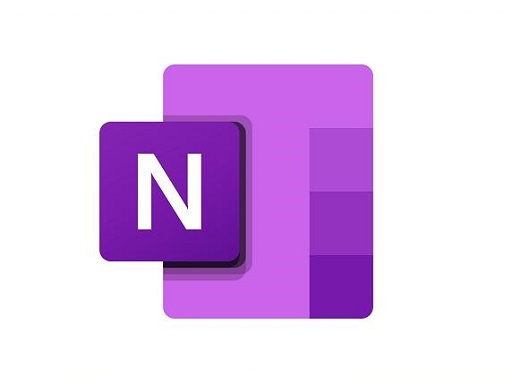
Here are 20 popular note taking apps that are widely used right now. Some are all-around great choices for every note-taking task, while others are more suited to individual or collaborative use.
1. OneNote
OneNote is a comprehensive note-taking app developed by Microsoft. It allows users to create notes in various formats, including text, images, and audio, and organize them in notebooks and sections.
2. Notion
Notion is a versatile productivity app that combines note-taking, project management, and database functionalities. It allows users to create notes and organize them in a hierarchical structure, as well as collaborate with others and track tasks.
3. Evernote
Evernote has been a popular choice for note-taking for many years. It has a wide range of features, including the ability to create notebooks, organize notes with tags, and sync across devices.
4. Obsidian
Obsidian is a great app for taking notes and organizing your thoughts. It's simple to use and has a lot of features that other note-taking apps don't have. The only downside to Obsidian is that it's not free, but it's worth the price.
5. Joplin
Joplin is an open-source note-taking and to-do app that allows for the creation of plain-text notes and supports synchronization with various cloud services. It runs on iOS, macOS, Android, Windows, and Linux.
6. Google Keep
Google Keep is a simple and easy-to-use note-taking app that integrates with other Google services, such as Google Docs and Google Drive. It allows users to create notes, lists, and reminders.
7. SimpleNote
Simplenote is a minimalistic note-taking app that allows users to create, edit, and sync notes across devices. It also supports tagging and search functionalities.
8. Standard Notes
Standard Notes is a secure and private note-taking app that offers plain-text editing, encryption, and cross-platform synchronization.
9. Zoho Notebook
Zoho Notebook is a beautiful and intuitive app that lets you create notes, lists, sketches, audio recordings and web clippings.
10. Bear
Bear is a stylish and intuitive note-taking app known for its markdown support, making it ideal for students who need to format their notes efficiently.
11. Notability
Notability is a powerful and versatile note-taking app that allows students to take handwritten notes, annotate PDFs, record lectures, and organize their notes effectively. It also supports syncing with cloud storage services like Google Drive and Dropbox.
12. GoodNotes
GoodNotes is another popular app for handwritten note-taking. It offers a wide range of pen and highlighter options, shape recognition, and advanced search capabilities to find notes quickly.
13. Roam Research
Roam Research is a powerful PKM tool designed for pro note-takers to make notes, capture ideas and most importantly connect them up using backlinks & a graph.
14. Squid
Squid is a powerful, intuitive, and delightful Android note-taking app. You can take handwritten notes just like you would on paper, but with many advantages of digital vector ink! Easily markup PDFs to fill out forms, edit/grade papers, take lecture notes, or sign documents.
15. Logseq
Logseq is a personal knowledge management tool that is not well-known, but it's one of the best note-taking apps out there.
Logseq's "interstitial journaling" approach allows for seamless integration of daily tasks and thoughts, making it a useful tool for productivity and organization.
16. Workflowy
Workflowy is a clean and distraction-free app that helps you quickly capture notes, plan your to-do's, and get organized. Simple to use, but incredibly powerful, Workflowy can help you manage all the information in your life.
17. Dynalist
Being an outliner software, Dynalist is a collaborative note-taking tool that can also help you take notes hierarchically. The software organizes information in a way that helps you with recall, much like a second brain.
18. Ulysses
Ulysses is a powerful tool perfect for Mac users who want to take their note-taking to the next level. It is a feature-rich app with a clean and simple interface, making it easy to use.
However, this tool is not freely available, hindering some people from being able to utilize it.
19. Apple Notes
The pre-installed Apple Notes app is a simple and user-friendly option for basic note-taking. It supports text, handwriting, images, and checklists and syncs across all Apple devices.
20. Dropbox Paper
Dropbox Paper is a document editor and note taking app that can be greatly beneficial in a wide range of scenarios.
Users will find Dropbox Paper's simple and distraction-free layout makes it perfect for everyday writing.
How to choose the best note taking apps?
The app you use for note-taking can have a huge impact on the quality of your notes. You need to consider some important factors before choosing.
We have assessed note taking apps for ease of use, features, organization tools, team collaboration, cloud storage, cross-platform compatibility, handwriting support, and a number of other factors.
Add all types of content
Most note taking apps allow you to add a wide variety of content to your notes. for example, with Audio recording function support, you can record sound bites from your lectures, or even an entire lecture, as a backup to your note-taking.
Using apps like OneNote you can record audio or video into a page, embed online videos and other content, clip from your screen or the web, print documents directly into your notebook and add photographs or scan documents using your devices camera and Microsoft Lens.
Organization Tools
One of the main aspects of note-taking apps is how they organize your notes. There are broadly two organizational systems that note-taking apps use: folders and tags.
Folders are what you'll likely be familiar with from Windows' File Explorer or Finder on Mac.
Tags use a different approach. You first give each note page a unique label (or tag). Then, you can find notes under a specific tag by selecting the tag name in your workspace.
Evernote utilizes a good tagging system. However, it's not the best choice for using folders, as it only offers two layers of depth: Notebooks and Notebook Stacks.
If you want a deeper hierarchy, Notion is a top choice that uses infinitely-nested folders, so you can create a fully fleshed-out structure for your notes.
Team Collaboration
If you're working with a group of colleagues, consider creating a shared online notebook so you can collectively collate notes and resources and add comments without having to physically meet up.
This means you can't lose shared material. Notes can be shared with the click of a button, and as long as they are saved or backed up it's pretty difficult to lose them.
Search Functionality
An obvious reason for you to take notes is so that you can go back and review them later. But sometimes flipping through pages of notes to find one piece of information can be frustrating.
Many note-taking apps offer search functionality where you can search for keywords and phrases to quickly find information. Some note-taking apps even allow you to search your handwriting.
Cloud Storage
If you use OneNote, your notes will be stored in your Office 365 account by default. This will make them available on any device as long as you log into the apps using your University account details.
Most other note taking apps include cloud storage too. Keeping your notes in the cloud means they're available for you to read or add to wherever you are, on any device, and there is less chance of losing them.
Write by hand
Writing by hand can be quicker for some and may feel more natural than typing.
If you have a pen tablet for note taking, you can write directly into app with a stylus, with the option of converting this to text later on.
You can also use a pen to annotate PDF or Word documents when researching or reading documents.
Most note taking apps don't offer the option to write and sketch by hand, which can feel limiting to a lot of people.
Several note-taking apps that support hand-written are OneNote, Evernote, Notability, Goodnotes, Apple Notes, and Squid.
Related Posts: Drawing Pads for Annotating PDF Documents, Best iPads for Drawing, Best Android Pen Tablets.
Price
Our picks include a mix of free and paid options to meet the needs of different users; when possible, we note when free apps also include in-app purchases and what features those extra fees unlock.
When deciding which of the note-taking apps to use, consider what your needs are.
Free and simple apps will deliver a simple experience, but for more complex feature needs you should probably look to an app with a paid for subscription.
Conclusion
Taking notes is a powerful habit to build; one that can dramatically increase your productivity and your creativity.
Note-taking apps keep your information organized and help you focus on what's most important.
We highly recommend these 20 well-known note-taking apps, each with its own strengths and features.
Whether you're looking for a simple, all-in-one solution, or something more powerful and versatile, there's an app for that.
Taking notes has never been more exciting or easier! It is a good idea to try out a few different apps and see which one works best for you.
08:14 Publié dans Autres, Bons plan, Cinéma | Lien permanent | Commentaires (0)