29/08/2023
Best Drawing Pads for Chromebook
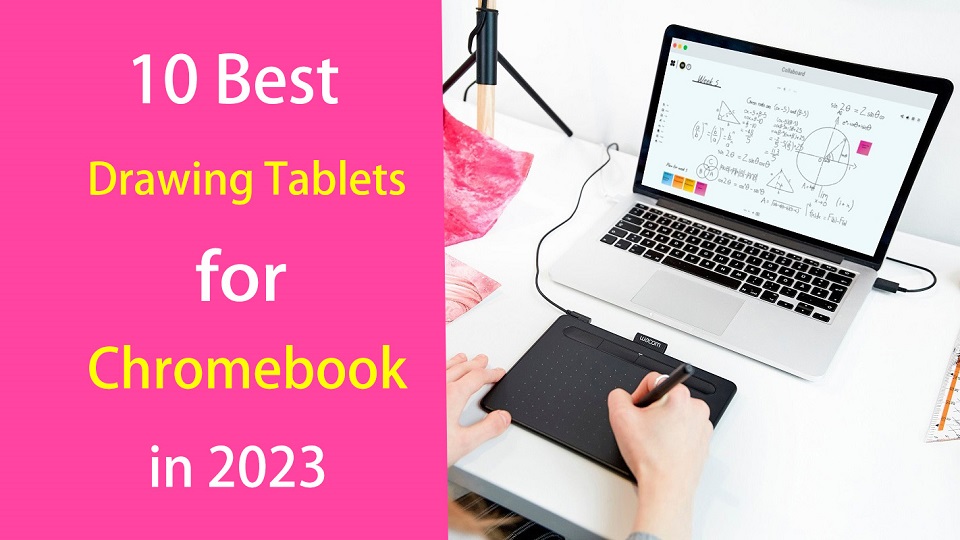
Chromebooks are lightweight laptops with Chrome OS, which are fast, easy-to-use, secure, portable and cheap. They have become valuable tools for consumers and for the classroom.
Chromebooks are widely used by students and teachers, great for note-taking, online learning, essay-writing, and more.
Due to their affordability, design students or artists also consider using the chromebook.
Making art on a Chromebook has usually been difficult or really expensive but that's starting to change. We are starting to see graphics tablets support this OS.
Pair that with the ability to download Android apps to these devices and it's starting to look like a real option for artists and illustrators looking for another drawing option.
In addition, manufacturers increasingly rolling out mid-range and even high-end Chromebooks, with specs comparable to Windows laptops.
If you are a Chromebook user and looking for a usable pen tablet for handwriting, drawing, note taking or photo editing. Here we are giving you the list of 10 best drawing tablets for Chromebooks.
Can you draw on a Chromebook with a stylus?
If ChromeOS is your platform of choice, you have two choices:
You can get a high-end chromebook with native pen support like the Samsung Chromebook Plus or Pro. It's a convertible and comes with a USI stylus.
Another option is simply add a Chromebook-compatible drawing tablet, which is a computer input device that contains a pressure sensitive stylus.
Do Drawing Tablets Work on Chromebooks?
Yes, most new-gen drawing tablets do work on Chromebooks. Although the vast majority of them are still incompatible with Chromebooks.
most drawing tablets are supported with their basic functionalities only on Chrome OS versions 88 and above.
Do you need to install drawing tablet drivers on chromebook?
Chromebooks still lack the fundamental driver support, You just need to plug in your device and it will work.
In most cases, drawing tablets work as intended with proper registering of touch inputs with stroke mapping as intended.
The downside is that users are forced to use their drawing tablets rather restricted. You can't configure the shortcut keys and at times even pressure sensitivity get omitted for Chromebooks.
Types of drawing tablet for Chromebook
There are two types of drawing tablets compatible with Chromebook:
1. graphics tablet without screen
The screenless graphics tablet has a flat plastic pad that receives input from the stylus and displays the lines you draw on the computer's screen. It is also sometimes used as a mouse to navigate, point and click.
Non-screen tablets are much more durable, portable and cheaper than display tablets. Due to the hand-eye coordination, they do have a slight learning curve for beginners.
2. pen display monitor
pen display monitors allow you to draw directly on the screen, These are a much more natural option for digital artists as it's just like drawing on paper.
This is a popular option amongst beginner and intermediate artists who want to avoid the hassle of a screen-less drawing tablet.
They are expensive and still need a HDMI or USB-C cable to connect to your computer to work.
What are the benefits of drawing tablet for Chromebook?
The pen tablet makes going digital easy as it works semlessly with various drawing software, photo editing software, graphic design software, note taking apps, online whiteboards and even office software.
With a drawing tablet and the right creative software, your Chromebook can become a drawing tool that allows you to express your creativity and your unique style.
The ergonomic stylus gives users a natural way to write, sketch, draw, or edit content on the drawing tablet connected to the Chromebook. A traditional mouse is simply not capable of providing the control and intricacy required in this area.
What are good online whiteboards for Chromebooks?
Google Jamboard, Collaboard, Explain Everything, Kami, Limnu, Pear Deck, RealtimeBoard, Coggle and etc.
These are a few powerful virtual whiteboard apps you can use on your Chromebook for a variety of educational purposes (e,g brainstorming, mind mapping, structuring information, storytelling, design thinking…).
They allow you to create illustrative sketches, add text and pictures, include videos and sticky notes, create visual diagrams and many more. They are also ideal for team collaboration and collaborative project management.
What art drawing software will run on Chromebook?
The ability to run Android apps gives you far more choices than you'd have in-browser alone.
Some best options include Infinite Painter, Ibis Paint X, Clip Studio Paint, Sketchbook, Artflow, Krita, Medibang Paint, PaperColor, Dotpict and etc.
And for even more, they can also run Linux programs with some prep work.
What size drawing tablet should I get for chromebook?
The tablet surface is mapped to the whole screen. For pen display tablets, you'll want the tablet size to be close to the size of your chromebook monitor.
Getting a small non-screen graphics tablet is good if you have a monitor size of chromebook between 11-15 inches.
Using large tablets with a small screen, e.g. laptop screens, can feel awkward at times and will take a while to get used to it.
10 Best Drawing Tablets for Chromebook in 2023

Below are 10 of best drawing tablets for Chromebooks in 2023 that We can enthusiastically recommend to artists.
Although there isn't a huge selection, they are all fantastic choices and run from a bit expensive to very affordable.
1. One by Wacom
2. Wacom Intuos
3. XP-Pen Deco Fun
4. Huion Inspiroy H640P
5. XP-Pen Deco Mini7W
6. Ugee S640W
7. Veikk S640
8. XP-Pen Artist 12 (2nd Gen)
9. Wacom One
10. Huion Kamvas Pro 13
Conclusion
Your Chromebook doesn't include a stylus? Are you frustrated by having to move the mouse across the screen?
With a drawing tablet, any artist on any level can use a Chromebook for anything and everything they might need or want to do.
With these 10 affordable tablets that work particularly well in Chromebooks, your efficiency will be greatly boosted when digital drawing and online learning.
If you didn't find what you liked, though, then don't worry. There are also many models that are compatible with chromebook. Just check to see if your specific tablet compatible with Chrome OS before buying.
Enjoy creating and communicating with ease across your pen and Chromebook devices.
Source: https://pctechtest.com/best-drawing-tablets-for-chromebook
15:19 Publié dans Bons plan | Lien permanent | Commentaires (0)
25/08/2023
Best Android Tablets with Stylus for Drawing
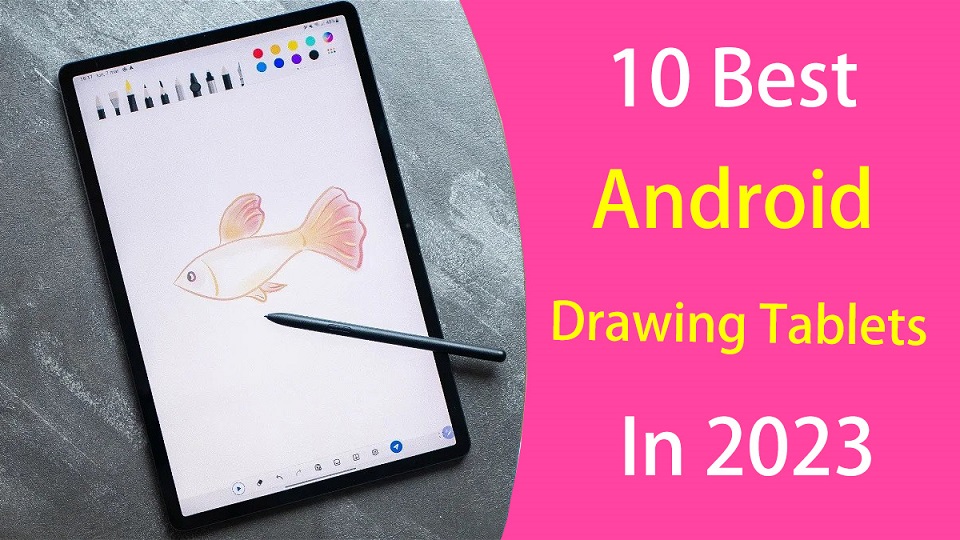
The idea of being able to draw anywhere is not new, artists can draw and create from everywhere with just a stylus and a tablet we can let our ideas flow.
Android tablets are multi-purpose devices so you can watch videos, send emails, read books, play games, and — of course — be more creative.
The pressure sensitive stylus, touch capabilities and the large screens along with the drawing app optimization for Android OS made digital art more accessible than ever.
There was no longer the need of getting a laptop, and a pen display to work in your art, every artist with an Android Tablet and a digital pen is now able to create high-quality art.
Finding the best android tablet for drawing can feel like a daunting task when there are so many models available now.
Most of Android tablets on the market doesn't come with a stylus and even if they do, not all of them can provide a good drawing experience.
In addition, Some traditional drawing pads are compatible with selected Android phones and tablets. This enables you to work on designs on your Android phone or tablet with a connection to your drawing pad.
In this article, we'll explore the best Android drawing tablets in 2023, From the budget option to the high-end productivity tablet, their different types, and what else you need to know before buying.
Types of Android Drawing Tablet
If Android OS is your platform of choice for drawing, you have two choices:
You can get a high-end Android drawing tablet with native pen support like the Samsung Galaxy Tab S8. It's a standalone tablet and comes with a stylus.
These Android tablets feature an inbuilt computer plus screen making them self-sufficient and independent of a computer connection. They are therefore fully portable.
Another option is simply add a traditional drawing tablet compatible with Android OS, which is just an input device, like a mouse or a keyboard.
They comes with or without screen, but both need to be connected to a computer to work, And preference is determined by your specific needs.
They allows you to use the digital pen and tablet with your Android devices to draw, write, edit photos, take notes, and express ideas in a way you can't with a finger.
What drawing tablet is compatible with Android?
Many modern drawing tablet manufacturers (wacom, Huion, XP-Pen, Gaomon, Ugee, Veikk, Parblo and etc) have started to offer Android OS 6.0 or above compatibility, but only certain models allow for this.
In addition, It's important to note that not all Android devices are compatible with drawing tablets, so be sure to check compatibility before making a purchase.
How to connect a drawing tablet to Android phone?
You can connect a drawing tablet to an Android phone via a USB-C to USB-C cable, and then draw on art apps.
If your smartphone doesn't have a USB-C port, then you'll need a micro-USB or USB-C (depending on your phone) OTG adapte to make this drawing tablet work with your phone.
However, You can't connect a drawing tablet like wacom intuos to an Android smartphone via Bluetooth connection.
No drivers needed. It's plug and play. Unfortunately, you don't have access to key functions such as the express keys and pen pressure.
The pen pressure will depends on whether the drawing app supports pen pressure. Therefore, it is advisable to use a drawing app like Ibis paint X that supports pen pressure.
What art app can I use to draw on Android?
Thanks to the Play Store, you can access the best drawing apps Android has to offer that let you draw, sketch, and create digital art on your phone or tablet.
Some of the best android drawing apps include Infinite Painter, Ibis Paint X, Clip Studio Paint, Sketchbook (free), Krita (free), Medibang Paint (free), Artflow, PaperColor, Artrage, Dotpict and etc..
Each app has its unique features, such as brush customization, layer management, and canvas sizing.
10 Best Android Drawing Tablets in 2023

If you're looking for an Android tablet you can draw, take notes or sketch on here is a list of tablets with stylus that are great for digital art.
These tablets may come with a stylus included or need to be purchased separately. Some of the key features to look for in an Android drawing tablet include a high-resolution display, a powerful processor, sufficient RAM and storage, long battery life and a precise pen.
1. Samsung Galaxy Tab S8+
2. Samsung Galaxy Tab S6 Lite
3. Lenovo Tab P11 (2nd Gen)
4. Xiaomi Pad 6
5. Oneplus Pad
6. Wacom Intuos
7. Huion HS64
8. XP-Pen Deco Mini 7
9. Wacom One
10. XP-Pen Artist 12 (2nd Gen)
Conclusion
Android has improved its products over the years to compete with the high-end Apple iPads, especially in the field of digital art.
Having the right tools is very important for every artist, These Android tablets mentioned above will give you the freedom to create wherever you are, and let you creating masterpieces in no time.
Whether you are an illustrator, graphic artist, or beginner drawer, you won't battle to find the perfect Android tablet for your budget, needs and preferences.
Choose from the best graphic tablets and get lost in a seamless drawing experience with Android. You won't be disappointed with any of the above purchases.
14:57 Publié dans Bons plan | Lien permanent | Commentaires (0)
21/08/2023
Best Graphic Pen Tablets for note Taking
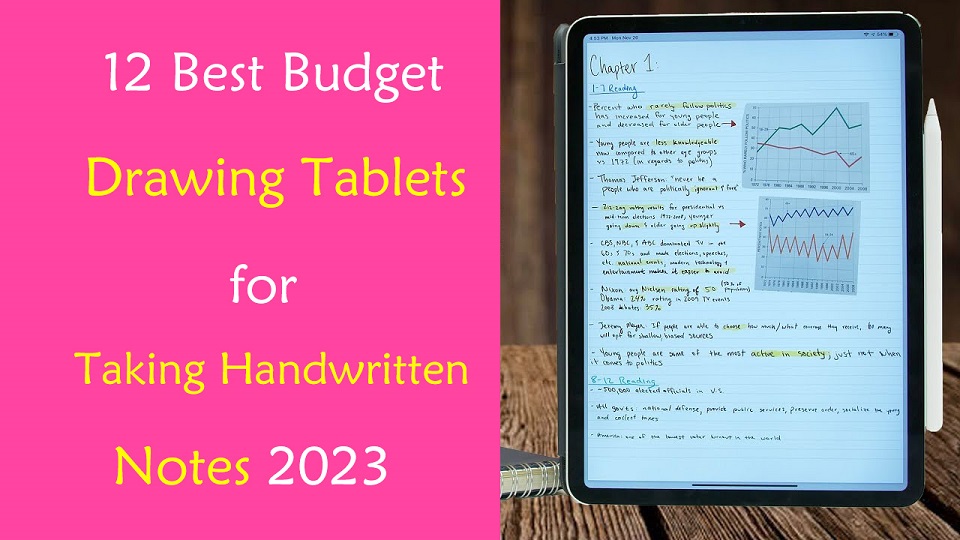
Are you considering a pen tablet for digital note taking? Anyone who has spent any extended time taking notes with a mouse and keyboard will find that often, it's just not the best experience.
A graphics tablet (a.k.a pen tablet or drawing tablet), just like a mouse, is an input device that allows the user to interact with a computer using a stylus.
Basically, they simply behave like the classic “pen on paper” which allows for incredibly natural motions that are much more accurate and comfortable for a user than using a mouse, keyboard or trackpad.
The digital pen is highly pressure-sensitive, putting control right in the user's hands. Anyone using the pen is afforded control and fluidity to work out their thoughts quickly and creatively.
Most pen tablets has programmable shortcut buttons which enable you to speed up your workflow in any software you choose to use with it.
There can also be ergonomic benefits, especially for individuals who already have carpal tunnel syndrome, for example.
That's why so many users switch to a pen tablet for photo editing, drawing, sketching, handwriting, online teaching, playing OSU game, taking notes, annotating pdfs, and Signing Documents.
However, since there are so many different types, models, and brands out there, finding the right drawing tablet for you can be confusing and overwhelming.
No matter what level of experience and features you need, We have listed the best budget drawing tablets for note taking in 2023.
What is the best note taking app using a graphics tablet?
There are several great apps on the market that are ideal for taking notes. Here are some of the best options:
OneNote, Notion, Evernote, Obsidian, Joplin, Google Keep, SimpleNote, Standard Notes, Zoho Notebook, Bear, Notability, GoodNotes, Roam Research, Squid, Logseq, Workflowy, Dynalist, Ulysses, Apple Notes, Dropbox Paper, and etc.
Not all note taking apps support pen input. If you want to take lots of handwritten notes with a stylus, OneNote, Evernote, Google Keep, Notability, Goodnotes, Xournal++, and Squid are best note-taking app for that.
What Types of Pen Tablet are Available for note taking?
1. Regular Drawing Tablet Without Screen
These are the simplest, lacking a screen, they connect with your computer (windows, mac, linux, and chrome OS) over USB or wireless (2.4GHz wifi or bluetooth), cheapest (most below $100), making them quite versatile.
To draw on them, you look at your monitor, then move your pen across the tablet's surface.
At the beginning, you really need to prepare yourself for quite a few hours of "writing practice" before you can jot down readable notes with the precision you are accustomed to from pen and paper.
2. Drawing Tablet with Screen
Some pen tablets integrate a monitor into the tablet, showing you a full view of what you're drawing on.
It's definitely nice to be able to draw directly on the screen, but it requires the USB-C or HDMI cable to connect to your computer, which makes it less portable.
There's a ton of variety, with models available in a range of screen sizes (from 10.1-inch to 32-inch) and price points (from $200 to $4000).
Smaller, budget-focused versions (around 13 inches diagonal) can serve as a great secondary display for note taking.
3. Standalone Drawing Tablet
The final category is a computer+pen tablet hybrid, which have a mobile operating system built-in: Windows, iOS or Android.
The Apple iPad, microsoft surface, and samsung galaxy tab are the most obvious instances. There are also some offerings from pen tablet manufacturers Wacom and Huion.
One advantage of the standalone drawing tablet is portability. By integrating the computer, you can bring these pen tablets along just like any laptop or consumer tablet.
Which pen tablet is best for note taking?
If you're already using a good laptop or desktop, a pen tablet without computer may be the better choice.
If you're not doing anything art-related and just taking notes, you don't need some expensive and professional tablets. Something simple, compact, and affordable options like the "one by wacom" screenless tablet might fit your needs well.
Screen drawing tablets are not a preferred answer, it's a bit cumbersome since you have to have a laptop and the tablet. And then there's also the cabling to think of which doesn't make it a very elegant.
If you have a budget and need the highest level of portability, Get a standalone pen tablet like ipad. more portable, more note taking functionality and more convenient in general than a wacom one would be for a on the go situation.
What size of drawing tablet should I buy for note taking?
Pen tablets can come in a wide range of sizes. Bigger isn't always better, however. A larger tablet, while it offers more precise, can be much less portable.
If you're looking for a screenless pen tablet to works with your laptop for note taking, Small A6 or medium A5 is a good size.
If the tablet is a secondary screen or standalone type, the 10-inch, 12-inch and 13-inch models can be a great choice.
10 Best Pen Tablets for note taking in 2023
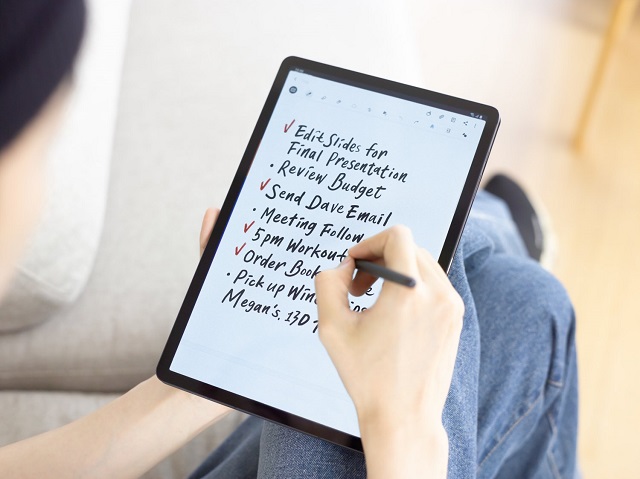
After a deep analysis and research, we've gathered the best tablets for note taking; keep reading to find which is the best for you!
1. iPad (9th gen)
2. Samsung Galaxy Tab S6 Lite
3. Lenovo Tab P11 (2nd Gen)
4. Microsoft Surface Go 3
5. One by Wacom
6. XP-Pen Deco Fun
7. Huion Inspiroy H640P
8. Gaomon S620
9. Ugee S640W Wireless
10. XP-Pen Artist 12 (2nd Gen)
11. Huion Kamvas 13
12. Wacom One
Conclusion
Now that we have reviewed the best digital pen tablets for note taking in 2023, it is easy for you to choose the best one.
As all users are unique, the needs of each person will vary. You should make a list of your needs so you can check that each tablet covers your needs.
A graphics tablet may not be necessary for every note taker, writer, teacher or student, but it does offer many benefits when used correctly.
Whether writing, sharing graphics or working out complex equations, A pen tablet can handle it all.
Take your time to decide and be sure to look at multiple reviews of the products you are considering.
Source: https://pctechtest.com/best-drawing-tablets-for-note-taking
14:18 Publié dans Bons plan | Lien permanent | Commentaires (0)