02/02/2024
Best free programs for editing RAW images
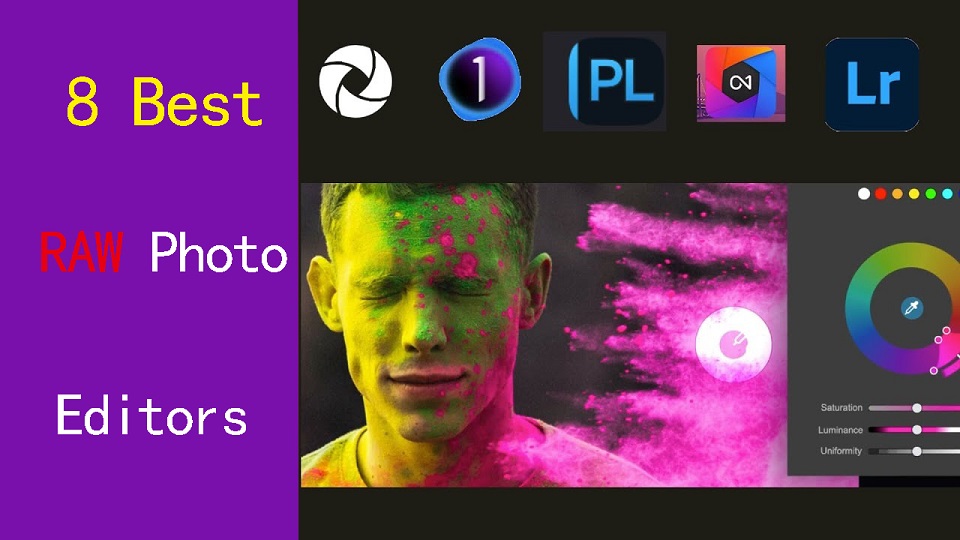
Experienced photographers know Shooting in RAW lets you capture a lot more details of the scene.
But when it comes time to edit these files, you need a RAW photo editor capable of giving you top-quality results.
Every RAW editing software processes images a little differently which can affect sharpness and color, including the Dynamic Range Optimizer (DRO) effect.
From Adobe Lightroom to Darktable, there are a ton of RAW photo editors out there, and finding the right one can be tricky.
Fortunately, We've got lots of experience, and came up with 8 best software for editing RAW photos, from free options to lifetime licenses.
Whether you're a seasoned professional or just starting out, there is an option for you.
What is a raw photo editor, and why should I use one?
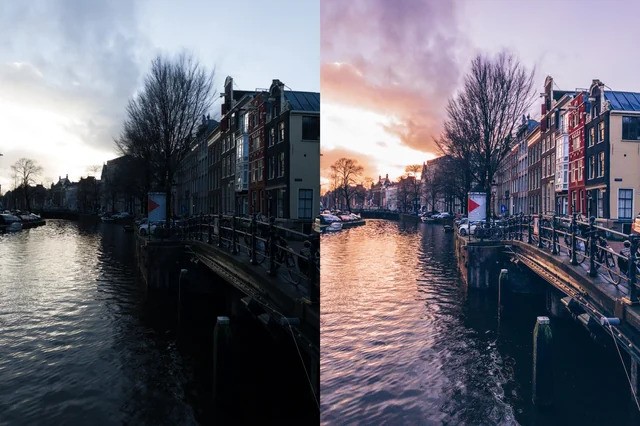
A raw photo editor is program designed to process and enhance raw image files captured by digital cameras.
With the power to adjust exposure, shadows, highlights, and more during post-processing, you can breathe new life into lackluster footage or transform good footage into stunning imagery.
8 Best software for editing RAW photos
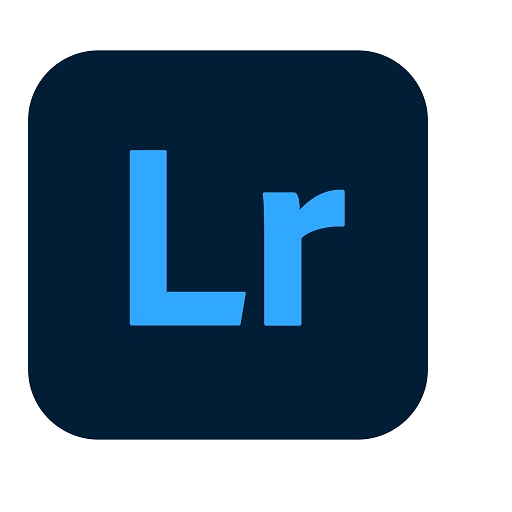
Here are our top picks for programs for editing RAW files.
We will briefly discuss each below so you can decide which program is best for you.
1. Adobe Lightroom
Adobe Lightroom is the best photography workflow tool for serious enthusiasts who processing raw files and managing a large library of photos.
2. Capture One Pro
Capture One is a professional-grade photo editing software that is known for its advanced color grading and editing tools.
Many people prefer Capture One Pro for its richer rendering of raw images, but requires an effort to master.
3. DxO PhotoLab
DXO Photolab is an amazing RAW photo editing app which allows us to add filters & effects.
4. On1 Photo Raw
ON1 Photo RAW is the best all round photo editing software.
This tool comes with great features such as an image organizer, Raw processor, layered editor, effects and so many best things.
5. Luminar Neo
Luminar Neo is the most affordable and effective choice in terms of RAW photo editor for you.
The Ai technology allows you to do complicated edits without the need to be a geek, or spend loads and loads of time on the boring bits of post production.
6. ACDSee Ultimate
ACDSee Ultimate offers many powerful photo organizing and editing tools, but its interface can get overwhelming and importing is slow.
7. RawTherapee
RawTherapee is a free, cross-platform raw image processing program.
With its user-friendly interface and numerous features, it is a popular choice among photographers.
8. Darktable
Darktable is a free and cross-platform alternative to Lightroom. I offers non-destructive editing, RAW processing, and a variety of tools for image enhancement.
The interface isn't as intuitive as Lightroom, ant it seems not as fast as Lightroom at editing quickly a bunch of photos .
How to choose the best RAW Photo editor?
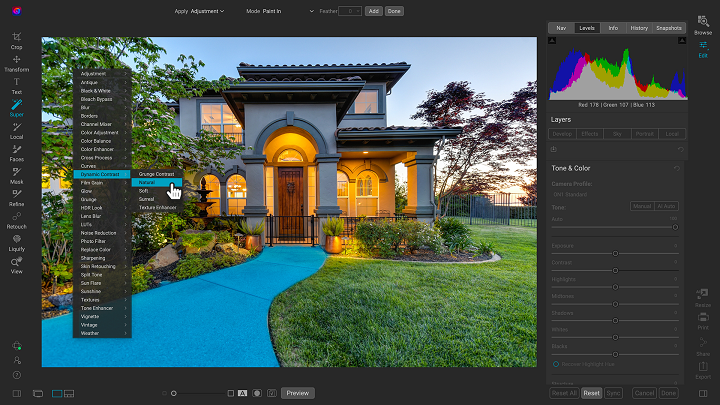
Editing RAW images will vary greatly depending on the software you choose to use.
To make sure you choose the right RAW photo editor for your needs, budget, and resources, consider the following features:
Camera compatibility
Make sure you choose software that supports your camera and lenses and provides custom manufacturer profiles.
Camera compatibility is important for achieving accurate colors, maintaining fidelity in the details, and having access to customized tools.
Hardware/OS Compatibility
Before settling on what photo editing software you should use, it's vital to consider its compatibility with your operating system, graphics card, and processor.
RAW Processing performance
All RAW processing editors are NOT the same, so you should pay attention to its RAW processing capabilities, whether the RAW processor is good enough and how well it handles RAW images.
Photography Editing Style
Each photographer has a unique artistic style and needs different editing functionalities.
There are photo editors dedicated to portrait photography, fine art photography, landscape and nature photography, or something else.
Workflow
A good workflow needs an easy-to-use interface and speedy performance.
If you edit images from different places and devices, you might need cloud storage that can keep your pictures synchronized.
Presets and filters
A rich library of presets and filters can save you time and energy. You don't have to recreate the same style over and over again.
Make sure that you choose a photo editor that includes a wide variety of presets and allows you to fine-tune them and save your own for later use.
Digital asset management
Photographers work with large sets of pictures. Besides batch processing, photo editor requires a good image management system, sharing capabilities, and efficient search tools.
If you don't want to use separate software for organizing your images, choose professional photo editing software that provides this functionality. Make sure it allows you to label, rate, sort, share and search images.
Price
Most professional photo editors offer a free trial version.
A perpetual license is a one-time purchase that gives you the right to use a software forever.
With a subscription license, the customer pays monthly or yearly, and the vendor commits to delivering updates over time.
If you're just starting out, a free program may be a much better choice than a more advanced one, even if, technically, it's not as good.
Conclusion
Your RAW editing software should be able to preserve the quality of the photo, have a user-friendly interface, and fast processing speed.
Whether you're a hobbyist or professional, these are 8 of the best photo editing programs out there for handling RAW files.
With Adobe Lightroom being convenient to most photographers, Capture One Pro and Luminar Neo bring in great technology to keep your workflow diverse.
RawTherapee and DarkTable are two of the best free options and are very feature rich.
Find one with the features that are most important to you and have fun!
If one application alone is unlikely to meet your needs, You can use more apps simultaneously.
Related Posts: Drawing Tablets for Photoshop, Best Graphic Design Laptops.
FAQs
What are the differences between JPEG and RAW file formats?
RAW files are lossless and bigger, because they preserves the full data from your camera sensor, providing more flexibility for post-processing.
In comparison, A JPEG image is essentially all that data compressed down into a smaller file size that's easier to share.
What are some unique features in raw photo editors?
Raw editors often offer advanced features like non-destructive editing, which allows you to adjust images without altering the original data.
They also provide precise control over highlights and shadows, exposure, noise reduction, and lens correction.
What are some free Free apps for editing RAW photos?
There are 2 free and open source programs, RawTherapee and DarkTable that benefit photographers interested in investing in learning how to use them.
It's a shame people do not realize how great these programs are but simply see they are free and assume they are not worth anything.
What is the difference between raw editing and regular photo editing software?
Regular photo editing software typically works with compressed image formats like JPEG, PNG, TIFF, etc.
If you need to carry out detailed retouching and repair work, a Regular photo editing software like Photoshop, Affinity Photo, or Gimp is likely to be your first stop.
Raw editors, on the other hand, work with unprocessed data from your camera, offering greater control over exposure, color balance, and detail.
Do I need a pen tablet for RAW photo editing in Lightroom?
There is much more control over the brush as pen tablets are pressure sensitive, so the harder you press the more effect you have.
Pen tablets for editing photos are better if your doing a lot of masking, dodging, burning, touch-up and such in photoshop, and need to trace more complex shapes that are hard to do with a mouse.
As for RAW photo editing in lightroom and alike, The sliders are done better with a mouse, for speed the mouse wheel or manually imputing numbers can be faster.
If you do want to be faster memorising hotkeys & setting custom defaults help as well as a dual display setup.
Additionally, If you have created a graduated filter in Lightroom, but need to erase portions, then the precision of a pen is invaluable.
04:53 Publié dans Perso, Photos | Lien permanent | Commentaires (0)
10/12/2023
Huion Kamvas Pro 24 vs Wacom Cintiq Pro 24 Comparison

If you're a pro and do art on the computer, you need a drawing tablet with screen. But a small pen display feels cramped for drawing larger images, requiring a lot of zooming.
There is something really cool to having a giant display tablet to draw on, Which gives you a lot of drawing area to draw to your heart content.
If you have the budget, getting a 24-inch pen display would be terrific. Whether you draw with your wrist or with your arm, this drawing area is more than enough for you for the most part.
Far and away, the biggest name in the drawing tablet space is Wacom and the Cintiq Pro 24 is the Rolls-Royce of display drawing tablets.
Huion usually covers the budget-end of the graphics tablet market, and the Huion tablet that most closely competes with the Cintiq Pro 24 is the popular Kamvas Pro 24 which supports 4K.
Despite how the two device appears too similar, there are quite many differences between them.
One may be wondering whether getting the more affordable Kamvas Pro 24 is the best choice, or whether you will need or benefit from the more features Cintiq Pro 24 offers.
Wacom Cintiq Pro 24 vs Huion Kamvas Pro 24 Comparison: What are the main differences?
In this article, we did a detailed side by side analysis – comparing every single major and minor detail of the tablet. then you will know exactly which tablet is the best on your own.
We will look at the design, some of the specs & screen resolution, the pen, including pen pressure sensitivity, screen parallax, drivers, price and much more.
Design and Build Quality

When it comes to design both the tablet follows a minimalistic design, feels strong and sturdy. The tablet itself is all black quality plastic with a front glass screen.
The different thing is the overall size. The Wacom is bigger - it has a lot more bezel area around the screen. The one on the Huion is a lot smaller and looks more like a monitor.
After using both it is better to have that larger bezel area around the screen to rest your hand on when drawing near the edge.
On the tablet back you have two fold-out tablet legs, VESA mount as well as a number of ports for connectivity.
The main con of a Cintiq pro 24 or a Kamvas Pro 24 is its weight and bulk. Both devices are quite heavy and big —especially compared to smaller pen display, so less portable.
Screen Size and Resolution
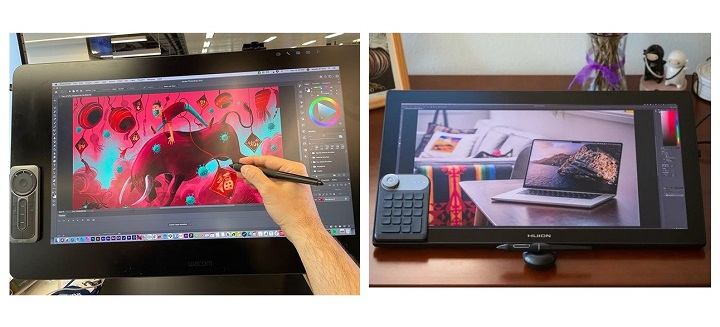
With the Cintiq Pro 24 and Kamvas Pro 24 you're getting a 24 inch diagonal screen at full 4K UHD (3840x2160-pixel) resolution.
At a whopping 188 pixels per inch, the pixels is small and densely packed and you won't see individual pixels when you work (draw) up close to the screen.
If you're using a 24-inch screen with 1080p resolution for detailed drawing then you'll be distracted by how jaggedy your lines look.
In Comparison, having this 4K resolution does make a big difference, it's much crisper and feels great to see your artwork.
Plus, 2160P screen has significantly more canvas space compared to 1080P, This is great for productivity. You can place a reference photo by the side and still have enough canvas space to draw with.
Screen panel and Color Gamut
With IPS Panel, Cintiq pro 24 have excellent 99% Adobe RGB color gamut, 1000:1 contrast ratio, a billion colours, and the colors do look good right out of the box.
Kamvas Pro 24 uses the QLED technique to increase the color gamut to 102% Adobe RGB (140% sRGB), 1200:1 contrast ratio, 1.07 billion (10bit) colors for a more vibrant and saturated color on the display.
You may find that the colors on Kamvas Pro 24 are very oversaturated but not accurate, you should invest in a colorimeter to calibrate the screen. That said, the most accurate colors are not necessarily the most vivid.
Wacom Cintiq is designed to deliver the most accurate colors instead of over saturated vibrant ones so that when your work is viewed on other peoples' screens, it looks similar to what you, the artist, intended.
Screen Lamination
Both the tablets come with the exact same laminated screen, which means less parallax while drawing.
To give you an idea on what that is, Laminated screen is the screen that's made so that the top glass, digitizer, and the display are made of one flat piece.
This offers multiple advantages over non-laminated screens: preventing dust from getting under the screen glass, as well as having a thinner display. The most notable one is the reduced parallax.
Drawing Surface
Both Cintiq Pro 24 and Kamvas Pro 24 has an etched glass surface that gives the pen a slight tactility when drawing on it that would not be there if the screen were glossy.
You will also appreciated the glare reduction on the matte etched screen, which prevented the light from obstructing your vision.
In contrast, glossy screens reflect the world around them, which can be distracting and distort color accuracy unless you are working in a dark room.
Multi-Touch
The Cintiq Pro 24 comes in two variants – one with multitouch and one without it. You will have to pay extra for this feature.
The Huion Kamvas Pro 24, on the other hand, does not come with any touch support – whatsoever.
Being able to perform shortcuts such as zoom, pan, scroll and rotate using touch-based gestures can be very convenient.
But Multitouch support on the Cintiq Pro 24 is pretty terrible. Its palm rejection is bad and the overall touch experience feels laggy and unreliable.
Most artists simple choose the tablet without the multitouch or just stop using it after a while.
Wacom Pro Pen 2 vs Huion PW517 Stylus

Both the Cintiq Pro 24 and Kamvas Pro 24 comes with a very comparable stylus. They have two buttons on the side and a soft rubber grip at the front half.
But Wacom Pro pen 2 has an eraser at the back whereas Huion PW517 stylus doesn't have an eraser at the back.
They are battery-free, comes with 8192 levels of pressure sensitivity, 60 degrees of tilt recognition, fast response time and accurate tracking that provide an equally good drawing experience.
However, The Huion PW517 pen has a higher Initial Activation Force than Wacom pro pen 2. It require you to press down ever so slightly more to get it to register.
In addition, The tilt of Huion stylus can cause the cursor to move a little when you don't want it to and it can be really annoying.
Overall Huion stylus is good, but the Wacom Pen is the best.
Tablet Stand & VESA Mount

The fold-out feet of both tablets can only prop up the pen display at a fixed angle of 20°, If you want a comfortable angle to work with for drawing, then you will need a proper stand.
The back of the Kamvas Pro 24 comes with a 100 x 100mm standard VESA mounting holes, it's compatible with a wide variety of arms, stands, and brackets.
Unfortunately, Cintiq Pro 24 can't be mounted with VESA mount, as it has a weird 80x495mm hole pattern, which only supports Wacom's own stand.
The Huion ST100A multi-adjustable stand is an extra-cost option ($49.99)—highly recommended.
Wacom has two options with the Ergo Stand and the Wacom Flex Arm, with both compatible with the Cintiq Pro 24.
Wacom's stands are a bit expensive for some artist, the Ergo stand retails for $500 alone, and the Wacom Flex Arm retails for $379.
Wacom Expresskey Remote vs Huion Keydial Mini K20

Neither display comes with built-in express keys, and instead including their handy express key remote.
Both will magnetically stick to either side of the display keeping it handy at all times. This is more flexible, allowing you to freely place it on the screen or the desktop.
Wacom's Expresskey remote has a total of 17 buttons and a touch ring. It connects wirelessly via 2.4GHz Wifi to the computer.
The Huion's mini keydial K20 remote has a similar design to the Wacom with 18 buttons on the bottom, and a circular button on the top. But It connects wirelessly via bluetooth to the computer.
All the buttons on both Expresskey remotes can be assigned to any shortcut of your choice, making the workflow more fluid. It works across all the drawing, editing and modeling programs.
Pen Holder

The Wacom Cintiq Pro 24 has a pen stand that holds 10 extra pen nibs (they do wear down with use, 6 standard, 4 felt). There's also an extra pen holder that snaps to the top of the display.
As for Huion, The doughnut-shaped pen holder is a secure place to keep the pencil when not in use, and it contains ten extra pen nibs, of which five are felt nibs intended to simulate drawing on paper.
Compatibility and Connectivity
Both Cintiq pro 24 and Kamvas pro 24 are compatible with various operating systems, including MacOS, Windows and Linux. They also works with a range of software including programs from Adobe, Autodesk, Affinity, Corel and more.
Cintiq Pro 24's Connectivity is excellent. You'll find twin USB-A ports on its right and left sides, plus a standard 3.5mm audio jack and full-sized SD card slot. Round the back is USB-C port plus HDMI, and DisplayPort connectors.
Several connectivity options are lined up on the back of the Kamvas Pro 24, such as USB-C, Display Port, and HDMI. It also equipped with two USB-A ports and a 3.5mm headphone jack.
You can connect both devices to a PC/Mac using the DisplayPort, USB Type-C sockets, or HDMI. There are two cables: one for power, and one USB-C/HDMI cable for video data.
Driver Software
Once you've got everything plugged in you'll need to download the latest drivers from the Wacom or Huion official website.
Whilst you're in the settings menus of wacom driver software you'll notice there's an enormous amount of customisation available to you.
As well as setting shortcut keys on the Remote, you can even set your own pressure sensitivity curves and click thresholds.
Each application can have its own settings, and you can save your custom settings as different profiles, for almost limitless flexibility.
Huion has less fully featured driver software as Wacom's, for example, You can't set application-specific settings.
Huion's driver work fine, reliability has improved quite a bit, except for some crashing and minor issues.
Cooling
There is a fan on Cintiq Pro 24, which keeps the display from ever getting really hot. But many users were not fond of the level of noise that the Cintiq Pro fans make when running.
There are no fans with Huion kamvas Pro 24 so no fan noise. And the unit doesn't get hot at all, the thermals are pretty decent.
Price
Huion kamvas Pro 24 is the clear winner if we take the price into account-1,299.00. Wacom Cintiq Pro 24 cost more at $1,949.95, leaving many artists out of the market.
There are a number of other 24-inch tablets that you can look into such as the – Huion Kamvas Pro 24 (2.5k) and XP-Pen Artist 24 Pro, which is cheaper but has a slightly lower resolution of 2.5K.
Related Posts: Huion Kamvas 13 vs Wacom One 13 Comparison, Huion Kamvas Pro 16 vs Wacom Cintiq 16 Comparison, XPPen Artist 22R Pro vs Wacom Cintiq 22 Comparison .
Conclusion
Both are top-quality display tablets, the screen is extremely clear and the colors are vivacious, probably the best that money can buy.
The 24 inches of diagonals really allow you to go into details very easily, and especially without straining the eyes.
If you're the one that paints and draws from the shoulder with big arm movements and if you can afford it, this is your tablet.
Despite some flaws, Huion Kamvas Pro 24 is a better option, it manages to finely balance having a good selection of features at a reasonable price.
But We also recommend saving up more for Cintiq Pro 24 if line quality, durability and longevity is concern.
For something that is used in a professional setting or even an advanced hobbyist the Wacom is a must.
Source: https://pctechtest.com/wacom-cintiq-pro-24-vs-huion-kamva...
13:13 Publié dans Loisirs et Culture, Photos | Lien permanent | Commentaires (0)
22/11/2023
Best Alternatives to Wacom Tablets

The graphic tablet is one of the most necessary accessories in the graphic artist's studio.
It allows artists to use a pen to make creative design such as incredible artwork, illustrations, and animations onto the computer screen.
In addition, it speeds up workflow, improves precision and offers greater ergonomics than a mouse.
Wacom is a well-known brand in the world of digital art, but their tablets can be quite expensive.
Fortunately, there are some best wacom alternatives that offer the same quality and performance without breaking the bank.
Why is Wacom considered the Best?
Wacom is considered by many to be the industry standard. Wacom has been creating drawing tablets for years. They are well known for creating reliable, long-lasting products, with a lot of key tech.
In the industry, most artists use Wacom products because of their quality, durability and superior accurate and precise.
Wacom is known for providing quality driver support. Their tablet drivers continue receiving updates long after a product is released.
Is the Wacom worth the Money?
Wacom tablets are very expensive, It costs twice as much as some of its counterparts in the market.
However, the brand is renowned for its high quality, And their tablet offers an accurate and pleasant drawing performance. In addition, there are some brand premiums.
If you are professional and have a flexible enough budget, then you shouldn't think twice about getting the Wacom.
What types of tablet does the Wacom Offer?
Wacom provides intuos pen tablets for beginners, Cintiq interactive pen displays, and MobileStudio Pro standalone drawing pads to equip and inspire everyone to make the world a more creative place.
Wacom Intuos and Intuos Pro are drawing tablets without a screen, so you need to draw on the tablet while looking at your computer screen.
These drawing tablets aren't as powerful as others but they are the most affordable. This makes them the best option for budding artists who want to start doing digital art without spending too much on a tablet, for now.
Wacom Cintiq has an Integrated screen that comes in various sizes and provide a pen-on-screen experience for precise and natural drawing.
Although the Cintiq models have a screen of their own, they are not “standalone tablets”. They need to be plugged in to your computer to work, and will use your computer's resources to work.
Wacom MobileStudio Pro is a computer and a portable small Cintiq, much like a Microsoft Surface, iPad and samsung galaxy tab.
Therefore, they don't need to be connected to your computer to be able to work with them. It's portable, easy to use, and allows you to draw on the go.
Still, they have one noticeable flaw: the price.
What brand competes with Wacom?
There are a hand full of really good competitive brands out there, and it's really hard to beat prices. Lots of features for a fraction of the Wacom price.
1. Huion
Huion is a chinese company, which was established in 2011. Its logo is a representation of 3 pencils. The number three symbolizes in the Chinese culture “stability, balance, the tripartite confrontation and development”.
Huion uses independent innovations to build digital panel and screen systems, stylus pens and other professional product lines.
At this moment, it has a total of three series: Inspiroy, Kamvas, and Kamvas Studio. They all have very iconic characteristics and you can select the right model that fits your demand.
2. XP-Pen
XPPen is another Chinese brand that makes great drawing tablets. It was originally founded in Japan in 2005 and is now affiliated with a parent Chinese company, Hanvon Ugee.
It is a professional and reliable supplier of graphic tablets, pen display monitors, stylus pens and more digital graphical products.
XP-Pen has a huge variety of graphic tablets as well as drawing accessories. Right now, the company provides tablets from 3 different series: Star Series Tablet, Deco Series Tablet, Artists Series Display tablet.
XP-Pen is currently the only company which offers company-developed Linux drivers (still in beta testing). As a comparison, Wacom's Linux drivers are community-developed, and are not actually official drivers.
3. Gaomon
Gaomon is a Chinese high-tech enterprise that is known for independently researching and developing core technology such as animation products and handwritten input digitizer products.
Since our establishment in 2011, GAOMON has developed over ten digital products that have found applications in various fields.
4. Ugee
Ugee is a professional manufacturer specializing in research, development, production, and sale of pen tablets and pen displays.
Founded in Shenzhen, China in 1998, they also established UGEE online drawing school, which served to help young artists learn about and improve their digital drawing skills.
5. Veikk
Founded in china in 2009, Veikk has been dedicated to the research, design, R&D, production, and marketing of digital pen tablets and we have obtained more than 60 product patents.
6. Xencelabs
Xencelabs is a new company which seems to be created by many veterans in the tablet field, such as developers with prior experience in Wacom and other such tablet companies.
Xencelabs developed about 5 different tablet models, 1 of them have a display surface.
How to Choose the Best Wacom Alternative Graphics Tablet?
When considering an alternative to Wacom, it's essential to consider factors such as pen pressure sensitivity, display quality, size, compatibility with software, and overall user experience.
Reading reviews, comparing specifications, and considering your specific requirements and budget will help you find the best alternative that meets your needs.
12 Best Wacom Alternatives in 2023

In this list of the best Wacom alternative models you will find on-par performance whether you need Wacom Intuos alternatives, Cintiq alternatives, or the MobileStudio alternatives, you will find it here!
1. Gaomon S620
2. XP-Pen Deco 01 V2
3. XP-Pen Artist 12 (2nd gen)
4. Huion Kamvas 13
5. Ugee U1600
6. Huion Kamvas Pro 16
7. Huion Kamvas 22 Plus
8. XP-Pen Artist 24 Pro
9. Huion Kamvas Pro 24
10. Apple iPad Pro
11. Samsung Galxy Tab S9
12. Microsoft Surface pro 9
Conclusion
In the end, you're just trying to reduce cost and get decently cheap products to make simple art, not to pay more to get the most performance tablet for professional drawing.
Wacom alternatives are not equal to wacom, but it's close. Every year their products get better and bette.
It's worth looking for good, affordable Wacom alternatives. For the rest of us hobby artists, spending that much is just not in the cards. But it's perfectly possible to find a suitable alternative without sacrificing quality.
With 10 tablets to choose from, Now you should be able to find the best Wacom alternative without going over budget. We hope you'll find this list useful!
Having a great pen tablet is always a good investment for an artist. Once you get used to using your device, you'll never want to use a mouse ever again.
Source: https://pctechtest.com/good-cheap-alternatives-to-wacom
14:38 Publié dans Bons plan, Perso, Photos | Lien permanent | Commentaires (0)