08/12/2023
Beginner Guide to Become a Digital Artist
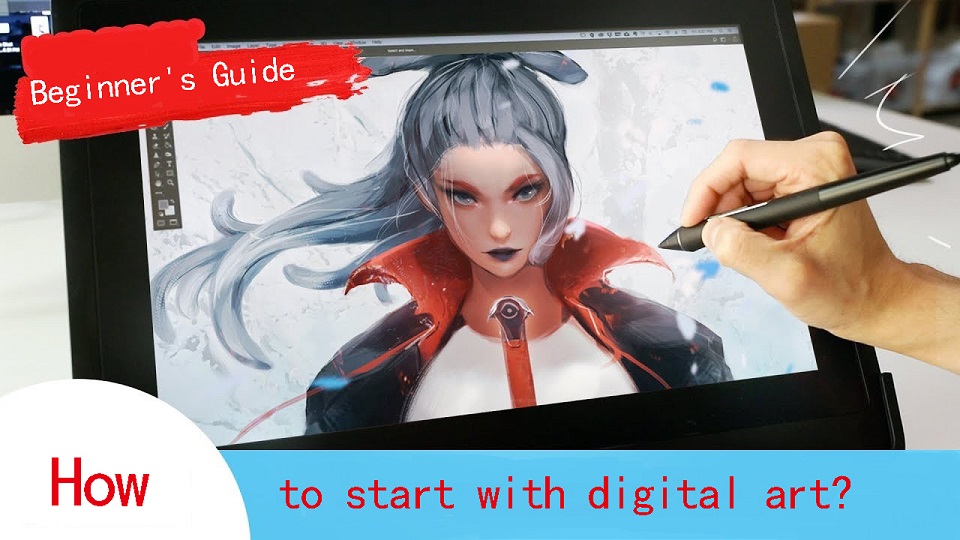
Nowadays, it seems that digital art is everywhere on the internet. There are dozens of types of digital art, ranging from digital painting to 3D animation.
Have you ever wondered how you can turn your creative ideas into stunning digital art? Anyone can be an artist in this digital age.
But getting started can be overwhelming. How do you begin? Fear not— it's easier than you think!
By providing an easy-to-follow beginner guide to start digital art, this article empowers newcomers to understand the types of digital art, choose the right tools and software, and where you can proudly display your masterpieces.
What is digital art?
Digital art is a contemporary artistic medium that encompasses a wide range of creative works produced using digital technology.
It is the fusion of traditional art techniques with the digital tools and techniques made available by computers, graphic tablets, and software applications.
Digital artists use these tools to create, manipulate, and enhance their artwork, resulting in a diverse spectrum of visual expressions.
The fundamental characteristic of digital art is the use of a digital canvas, such as a computer screen or graphic tablet, combined with digital drawing tools like styluses and pens.
This allows artists to paint, draw, sculpt, and design with remarkable precision, flexibility, and efficiency.
The artistry in the digital realm comes to life through the manipulation of pixels, vectors, and layers, making it a versatile and dynamic medium.
Different types of Digital Art
There are many different types of digital art, including animation, drawing, photo manipulation, 3d modeling, and more.
1. Photo Manipulation
Photo Manipulation is pretty simple — editing an image to whatever you want it to look like. Since you're using photos, this is a pixel-based, or raster, type of digital art.
There are subtler versions of it, like touching up a family portrait and fixing lighting and a few facial blemishes, and more prominent versions of photo manipulation, like combining a picture of a pirate ship and some planet images into a space pirate sci-fi scene.
2. Digital Illustration
Digital illustration, graphic design, and vector art is all around you, even if you don't notice it. It's in apps and app icons, websites, manuals and brochures, and even books.
This type of digital art is made of shapes all layered together to create an image like a flat illustration — shape/vector based, not pixel based. It's often used for branding and logos, and creates clean and crisp art.
3. Digital Painting
Digital painting is probably what pops into your mind when someone says ‘digital art'. It's raster/pixel-based, like photo manipulation, but unlike photo manipulation, which combines and edits images to bring them together.
with digital painting, you're creating something from a blank canvas. It's basically just drawing/sketching/painting digitally, and usually depicts characters, landscapes, and scenes.
4. Animations
Moving images or a series of drawings that come together to create motion. This includes everything from animated movies to GIFs you see online.
5. 3D Art
3D art is becoming more and more popular — it's graphics are being used in websites, apps, and interfaces in every category and subcategory.
3D modeling also has a huge role to play in the video game industry, as well as animated shows and movies. 3D models are digital objects that can be rotated and viewed from all angles. They're often used in games, movies, or product designs.
Choosing the hardware to get started with digital art
First thing you'll need when you want to get started making digital art, is hardware. There are two main options: computer + drawing tablet, standalone pen tablet.
1. Computer

If the art program is heavy, your computer may use too many resources and you may end up getting lags while drawing.
This depends on the specifications of your computer; if it is a high-end one with the best in class CPU, GPU and copious amounts of RAM, then no need to worry!
Depending on your software, you would generally want a computer with:
-At least 16GB of RAM
-A discrete GPU separate from your CPU
-At, least an Intel Core i5 or Ryzen 5, or something equivalent
-You can also ignore all of these if you have a apple Mac with the M1 or M2 Processor.
2. Drawing Tablet
You can make digital art with a mouse, But a pen tablet with pressure sensitivity will give a much more natural feel when drawing.
Some things you want to focus on are: Drawing surface size, Pen, Pressure sensitivity, Express Keys, and Price.
There are two main categories of graphics pads for beginners: tablet without screen, tablet with display.

A non-screen graphic tablet have two components: a touch-pad, and a stylus. It works a bit like a mouse and needs to be attached to your PC or laptop.
In order to use the tablet, one needs a good sense of hand-eye coordination. These types of tablets are usually cheaper, but offer everything you would need to draw digital art.
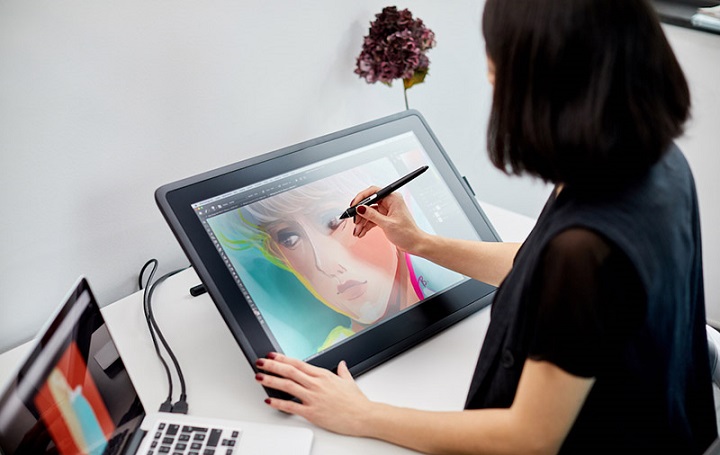
Display tablets function like graphic tablets, but with a built-in monitor. You can draw directly onto a screen, which feels more intuitive, accurate and nature.
They are usually $200+ more expensive than graphics tablets, size range from 10-inch to 32-inch. But they still need an extra laptop or computer to plug your tablet into – these are essentially a screen monitor.
There are a number of brands for Drawing tablets, but the good 3 name brands you need to know are: Huion, XP-Pen or Wacom. Most tablets that these have to offer are really good, some being more expensive than others.
Wacom was meant for professionals, hence it has an expensive price. Huion and XP-Pen are brands generally bought by beginners and enthusiasts, because they have really good value for money. Other Best Wacom Alternatives include Veikk, Gaomon, and Ugee.
3. Standalone Pen Tablet

You can always use other standalone tablets, like the famous Apple iPad Pro (iPad OS), Microsoft Surface Pro (Windows) or Samsung Galaxy Tab lineup (Android).
All these tablets have pen input support, in-built computer and screen, This makes them very portable – you can take them anywhere, such as sketching on the couch or out in a cafe.
The downside is that they are more expensive, and you have a very limited selection of software available to you.
Choose a digital art software that suits you
This can be drawing software, or it can be 3D modeling software, or even animation software. Whatever works for you.
Each program has its unique strengths and features that can enhance your ability to create your own digital art.
Also, the choice of digital art software depends on your hardware and operating system, because not all software is compatible with all devices.
1. Photo Editing Software
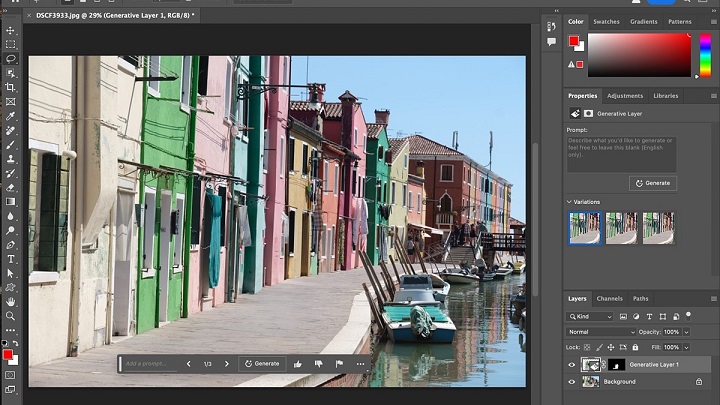
To get started with photo manipulation, you need a photo editing program. While the industry standard is Adobe Photoshop, it's monthly recurring fee can be a bit steep for those just starting out.
Affinity Photo is a powerful and affordable image editor that is directly competing with Photoshop for enthusiasts and professional users.
A great free alternative that still has great function and a good amount of online tutorials is the desktop software GIMP.
Photopea, Canva or Pixlr Editor is perfect if you want to have a browser-based, online way to edit your photos.
2. Digital Illustration Software
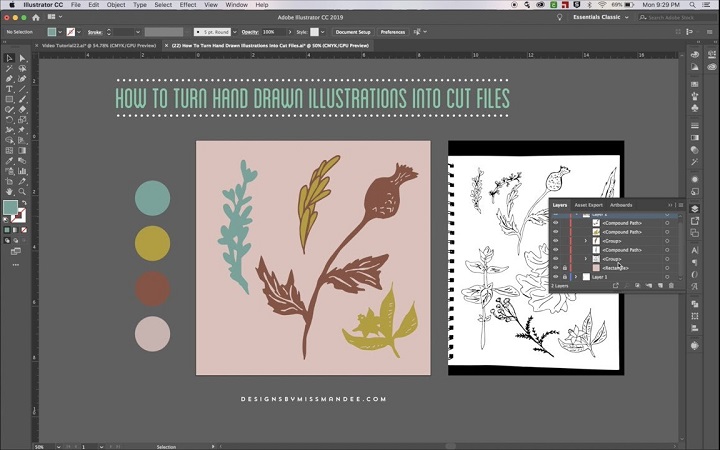
As for Digital Illustration software, the most popular digital illustration app is Adobe Illustrator, but as with Photoshop, it's monthly cost isn't all that appealing to beginners.
Coreldraw is another popular Illustration software for print ready graphics and illustrations, the UI is very user friendly and easy for graphics designers.
In terms of function and style, Affinity Designer is an impressive, low-budget alternative to Adobe Illustrator.
Good free alternatives to Illustrator is Inkscape, great to draw beautiful drawings, very fast and light weight.
3. Digital Painting Software
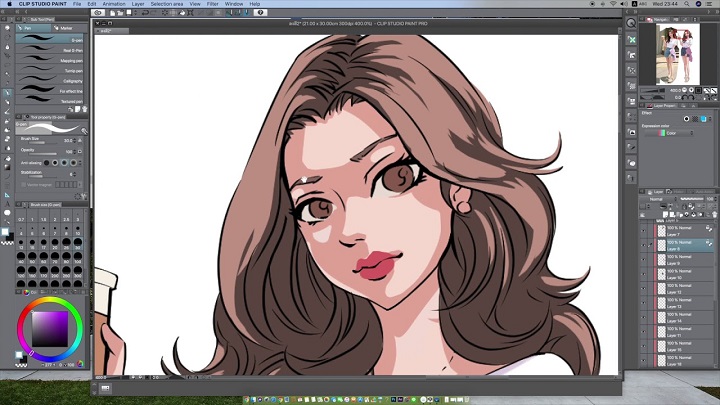
Many artists use Photoshop for digital painting because of Photoshop's wide range of brushes and tools, but there are also some other great alternatives with a cheaper price tag.
If you want to get into digital painting without spending a few hundred dollars every year. This includes Clip Studio Paint, Procreate, Corel Painter, Paint tool SAI, Sketchbook, and free drawing apps like Krita, Medibang Paint, Firealpaca, Mypaint, Artweaver, etc.
4. Animation Software

2D Animation Apps: For those who like drawing and creating 2D animation, Toon Boom Harmony, Adobe Animate, Moho Pro, Synfig Studio, Opentoonz, Pencil2D and TVPaint are all well-known and high-quality animations tools.
3D Animation Programs: For 3D animation, Start with any of the software - Blender , 3ds Max, Autodesk Maya, Cinema 4D, Houdini, Modo, Daz Studio, Cascadeur any one of them .
5. 3D Modeling Software
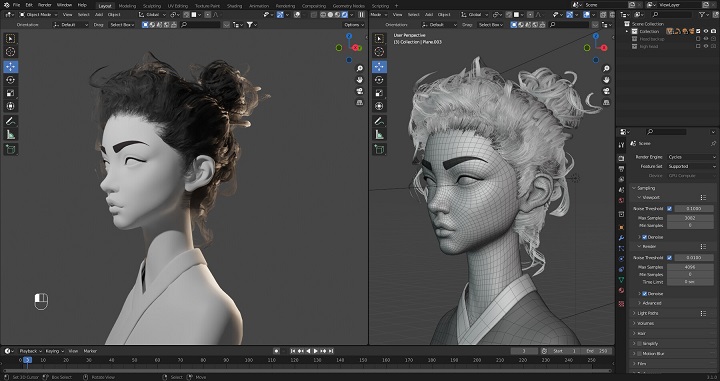
Maxon Cinema 4D, Autodesk Maya and 3DS MAX are three of the most famous 3D modeling software which artists and studios often use in many fields.
Pixologic ZBrush is a digital sculpting tool that combines 3D/2.5D modeling, texturing and painting.
Blender is the most popular 3D creation platform which is free, open-source and powerful. It supports the entirety of the 3D pipeline—modeling, rigging, animation, simulation, rendering, compositing and motion tracking, even video editing and game creation.
How to start Digital Art?
If you guys are a complete beginner with no art experience you should start with drawing by traditional methods first(pen and paper method).
We know that this is not the thing you were expecting but at least do some basic exercises which will give you the flow to draw in the drawing tablet or a iPad or any other gadgets you name it and it requires the skills.
Practice the Art
After getting comfortable with the basics, hardware and software, start your art journey by practicing art.
First choose your Niche or art of your interest and start working towards it. because in the field of art you will improve only when you practice daily or at least practice two to three days a week.
Once you started practicing you will see the results as time goes by and trust us guys it will give you a satisfaction which makes you happy and gives you motivation to draw more and practice more.
Best Digital Art Sites to Share Your Artwork
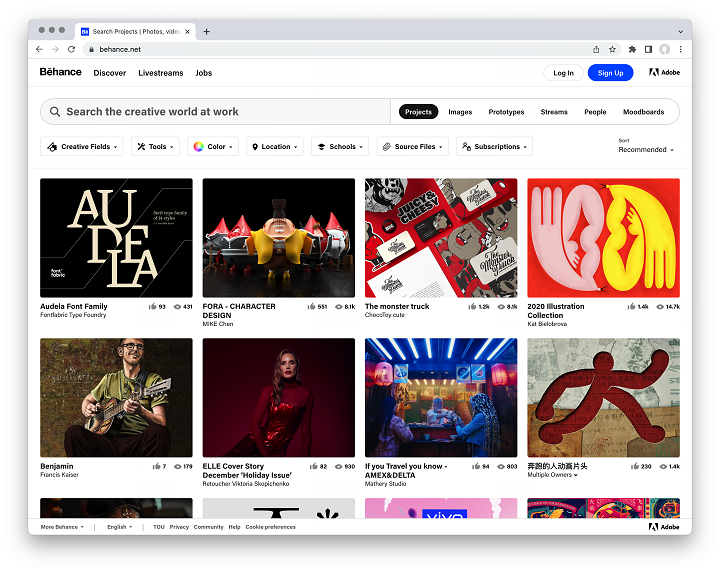
In the digital world, authenticity and connection are key.
Are you ready to show the world your artwork? These well-known online art sites are the right places to share and explore new digital art Ideas:
DeviantArt: The place to discover millions of works of art in every shape, size, and style. You can also join art tribes and make your voice heard.
Behance: Here you can exchange ideas with other digital artists, show off your portfolio, and let the community boost your creative ego.
ArtStation: For professionals and aspiring artists alike, especially those in gaming, film, and entertainment. Show them what you've got!
Dribbble: If you are interested in digital design, illustration, or animation, this is your stage to shine. It's also a place where you might land a gig.
Pinterest: Here you'll find an endless treasure trove of ideas and inspiration for all your digital art projects. Create boards, save pins, and unleash your creativity.
Medium: Not just for reading, but also your platform for sharing your stories, especially those related to digital art. Immerse yourself in the world of Blogging Guide, Digital Art, and Pixel Vision.
In addition, Utilize social media to your advantage. Share your art on platforms like Instagram, Facebook, and Twitter. Engage with your audience, and post behind-the-scenes glimpses into your creative process.
Conclusion
We hope our post gave you a better guide on digital art. Enjoy the process and not the destination so that you will feel the satisfaction guys.
Getting started with digital art can feel like an overwhelming task, but don't let the stress get to you.
Adjust your expectations, and watch some tutorials. Your goals won't seem so formidable once you get the hang of things.
If you can do that, you'll be well on your way to mastering a new skill set.
Source: https://pctechtest.com/beginner-guide-to-start-digital-art
13:30 Publié dans Autres, Bons plan | Lien permanent | Commentaires (0)
30/11/2023
IPad Pro vs Surface Pro 9 Comparison

For artists, photographers, designers, students, and other creative professionals, a tablet can be a handy second device for getting work done.
In the portable and handy tablet market, Surface Pro 9 and Apple iPad Pro (6th Generation) are two dominant players, Because they comprise powerful hardware, sleek design, and diverse features.
Both are impressive. But, what's the differences between them? which one is better and best suited to meet your preferences/needs?
In this article, we shall be opting for an exploration of their strengths along with their weaknesses. It will further help you reach a fair decision.
IPad Pro vs Surface Pro 9 Comparison: Which One is Better?
We will take a look at the hardware, OS, pen input support, performance and many more features of these 2 devices: iPad Pro vs Surface Pro 9 Comparison.
Design

The 12.9-inch iPad Pro measures 11.04 x 8.46 x 0.25 inches and weighs 682 g. The Surface Pro 9 comes in at 11.3 x 8.2 x 0.37 inches and weighs 879g.
Both iPad Pro and surface pro 9 tablets are super slim, feature an anodized aluminum body, and pack a large, immersive display.
But the bezels on the iPad Pro are much slimmer and consistent all the way around. The bezels on the Surface Pro 9 are similarly narrow on the sides, but the top and bottom borders are thicker.
Both tablets are very close when comes to portability, They are still very compact and easy to bring around compared to the smaller 9 to 11-inch model, but when it comes to one-handed usage, the experience with the smaller model is significantly better.
The Surface Pro 9 comes in four colors: Platinum, Forest, Graphite, and the Sapphire option. The iPad Pro, on the other hand, is offered only in two colors: Silver and Space Gray.
Screen Panel
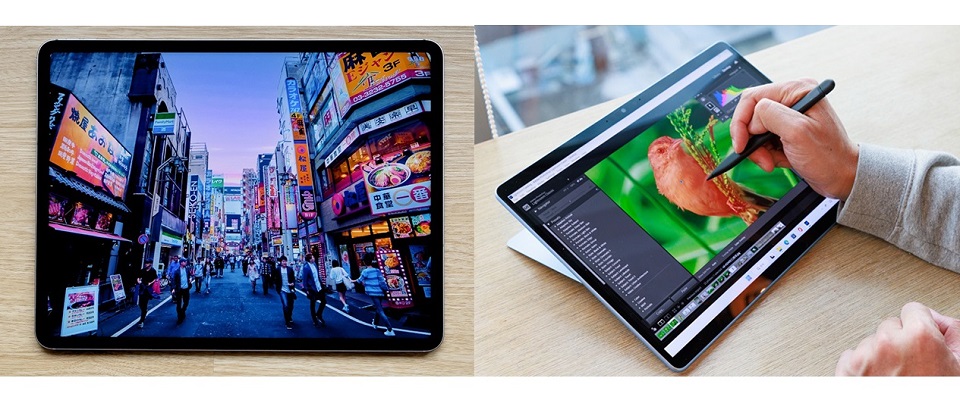
Both Surface Pro 9 and iPad Pro sport high-quality displays powered by proprietary technologies. Microsoft's Surface Pro 9 uses PixelSense Flow while Apple's iPad Pro relies on Liquid Retina XDR.
The difference is backlighting. Apple's iPad Pro features mini LED backlighting that gives better contrast and HDR quality than the Surface Pro's conventional IPS LCD panel.
iPad Pro's display has a contrast ratio of 1,000,000:1, which is impressively capable of producing deep blacks while maintaining a high brightness of up to 1600 nits, while the Surface Pro 9 maxes out at 450 nits and has a 1,200:1 contrast ratio.
This means that the iPad Pro is more colorful, brighter and better suited for outdoor use.
Screen Size and Resolution
Surface Pro 9's screen comes at 13-inch with a 2,880 by 1,920-pixel resolution, giving it a pixel density of 267 PPI.
The iPad Pro is available in two sizes, the 11-inch and the 12.9-inch. The 12.9in model offering a 2,732 by 2,048 resolution, delivering 264 PPI.
That 3-pixel difference aren't worth fussing over. At this pixel density, the display will look perfectly sharp.
The Surface Pro 9 has a 3:2 aspect ratio, while the 12.9-inch iPad Pro has a 4:3 aspect ratio. Both are fine and suited for viewing videos and working in documents, but the 3:2 aspect ratio is a bit longer in portrait mode.
Color Accuracy
The Surface Pro 9 has a color accuracy of 75.1% DCI-P3, while the iPad Pro has a wider color gamut of 100% DCI-P3.
This means that the iPad Pro is more accurate, vivid and vibrant when displaying colors.
Refresh Rate
Both displays have a 120Hz refresh rate, which makes content in motion on the screen smoother, crisper, and more responsive for scrolling, drawing, gaming, watching movies, and more.
Moreover, It dynamically adjusts the screen refresh rate up to 120Hz and down as low as 24Hz on an iPad Pro and 60Hz on the Surface Pro 9.
Performance

Microsoft's Surface Pro 9 relies on the 12th gen Intel processor found in laptops (i5 or i7), while Apple's iPad Pro is powered by its own proprietary M2 processor.
The cellular variant of the Surface Pro 9 uses a Microsoft-exclusive ARM CPU developed by Qualcomm. It will have a slower performance than Intel, but a superior battery life.
12th gen Intel processor can provide a speedy performance and should be ideal for productivity tasks like note taking and some light creative work (Photoshop or, say, Lightroom).
However, Since the Surface Pro 9 relies on Intel Iris Xe graphics instead of a discrete graphics card, you're going to have a rough time for advanced gaming, 3d modeling and animation.
Apple M2 SoC is renowned for both power and efficiency. It is faster than the Surface Pro 9, able to run more intensive tasks such as video editing and gaming with ease.
Memory and Storage
The iPad Pro start with 128GB of storage, with options for 256GB, 512GB, 1TB, and 2TB. The non-terabyte capacity models have 8GB of memory, while the terabyte ones have 16GB.
Microsoft's Intel models are available in configurations with 8GB, 16GB, and 32GB of LPDDR5 RAM, while the SQ 3 version has 8GB and 16GB LPDDR4x variants.
Microsoft also includes 128GB, 256GB, 512GB and 1TB storage options across all model.
iPad OS vs Windows 11
The Surface Pro 9 runs a full version of the Windows 11 operating system. This gives it more customizable features, access to an open file system, and access to powerful software, including the desktop versions of Office and Photoshop.
But Windows 11 is not as smooth as iPad OS, and the tablet mode is bad. The UI is very hard to use and nothing is optimised for touch as the iPad.
On the other hand, the iPad Pro uses the tablet-exclusive iPadOS, which have apps that are designed for a touch-based computer. So it is very limited for normal desktop OS functions eg multi-tasking, file manager.
There are really great apps on the iPad, and some are pretty much iPad exclusive, like, for example, Procreate, which is one of the best drawing apps out there.
However, most of the time, the mobile version of the app like photoshop, is not as feature-rich as Windwos desktop version.
The OS & software you use comes down to what you need. If you need a full operating system, then the surface is the obvious choice. As for consuming content, scrolling through the web, and such the iPad is great.
We don't recommend Surface Pro 9 SQ3 version, because some areas of Windows 11 and 64-bit apps aren't optimized for ARM-based chipsets. It should still be great for web browsing and other day-to-day activities while other apps like Photoshop might not work quite as well.
Apple Pencil 2 vs Surface Slim Pen 2

Neither The Surface Pro or iPad Pro comes with a pen but they are both pen compatible. It's an additional $100 and $ 120 respectively.
Surface Slim Pen 2 has 4,096 levels of pressure sensitivity and precision tilt detection, which allows for a natural writing and drawing experience.
Slim Pen 2 is really comfortable to hold on and it is also the only one of the two styluses to sport an eraser on its back. You could erase stuff by just flipping the pen around.
Still, when it comes to the overall drawing experience, Apple Pencil (2nd Generation) is the best active stylus on the market.
with a 9ms response rate that makes it feel responsive in use, It has a handy Hover feature, decent tilt sensing and pressure detection too.
Use it to take quick notes, use it for drawing, use it for general browsing even, it all feels great.
Apple Magic Keyboard vs Microsoft Signature Type Cover

The Surface has a built-in kickstand, which is pretty useful. The iPad doesn't have a built-in stand, but of course, you can get a keyboard case that can double as a stand for it.
Microsoft's Signature Type Cover Keyboard has three levels of white backlighting and enough up-and-down key travel for satisfying tactile feedback. It also has an easy-to-use glass touchpad and room to put away the Surface Slim Pen 2 and recharge it.
Apple's Magic Keyboard Attaches magnetically to iPad, It folds smaller than most other keyboard cases, wrapping tightly around the iPad. With scissor-switch keys, Typing on it is comfortable and convenient.
The keyboard is a necessity if you want both tablets to replace your laptop. Apple charges $329 for its Magic Keyboard, while Microsoft's Signature Type Cover Keyboard costs $130.
Cameras
The Microsoft Surface Pro 9 doesn't pay much attention to its camera. You get a 5-megapixel camera on the front for video calling and Windows Hello authentication, with a 10MP autofocus camera on the back.
The iPad Pro, in contrast, is the significantly winner. You get two cameras at the rear (12MP and 10MP wide angle) along with a LiDAR sensor for depth mapping.
Combined with features like auto image stabilization and TrueTone flash, the iPad Pro's cameras are great for casual photography and 4K recording at 60fps.
The front camera sports a 12MP resolution with cinematic video stabilization. The Ultra Wide lens along with TrueDepth technology renders even the front camera footage high quality.
Luckily, the front cameras of Both tablets are able to do panning and zooming to make sure you're in the frame. Apple called "Center Stage", while microsoft called "Automatic Framing feature".
Audio
Surface Pro 9 comes with dual far-field microphones that pick up your voice clearly and a set of stereo 2W speakers. It is a superb device for video calls, then, but less so for entertainment.
It's hard for two speakers to beat four speakers on a tablet. The iPad Pro's quad-speaker setup produces loud and surprisingly balanced audio, whether you're streaming Pandora or immersing yourself in a flick.
Furthermore, The collection of five "studio-quality" microphones dotted around the iPad Pro's enclosure is paired with the speakers.
Connectivity
For local wireless networking, both Apple and Microsoft include support for Wi-Fi 6E, which will be handy when on appropriate networking infrastructure.
Apple does use Bluetooth 5.3 in the iPad Pro, while Microsoft use Bluetooth 5.1 in the Surface Pro 9.
Apple includes 5G cellular support in its iPad Pro as a paid extra, which supports both sub-6GHz and mmWave connections.
Microsoft limits its 5G connectivity to models sporting the SQ3 chip- ARM-equipped Surface Pro 9, You cannot get cellular on the Intel models.
On to physical connectivity, and this is where Microsoft pulls ahead.
Surface Pro 9 have two USB-C/Thunderbolt 4 ports, a Surface Connect port, and a Surface Type Cover port.
Apple includes a single USB-C/Thunderbolt 4 port, though it also has a Smart Connector for connecting with accessories.
This makes it easier to connect a hub and attach multiple peripheral devices to the Surface Pro 9.
Battery Life
If battery life is a huge priority, the iPad Pro might be the way to go.
The iPad Pro's battery lasted around 10 hours of continuous browsing or 8 hours of drawing on Procreate with the 2nd gen Apple pencil.
On the other hand, Surface Pro 9's battery offered 8 hours of web surfing or 6 hours of drawing on Sketchable with the Surface Slim pen 2.
The main reason behind the iPad Pro's better battery life is its less power-hungry M2 chipset. Surface Pro 9's 12th Gen Intel CPU is less efficient in battery consumption.
Price
Microsoft Surface Pro 9 starting at $1,099.99, This model comes equipped with an Intel Core i5 processor, 8GB of RAM, and a 256GB SSD for storage.
Retail prices for the 11-inch iPad Pro start at $779.97, while the 12.9-inch iPad Pro starts at $1,049.00. This model is equipped with M2 processor, 8GB of RAM, and 128GB storage.
Similar Posts: Samsung Galaxy Tab S9 Ultra vs iPad Pro Comparison ,Wacom Cintiq vs iPad Pro Comparison , XP-Pen Artist 22R Pro vs Wacom Cintiq 22 Comparison.
Conclusion
Surface Pro 9 is a great 2-in-1 device for productivity and compatibility in terms of Windows software.
iPad Pro excels in terms of touch-based interfaces, creative abilities, battery life, integration with the Apple ecosystem, and more.
With their many features and capabilities, the Microsoft Surface and iPad Pro are both excellent options for anyone looking for a powerful device.
Both are great for watching videos, browsing the web or video conferencing. They also each have solid touch screens you can draw or write on.
Ultimately, Whether you choose the iPad Pro or the Surface Pro 9 depends on your preferences and specific needs.
12:45 Publié dans Bons plan | Lien permanent | Commentaires (0)
25/11/2023
Ipad Pro vs Samsung Galaxy Tab S9 Ultra Comparison

If you are looking for a portable way to draw on the go then both Samsung and Apple's offerings are worth considering.
Both the Apple iPad Pro vs Samsung Galaxy Tab S9 Ultra are premium tablets made for creative professionals and those who will make use of all the goodies they provide.
Which is better? The iPad Pro or the Samsung tablets? Many artists are in a never-ending conflict of deciding which one is best for taking notes, digital drawing and graphic design.
Well for your reassurance, we are here to resolve this conflict by stating the pros and the cons of both which might set a path for you making it easier for you to decide.
Apple Ipad Pro vs Samsung Galaxy Tab S9 Ultra Comparison: which one is better for drawing?
Below, We will dive deep into the important features of Apple IPad Pro and Samsung Galaxy Tab S9 Ultra, we discuss the stunning display, powerhouse performance, drawing capabilities, OS & Software, etc.
If you're into media consumption or productivity on the go, this review breaks down all the reasons which one could be your next tablet.
Other similar posts: IPad Pro vs Wacom Cintiq , IPad Pro vs Graphic Tablet , Android Drawing Pads .
Size, Design and Build Quality

Samsung Galaxy Tab S9 Ultra measures 12.85 by 8.21 by 0.21 inches (HWD) and weighs 732g. For comparison, the iPad Pro (6th Generation) has a slightly smaller 12.9-inch screen in a slightly wider body of 11.04 by 8.46 by 0.23 inches and 643g.
Both Apple and Samsung offer excellent designs and build quality with their high-end tablets. They are all thin, strong, and lightweight. There are just enough bezels around the screen to hold the devices without activating the touchscreen.
However, the Tab S9+ stands out with a fully dustproof and waterproof IP68 rating. Apple doesn't make any sort of durability claim about the iPad Pro.
Aspect ratio of the iPad Pro is 4:3 and this makes the tablet useable in both landscape and portrait orientation.
Samsung Galaxy Tab S9 Ultra use the 16:10 aspect ratio which more suited for landscape orientation. When using Samsung tablet in vertical orientation, together with the UI elements, e.g. palettes, your canvas space is almost too vertical.
The iPad Pro comes in silver or dark grey, While the Tab S9 Ultra is available in two colors, Beige or Graphite.
If Galaxy Tab S9 Ultra is too big for you, the midsize Galaxy Tab S9+ has a 12.4-inch screen and measures 11.23 by 7.30 by 0.22 inches and weighs 581g, while the standard Tab S9 has an 11-inch screen and measures 10.01 by 6.53 by 0.23 inches and weighs 498g.
For most artists, another 11-inch iPad Pro is also a better choice. It's easier to carry around than the 12.9-inch model and cost $300 less, no matter which storage configuration.
Screen Size and Resolution

For a good drawing tablet, it is important for the display to have a decent size, high-resolution and good color accuracy.
Samsung's Galaxy Tab S9 Ultra sports a massive 14.6-inch AMOLED display with 2960x1848-pixel resolution, at a pixel density of 240 ppi, and HDR10 compliance.
The iPad Pro features a 12.9-inch Liquid Retina XDR (Mini LED backlight) display with a generous 2,388 x 1,668 resolution, at a higher pixel density of 265 ppi, supports HDR10.
The larger screen gives you a larger canvas resulting in a superior drawing experience. But you will likely need a big backpack to carry with you, less portable.
Samsung's AMOLED panel has much better contrast and better blacks and it's generally a bit snappier. But on the flipside, it's not as bright and mini LED will give you great HDR.
Anyway, both displays are superb, looks fantastic, vivid and crystal clear. At this level of quality, all of this seems like nitpicking.
Color Gamut
Color-wise, the iPad Pro's display covered 117.1% of the sRGB color gamut and 100% of the more demanding DCI-P3 color space. So it can represent colors accurately on their screen.
Samsung on the other hand has a tendency to oversaturate the colors, especially in the vivid mode.
In Natural mode, the display achieved 117.7% of the sRGB color gamut and 100% of the more demanding DCI-P3 color space. In Vivid mode, the display achieved 181.7% / 128.7 %, respectively.
We suggest you use the “nature mode” display settings on your Galaxy Tab S9 Ultra for true-to-life colors on your screen.
Brghtness
A display with higher brightness is ideal as the screen is more visible outdoors or when working in a bright environment.
The iPad Pro takes the lead what it comes to display brightness. It has up to 1,000 nits of full-screen brightness and 1,600 nits peak brightness when playing back HDR content, which can really make movies pop.
Samsung Galaxy Tab S9 Ultra has a decent 420 nits of standard brightness, and 930 nits of peak brightness. While it might seem like it's not that high, it is actually very bright, you can see the content clearly even under the sun.
Refresh Rate
Both Apple and Samsung table comes with a refresh rate of 120Hz, which results in a smoother animation and a buttery-smooth tablet experience.
It also massively affects your stylus experience and makes the lines drawn by the stylus appear incredibly fast on your screens with no apparent lag.
But iPad Pro which has a pro-motion display which means it can adapt the refresh rate according to the way you're using your tablet.
So when you're just reading some text, it will be super low and then it will jump to 120HZ for those visually demanding tasks.
There is an option on the Samsung where you can use Bixby routines to set the refresh rates on certain apps, but that's a rather tedious workaround and it still only lets you chose between 120 and 60Hz.
Power & Performance
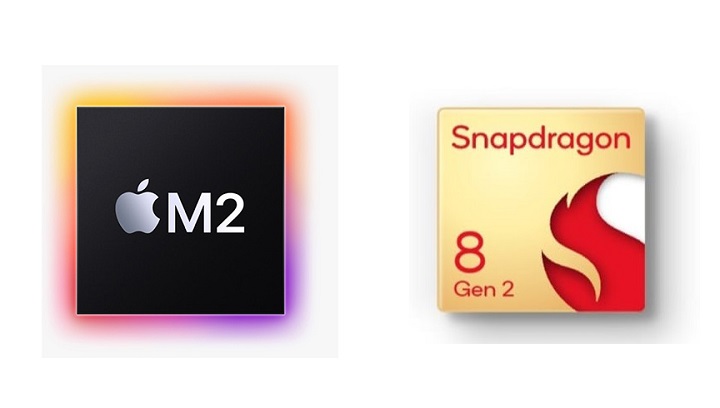
The Samsung Galaxy Tab S9 Ultra runs on a Snapdragon 8 Gen 2 octa-core processor, making it snappy and quick as well, which delivers a top-tier performance experience.
The entry-level model of Samsung Galaxy Tab S9 Ultra packs 256GB of storage and 12GB of RAM, but you can pay more to configure the tablet with up to 16GB of RAM and 1TB of storage.
Thanks to the M2 processor, the iPad Pro offers much faster performance than S9 Ultra, especially for graphics. This maybe not super important to a lot of users, but if you are a creative or you work with massive files, this is definitely something to consider.
There's 8GB of RAM for the 128GB, 256GB and 512GB storage options, while the 1TB and 2TB variants get 16GB of RAM. The 16gb ram version will help with performance.
Apple Pencil vs Samsung S Pen

A stylus is the most essential part of the drawing device, Because it determines your drawing experience of using that tablet.
Design of Apple Pencil and Samsung S Pen is quite similar. Both are cylindrical except for a flat side that allows the stylus to attach to the side of tablet.
Whereas the Apple Pencil snaps to the edge of the iPad Pro, Samsung put a magnetized groove in the Galaxy Tab S9 Ultra's rear panel to hold the included S Pen stylus.
The Samsung S Pen has has a physical button and a soft rubberised nib that makes writing on the glass so much easier.
Charging is only needed to operate the shortcut button on the S-pen, you can still use it for writing and drawing when the battery is depleted.
Apple Pencil 2 has a hard tip and is powered by battery. There is a touch-based shortcut you can activate by tapping the side of the Apple Pencil.
By comparison, Apple Pencil 2 is slightly thicker, longer, and havier than the S Pen. Weight distribution is better, pairing snappier, you can use it between iPads instantly.
The feel of drawing with the pen tips are different and which is better will come down to personal preference. But the S pen is included with the Samsung tablet, whereas you have to pay extra US $129 for the Apple Pencil, which is a very Apple thing to do.
Both Apple Pencil 2 and Samsung S Pen supports tilt recognition, pressure sensitivity and palm rejection. They are low latency, responsive, and have accurate tracking.
However, Initiation activation force for the Apple Pencil 2 is lower than the S Pen. This means Apple Pencil is more sensitive at lower pressure. With the S Pen, you have to press slightly harder for the tablet to register your pen strokes.
OS & Software
When buying any mobile device these days an important consideration is the ecosystem. One of the major differences between iPad and samsung tablet is the OS and software.
The Samsung Galaxy Tab S9 Ultra runs on Android while the Apple iPad Pro Runs on iPadOS. Comparing Android with iPadOS from the point of view of an artist, the iPadOS have more advantages.
You will not find IPad drawing apps like Procreate, Adobe Fresco, Affinity Designer and many more of the creative apps you're used to in the Google Play store. Same goes for popular Handwritten notes apps like Good Notes and Notability.
The selection of apps in the Play Store is still limited in comparison to the App Store. Luckily, There are still plenty of android drawing apps available: Ibis Paint X, Infinite Painter, Clip Studio Paint, Sketchbook, Krita, Medibang Paint, which are equally good.
The decision will likely also depend on whether Android or iOS is more convenient for you. iPad Pro is a no-brainer option of the two if you own an iPhone and other apple devices.
If you're familiar with the Android ecosystem, especially if you own a Samsung Galaxy smartphone, this will be the better option of the two, more seamlessly fitting into your tech lifestyle.
Drawing Surface
Both Apple and Samsung tablets come with glossy screens. This can be problematic for drawing, as it can be slippery and make it difficult to maintain control over the stylus.
To address this issue, some users choose to apply a matte textured film to the screen protector.
The matte glass protectors aren't nearly as coarse and still provide all the grab/resistance to emulate a decent on paper feel.
You can learn more details here: Matte vs Glossy Screen .
Multitasking
The second advantage of the bigger and wider screen is multitasking.
Whilst multitasking on the iPad Pro did come a long way and works pretty well, the Samsung offers a lot more flexibility and more windows.
You can have three separate multitasking windows open and still add a popup window on top, you can resize them however you want, it's just overall more flexible.
Using with external display
There's an app called AstroPad that allows the iPad to show and use what's on your desktop computer. Basically, it allows you to use desktop software, such as the full version of Photoshop. The app performs quite well.
There are 2 other apps called "Duet Display” and “Sidecar” that lets you use your iPad as a display that extends or mirrors your Mac desktop.
Samsung Tab S9 Ultra can be used with an external display via Samsung Dex, basically the desktop user interface of Android where you get the taskbar, can resize windows, overlap windows.
When connected, the external display will show Samsung Dex and the tablet will show the usual tablet interface.
Connectivity
Both tablets feature GPS, mmWave and sub-6GHz 5G (optional), Wi-Fi 6E, Bluetooth 5.3, and USB Type-C ports.
However, the iPad Pro feature Thunderbolt 4 connectivity, which is 4x faster (40Gb/s) compared to Samsung's USB 3.2 Gen 2's 10Gb/s transfer speeds.
This wider bandwidth opens up a lot of possibilities, including higher-resolution video output and faster data transfer speeds when connecting to external storage devices.
The Galaxy Tab S9 Ultra can drive 4K screens, while the new iPad Pro models can drive 6K screens. This could be important for those who actively use a tablet in their workflow or entirely depend on them for getting things done on the go.
Apple Magic keyboard vs Samsung Book Cover Keyboard
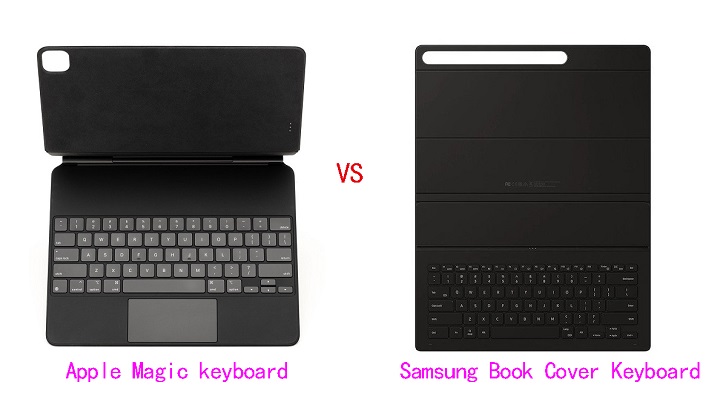
At the bottom of the Samsung Tab S9 Ultra and the iPad Pro, you will find a connection pin that snaps to the keyboard accessory.
Samsung sells a compatible keyboard case for $129.99. Apple, meanwhile charges $149 for a Magic keyboard case designed to work with the iPad Pro.
The typing experience on the Apple Magic Keyboard is absolutely superior. The Samsung keyboard feels flimsy and cheap.
In addition, Both tablets are compatible with third party wired (via USB C) and wireless (via Bluetooth) keyboards and mice.
Cameras
Both have 12MP ultra-wide cameras on the front. As for rear cameras, the iPad Pro has an f/1.8, 12MP Wide, and f/2.4 10MP Ultra Wide camera, plus a LiDAR scanner.
The Samsung has an f/2.0, 13MP wide camera but only a 6MP ultra wide, which shoots at f2.2 aperture. Both can record in 4K and let's just agree that the quality is alright.
Speakers
With audio this often tends to be a matter of taste and preferences.
In our experience, the iPad Pro offered clearer, fuller and richer audio that packed more bass than Samsung's, even though both slates have four speakers.
Privacy and Security Protections
On the security front, the iPad Pro includes a user-facing camera and IR scanner to enable Face ID. But it doesn't have TouchID.
Samsung Galaxy Tab S9 Ultra have great facial recognition, an optical fingerprint sensor and the usual PIN and password options.
Expandable Storage
For Samsung Galaxy Tab S9 Ultra, you can always add a microSD card for storage expansion.
Apple iPad Pro does not have any such option. Although you can plug in external hard drives via USB-C port.
Battery life
Apple iPad Pro as well as the Samsung Galaxy Tab S9 Ultra comes with really power-efficient processors.
Combined with larger battery sizes of 10,758 mAh and 11,200 mAh, respectively, all these tablets last a fairly long time.
M2 iPad Pro 12.9" battery life is around 10 hours with normal non-gaming usage. Samsung Tab S8 Ultra has 8hr+ battery life.
Additionally, the Samsung Galaxy Tab S9 Ultra is capable of 45 Watts of fast charging, whereas the iPad Pro can charge up to 30 watts.
Price
Apple's 12.9-inch iPad Pro starts at $1,078.94, and up to a maximum price of $2,224.00. You can pay extra for more storage or the option to have cellular connectivity in addition to Wi-Fi.
The entry-level Tab S9 Ultra comes with 12GB of RAM and 256GB of internal storage at $1,130.00, but Samsung is also selling two upgraded models: one with 12GB of RAM and 512GB of internal storage for $1,784.00, the other with 16GB of RAM and 1TB of internal storage for $2,299.00.
If you're more interested in doodling, the Apple Pencil costs $129, whereas Samsung includes an S Pen stylus for free with the Galaxy Tab S9 Ultra.
Conclusion
After careful consideration, Samsung's tablets offer better value, but the iPad Pro 12.9-inch (6th Generation) offers a better overall experience.
If you're looking for a large, immersive tablet with a great display for productivity, drawing and note-taking, the Samsung Galaxy Tab S9 Ultra is a very good option.
However, serious digital artists may want to stick with the iPad Pro. In addition to painting, it is also great for graphic design.
iPad Pro still takes the lead here with just the right screen size, higher processing power, the ergonomics of Apple Pencil, and the simplicity of the Apple ecosystem.
We will also recommend you choose based on the software/apps you want to use, and the other features you may find useful.
Source: https://pctechtest.com/ipad-pro-vs-samsung-galaxy-tab-s9-...
07:28 Publié dans Multimédia | Lien permanent | Commentaires (0)