23/10/2023
iPad Pro vs Wacom Cintiq Comparison

Are you an illustrator looking to get the iPad Pro or consider a Wacom Cintiq for digital art? They looks very similar and allows you to draw directly on the screen.
What is the difference between them? which one is better? what is the best one for you? This should be identified if your goal is to find the best fit for your digital art projects.
It can be tricky to choose between two really good options for beginners who started out in digital art. There are def pros and cons to each mode.
To help you avoid that, Pctechtest.com are covering the main differences so you can make an informed decision when picking between an iPad Pro or Wacom cintiq tablet.
iPad Pro vs Wacom Cintiq comparison: What are the main differences
They are two vastly different devices, the Wacom Cintiq is tied to a computer, and looks like a highly professional display device with lots of features, but that is all it is.
The Apple iPad Pro however, is a tablet and is therefore completely portable, and can run its own apps and software, the Wacom Cintiq cannot.
Wacom Cintiq vs iPad Pro: Features to Consider
When trying to ascertain which is best for creative work and digital illustration, we need to consider a couple of factors. Let's begin!
Brands
Wacom has been around a lot longer, since the early 1980s. It was the first company to produce high-quality tablets for artists.
Over the decades, Wacom has Leading the industry and is known for its line of Cintiq pen displays. Designers have trusted the brand for years.
On the other hand, Since 2015, the iPads with Apple Pencil, have given creative professionals a range of affordable and portable options to consider.
Still, many artists consider dedicated wacom cintiq tablets the gold standard for illustration and design.
Design
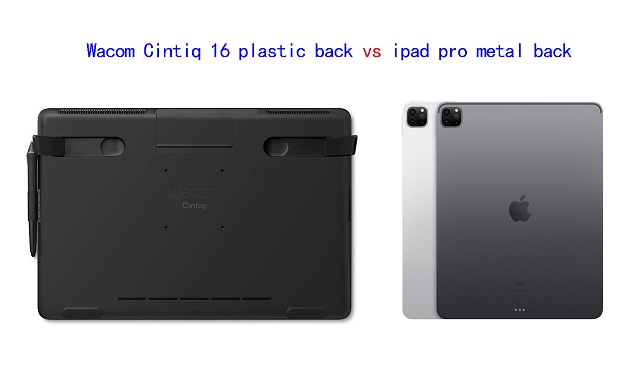
When it comes to design, the iPad Pro absolutely crushes the Wacom Cintiq.
And this is evident when you line up both devices side by side because the Wacom Cintiq looks clunky and purely functional, whereas the iPad is a visual treat.
Apple has used metal and glass to put together the iPad, whereas the Wacom Cintiq are made of glass and plastic, especially the back.
Portability
With iPad you don't need any laptop or computer to be able to draw, just an Apple pencil and installed drawing application. It's a great all-in-one device.
Even the biggest iPad Pro with 12,9” screen is truly portable. You can easily put it in a backpack and go to a park or café, and keep drawing while enjoying your favorite coffee.
Wacom Cintiq tablets need to be connected to your computer or laptop and a power, so you can't move around much with them. so say goodbye to drawing on the go
Screen Size
The iPad Pro is currently available in two sizes — 11-inches and 12.9 inches.
Wacom Cintiqs can get really massive in size, which include 13.3 inch, 15.6 inch, 21.5 inch, 23.8 inch, 27inch and even 32 inch.
A 12.9-inch iPad Pro isn't so bad for drawing and actually makes for improved portability.
However, professional artists will still need a lot more space to deal with real serious work. The Wacom Cintiq provides that space in abundance.
Based on experience, Having a larger screen makes a difference when consulting references while painting. So it's really useful if you like using a giant screen.
Screen Quality
The iPad Pro features a Liquid Retina XDR display with impressive 2K high-resolution, 1000 nits of brightness, 1000000:1 contrast ratio, and a 100% DCI-P3 color accuracy.
Its gorgeous screen delivers stunning visuals, bringing out the finest details in your work. Its wide color gamut further ensures vibrant and true-to-life colors, making your artwork come alive on the screen.
In comparison, the regular Wacom Cintiq (Cintiq 16 or Cintiq 22) has an IPS screen with 1080p resolution, 210 nits of brightness, 1000:1 contrast, and 96% sRGB color gamut. so they have a lower clarity and color quality than what you get with ipad devices.
However, the Cintiq Pro boasts a 4K resolution display, providing an exceptional level of detail and clarity. Furthermore, its support for 98% of the Adobe RGB color gamut ensures accurate and rich color reproduction.
So, if you have high requirements about both precision and using an effective workflow, the ipad pro and Cintiq Pro line may be the best match for your needs.
Wacom Cintiq screens only refresh at 60Hz, while the iPad Pro have 120Hz display using Apple's ProMotion variable refresh rate tech.
The improved refresh rate of the ipad pro display will help your line-drawing appear even smoother than it did before.
There's also the hover feature but that's exclusive to the 2022 iPad Pros. If you mostly sketch and draw, it's not a huge game changer, but if you paint a lot it's very useful.
Screen Technology
Both Cintiq Pros and iPad Pros have fully laminated screens with no noticeable parallax.
However, The regular Wacom Cintiq does not have a fully laminated screen, although Wacom's manufacturing process effectively eliminates parallax.
Drawing Surface
iPad Pro features a glossy, smooth screen which can be a problem for drawing, as it can be slippery and make it difficult to maintain control over the stylus.
To address this issue, some users choose to apply a matte textured film to the screen protector.
On the other hand, Wacom Cintiqs has a matte finish so it doesn't have that glossiness and you get more of that paper feel than you will on the iPad Pro.
So if you like drawing on that more–with that paper feel, or that textured feel–you're going to be wanting to lean more towards the Wacom Cintiq.
Hardware
Wacom Cintiqs solely act as another monitor that doubles as a drawing canvas, they don't have any of their own processing power. All the computing power you need to operate the Cintiq will come from the Windows PC or Mac that you connect the device to.
The iPad Pro, on the other hand, comes with the same M2 chipset as the apple MacBook Pro. You also get 8GB of RAM in the entry models and 16GB of RAM on the top models.
The powerful specs of ipad pro means that you will be able to do several things at once without having to worry about it slowing down. You can play music in the background, work on your drawing without any problems.
Compatibility and Software
The iPad Pro runs iPadOS, The most popular drawing app on the iPad currently is Procreate, which is not available for other operating systems.
While the iPad Pro has a couple of applications, such as Adobe Photoshp, Sketchbook and Clip Studio Paint, the usability is limited compared to what you get on a full desktop version.
The Wacom Cintiq is versatile in terms of operating system compatibility since it can run both Windows and Mac apps. This gives customers access to various software, including popular art programs like Krita, Corel Painter, illustrator, and ToonBoom.
One key difference is that you get drawing tablet for 3D modeling and sculpting work done on the Wacom Cintiq, which you can't do on the iPad Pro. such as Blender, Zbrush, Cinema 4D, Maya, 3DS Max, SketchUP, etc.
Stylus Pen

Both the Wacom Cintiq & Cintiq Pro uses the Pro Pen 2, which offers 8,192 levels of pressure sensitivity and tilt response. What's more, you don't have to buy stylus separately, as it is already included.
Wacom stylus is battery-free and picks up its power through Electro-Magnetic Resonance right off the tablet surface itself. The Sensitivity is amazing with higher levels of pressure for smoother thick to thin transitions.
The Pro Pen 2 has an eraser & two buttons that can be programmed to do all sort of things for you, the tips of the pen is small enough to make it easy to draw. The pen itself is thick compared to the Apple pencil.
The wacom stylus also has a rubber grip that helps to ease fatigue as you draw.
The iPad Pro uses the Apple Pencil (2nd gen), which is long and looks closer to a normal pencil, it doesn't have any button on it.
With low latency of 9ms, support for tilt and pressure sensitivity, the Apple Pencil allows for precise and natural pen input, allowing you to create artwork with incredible detail and control.
Apple hasn't disclosed the pressure & tilt sensitivity of the iPad pro, but it works fine for many applications.
However, the apple pencil is sold separately, needs to be charged, which is a little boring and old fashioned. Luckily, it's quick to recharge and takes a mere 15 minutes.
When it comes to replacement nibs, the wacom Pro pen 2 comes with 9 replacement nibs inside the elegant case it comes in. The Apple Pencil only comes with one.
Both styluses are the best on the market, They work equally well and produce similar levels of performance and accuracy.
Multi-Touch
All of ipad pro devices has touch capabilities, which can make drawing easier by making it faster to draw as gestures like pinch-to-zoom and rotating the screen with two fingers can come in handy.
If touch controls are a big part of your workflow, Note that the wacom Cintiq has two versions: a cintiq pro version that supports touch, and a regular wacom cintiq that doesn't, but is more affordable.
Battery Life
For a portable device that could be used to draw on the go, battery life is important, and a minimum of 3-4 hours is required to be able to do that, if not more.
The iPad Pro can provide at least 5-6 hours of battery life under extensive use, and it can provide up to 10 hours under normal usage.
Since the Wacom Cintiq is not a portable device, it is out of this part of the comparison.
Connectivity
The iPad Pro offers versatile connectivity options, including USB-C, which allows you to connect a wide range of accessories and external devices to your mobile device.
In addition to USB-C, the iPad Pro supports wireless connectivity options such as Bluetooth and Wi-Fi, enabling seamless integration with compatible devices and networks.
The Wacom Cintiq doesn't support wireless connectivity, You'll need to connect the display to your windows pc or Mac with both HDMI and USB-A cables.
In addition, you will also have to connect it to power. This can be cluttered and make cable management a bit annoying. Once connected this wacom cintiq will mirror your desktop.
To make the wacom cintiq work, you will also need to download the tablet driver from wacom official site. This undoubtedly increases the complexity.
Versatility
The iPad Pro leads in terms of Versatility. As a great all-in-one device, the iPad pro does more and is more likely to suit a wider range of users and needs.
So you can do a lot of different things apart from creating art, like browsing internet, playing games, watching netflix and youtube videos, facetime your friends etc.
The Wacom Cintiq is just a pure drawing, painting, and sketching tablet.
Price
The iPad Pro is much more affordable than any Cintiq Pro tablet you get from Wacom—particularly when considering the bigger size than 15.6-inch.
Only two regular wacom cintiqs (cintiq 16 and cintiq 22) and wacom cintiq pro 13 are much cheaper than iPad Pro.
Perhaps the iPad Pro can be seen as a cheaper yet close enough alternative to a Wacom Cintiq for those on a budget.
Which Wacom cintiq should you get?
The regular cintiq 16 and Cintiq 22 are suitable for most people, which has a decent size, 1080p resolutin and are more "affordable" than the other Cintiq pro options on the market.
The Cintiq Pro Line has higher 4K resolution, wider color accuracy of 98% Adobe RGB, multi-touch, laminated screen and etched glass surface, ideal for technically demanding digital artistry projects like animation and 3D modelling.
1. Wacom Cintiq 16
2. Wacom Cintiq22
3. Wacom Cintiq Pro 13
4. Wacom Cintiq Pro 16
5. Wacom Cintiq Pro 24
6. Wacom Cintiq Pro 27
7. Wacom Cintiq Pro 32
Conclusion
Each of the two devices in this comparison has their own advantage, to the degree that there is no clear winner here.
For that, the device you are going to pick up depends mainly on your needs for portability, preference, budget, apps and the workflow you have right now.
If you're traveling a lot, working on trains, and doing a lot of sketching — an iPad pro might work great for you.
iPad pro has the best portability, and it is great for sketching & practicing your drawing, and it has the potential to be used in professional settings as well.
On the other hand, The Wacom Cintiq might be a better choice to draw on screen using the professional desktop software, it is not portable at all, but it is great to use in your existing studio or workspace.
The iPad Pro is great for 2D illustrations, but for 3D work or more advanced features, a Wacom cintiq tablet may be a better investment. Furthermore, If you still want to be mobile but favor a Wacom, then their MobileStudio could be the solution for you.
Ultimately, it's your decision on what you wanna use to complete your artwork.
Happy Drawing!
17:06 Publié dans Bons plan | Lien permanent | Commentaires (0)
18/10/2023
Wacom One vs Huion Kamvas 13 Comparison

Wacom One and the Huion Kamvas 13 are very similar pen display tablets. both are fantastic devices for students and hobbyists in the market for a display tablet on a budget.
So, which is better for you? To help you make the choice, Pctechtest have compared the Wacom One vs Huion Kamvas 13 on both specs and value or money.
Which brand is better and why?
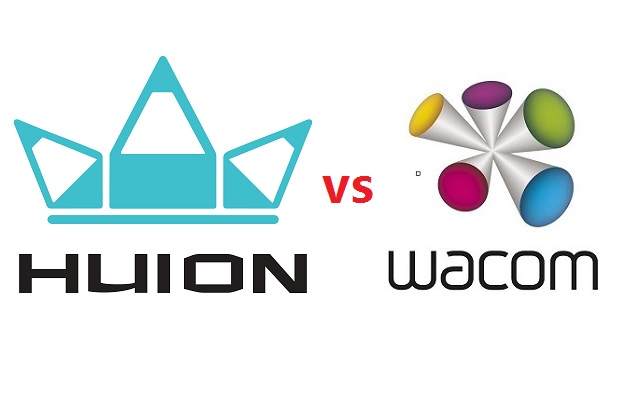
In the field of digital art and graphic design, two brands come up as contenders for the best tablet for artists.
Through the years, Wacom had been the main player in the field producing high-quality drawing tablets. Huion came in later and started off with cheap drawing tablet options for beginner artists.
As years went by, Wacom also came up with beginner-centered drawing tablets that were cheaper and rookie friendly.
Huion on the other hand also grew to make high-quality professional devices that matched up to the high-quality standard set by Wacom.
Design and Build Quality
The wacom one has a very minimalist look with just a screen at the front.
On the other hand, Huion Kamvas 13 has 8 shortcut buttons along with the screen at the front.
Both the tablets are made of plastic and have comparable built quality.
Screen Quality
Both the tablets come with a 13.3 inch 1920 x 1080 pixel full HD display.
Wacom one has a TFT LCD panel with 72% NTSC / 99% sRGB color coverage .
Huion Kamvas 13 has an IPS LCD panel with 120% sRGB color gamut. It means that the Kamvas 13 has a wider color gamut.
A monitor with a wide color gamut can display more colors, making the image more vivid and immersive.
Screen Technology
Huion Kamvas 13 has a laminated screen, while the wacom one doesn't.
The parallax is minimal thanks to the fully laminated screen, which reduces the gap between the pen tip and the display surface, resulting in a more accurate drawing experience.
In addition, Both the tablets use anti-glare matte films on their displays which helps reduce glare and reflections on the screen.
These films are textured which provides resistance to the stylus while drawing, giving you more control over your stylus.
Stylus
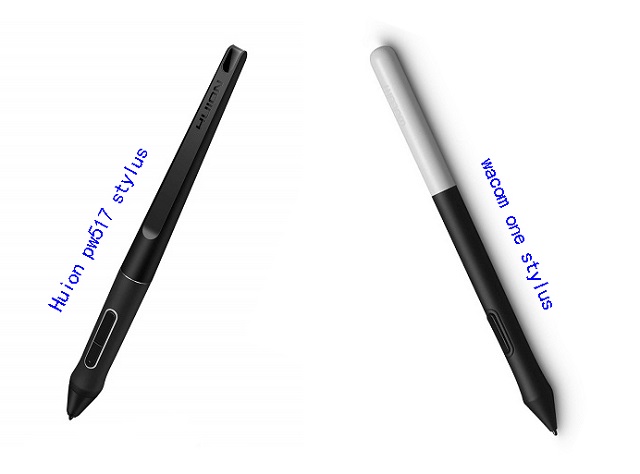
Both of the pens are comfortable to hold and come with a very ergonomic design. Also, They have the same EMR technology for unlimited hours of ergonomic, battery free creativity.
The Wacom one Pen supports 4,096 levels of pressure sensitivity, 2,540 LPI resolution and tilt recognition.
The Huion PW 517 pen supports tilt response, 5,080 LPI resolution and up to 8192 levels of pressure sensitivity.
Comparing the two styluses, the Huion stylus has a higher pressure levels and it will allow you to make finer differences in line thickness.
However, Unless you're doing hyper-nuanced creative work, you likely might not note a lot of a distinction between having eight,192 pressure tiers and having a fragment of that quantity.
Shortcut Buttons
The Wacom One lacks any buttons on the tablet – there are only one on the pen itself. You can buy an optional remote, which adds 17 buttons, including a touch ring, but this is extra expense.
With eight shortcut buttons, the Kamvas 13 beats the wacom one hands down in this area. If you value using keyboard shortcuts, then this may be the deciding factor for you.
Tablet Stand

The wacom one has foldable legs that lift the tablet at an angle of 19°.
With Huion Kamvas 13, you have an adjustable plastic stand that allows you to create at your best angle.
Compatibility
Both Wacom One and the Huion Kamvas 13 works with Windows, Mac as well as certain Android and chromebook devices.
For Windows and Mac OS computers, you need to download the respective drivers of Wacom One and Huion Kamvas 13 from their official site.
For Android and Chromebook devices, you don't need to download any driver. You can simply plug in the tablet and start using it.
Connectivity
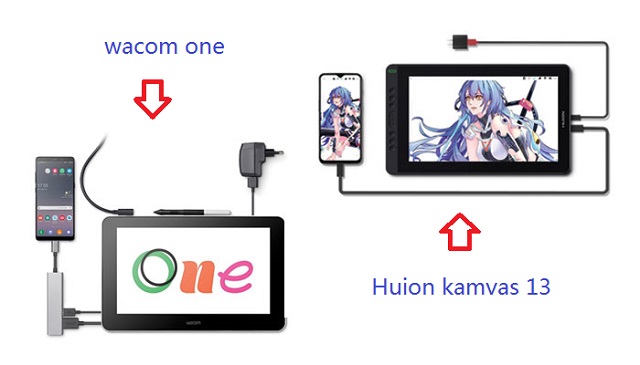
Both wacom one and huion Kamvas 13 tablet come with a 3-in-1 cable.
The end that goes into the tablet is USB-C. The other ends requires 2 USB-A ports and one HDMI slot on your computer.
However, Huion Kamvas 13 also supports single USB-C cable connection. This method requires devices that support USB3.1 Gen1, DP1.2 and above standards.
The USB-C to USB-C cable can be purchased separately in their store. 3rd party USB-C cables are not supported because of the custom size of the slot.
Accessories
Wacom one only providing a limited number of accessories, It has a built-in tablet stand, an all in one super-simple cloth loop and only 3 replacement nibs.
Huion is more generous with accessories, Kamvas 13 comes with a lot of accessories like drawing glove, tablet stand, pen holder and 10 replacement nibs.
Bonus Software
Wacom One is bundled with some free trials of photo editing software, graphic design software and art drawing software . such as wacom bamboo paper, 3 months of Clip Studio Paint Pro, 3 months of Magma Pro Plan, 3 months of Skillshare, 3 months of Affinity suite and 3 months of Bluescape.
Huion Kamvas 13 doesn't come with so-called bonus software. Anyway, you can always opt for free art software like Medibang Paint Pro, Gimp, Mypaint and Krita.
For one time paid software, consider Sketchbook, Paint tool SAI, Artrage 6, or the Clip Studio Paint.
Price
Huion Kamvas 13 pen display cost as little as $260, while wacom one 13 cost 400 dollars.
Surprisingly, the Huion Kamvas 13 is significantly cheaper than the Wacom one despite having better features.
Does the Wacom One and Huion Kamvas work without a computer?
The Wacom One needs a computer or at least an Android device to work. The same goes with the Huion Kamvas 13.
Conclusion
The Wacom One and Huion Kamvas 13 are solid entries into the budget drawing tablet market.
They both are great devices, have a very comparable stylus and overall have very similar drawing experience.
If you're looking for a digital display that includes Wacom's world-class input, look no further.
Despite lacking some features that would be nice to have, wacom one performs its core functions extremely well.
If you're just starting out with digital art, you might want to consider a more budget-friendly option - Huion Kamvas 13.
You cannot go wrong with either of them. it all comes down to your budget and preferences.
04:38 Publié dans Perso | Lien permanent | Commentaires (0)
17/10/2023
Wacom Cintiq 22 vs XP-Pen Artist 22R Pro Comparison

Drawing on a display tablet is far more enjoyable, intuitive and natural than doing it on non-display tablets. It feels like actually drawing on paper.
22 inches is a practical size for most artistic needs, which promises ample space for creativity to flow freely.
Of course, It is best for use on a desk or art table in a studio or other fixed location.
If you are an artist looking for an affordable larger 22-inch drawing tablet monitor, the Wacom Cintiq 22 and the XP-Pen Artist 22R Pro are two of the best options in the market right now.
Which of the two tablets are packed with better features? and which tablet provides a superior drawing experience?
In this Wacom Cintiq 22 vs XP-Pen Artist 22R Pro comparison, we will take a detailed look at both these tablets in order to find out which tablet will suit your needs better.
Brands
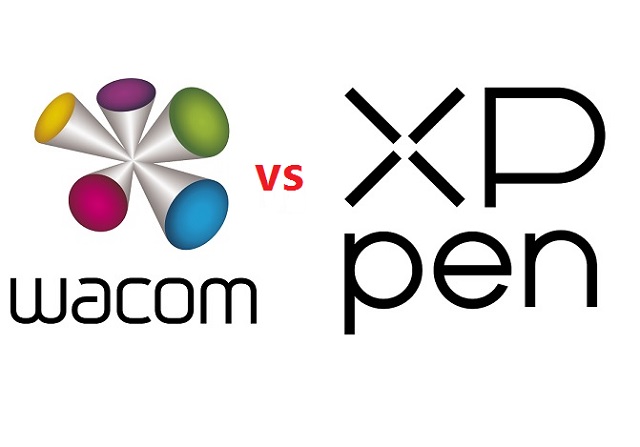
Since digital tablets were invented, Wacom has had a position at the forefront of the industry.
But in recent years many new brands have arisen to challenge it, XP-Pen among them.
While XP-Pen tablets are generally cheaper than Wacom tablets and have more features, Wacom tablets tend to have more of a premium and durable build, better stylus, and a lot more brand recognition.
Build Quality and Design

The Cintiq 22 has a very minimalist look with just a screen at the front. On the other hand , Artist 22R Pro has two row of shortcut buttons along with the screen at the front.
Both the tablets are made of plastic and have comparable built quality. The tables feel strong and sturdy and with no flex or wobble to be found anywhere.
The tablet has all the ports at the back, this helps with cable management with no cable running across your working region.
In addition,Both tablets have an adjustable stand built into the tablet. Thus, you can tilt the display until you achieve your desired and comfortable drawing angle, from 16 degrees up to 90 degrees.
Screen Quality
Wacom Cintiq 22 and the XP-Pen Artist 22R Pro both come with a 21.5-inch IPS screen with a resolution of 1920 x 1080 pixels, perfect for viewing applications and programs with extensive menus.
The color accuracy is one of the main areas where these displays differ the most. The more color-accurate display means the screen has a wider color palette and can displays minute difference in colors.
The Wacom Cintiq 22 comes with a color accuracy of 96% sRGB. The XPPen Artist 22R Pro, on the other hand, comes with a wider color gamut of 120% sRGB, which is more rich, vibrant and vivid.
However, Wacom Cintiq 16 displays come pre-calibrated out of the box and show accurate colors right of the bat.
XP-Pen Artist 22R Pro is not precalibrated, which means it does not have the right color settings. So you need to fix it by manually changing the color settings or using a color calibrator.
Screen Technology
The technology that enables the Cintiq 22 and XP-Pen Artist 22R Pro to work means there are two planes you interact with: the glass you draw on, and the actual screen presenting the image you're drawing.
Too great an air gap between the two leads to a disconcerting disconnect between the point of your stylus and where your pen mark appears on-screen, whiwch is called parallax.
A good solution is fully-laminated display, the layers of the display are laminated together, thus helps reduce parallax.
Unfortually, Neither the Wacom Cintiq 22 nor the Huion Kamvas 22 comes with a laminated display.
With that said, these tablets do a good job of minimizing air gap. The parallax is still there but it's subtle and perfectly acceptable.
Drawing Surface
With Wacom Cintiq 22 and the XP-Pen Artist 22R Pro, you get a thin plastic film applied over the glass surface of the tablet which is responsible for introducing texture to the surface.
The added friction feels a lot more natural and also improves brush control. The plastic film also resists glare and protects the glass from getting scratches.
However, the matte film on the surface of the Artist 22R Pro is not quite up to the level of the anti-glare protector on the Cintiq 22, with a less textured feel and consequently less lifelike drawing experience.
Stylus Pen

Wacom cintiq22 comes with the Wacom Pro Pen 2 stylus, which is the exact, same stylus the most expensive Cintiq Pro uses.
At present, the XP-Pen PA2 is almost as good as the Wacom Pro Pen 2 and provides a very similar drawing experience.
Both of the pens are comfortable to hold because of the rubber grip and ergonomic design.
You get a pair of side buttons on the Pro Pen 2 along with a pressure-sensitive eraser at the back. On the other hand, the PA2 Pen from XP-Pen doesn't have an eraser but comes with two side buttons.
In the pen settings, you can configure these side buttons to any hotkey of your choice.
Pressure and Tilt Sensitivity
Both the stylus are battery-free, supports 8192 levels of pressure sensitivity and ±60° of tilt recognition.
The 8192 pressure levels allows you to make subtle and minuscule changes to your artwork and by simply adjusting pen pressure , you can change line weight and brush size, as you would with a paintbrush.
However, The Wacom Pro Pen 2 performs slightly better in the initial activation force – where it better detects the lighter pressure. With XP-Pen PA2, You will have to draw the lines with more pressure.
Furthermore, The Wacom Pro pen 2 takes a slight edge in tilt sensitivity. When you tilt the XPPen stylus the pointer shifts slightly away from the center. In the case of Wacom, the pointer remains at its place when tilted.
If you value drawing accuracy, the Wacom Cintiq 22 is therefore the better pick.
Hotkeys And Controls
The Wacom Cintiq 22 lacks any buttons on the tablet, You can buy an optional express remote, which adds 17 buttons, including a touch ring, but this is extra expense on top of an already expensive product.
With a total of 20 shortcut buttons and two red roller wheels, the Artist 22R Pro beats the Cintiq 22 hands down in this area. If you value using keyboard shortcuts, then this may be the deciding factor for you.
They're customizable to fit your needs, and to speed up workflow. The two unique roller wheels even allows you to scroll or zoom, cycle layers, change brush size, and rotate.
Accessories
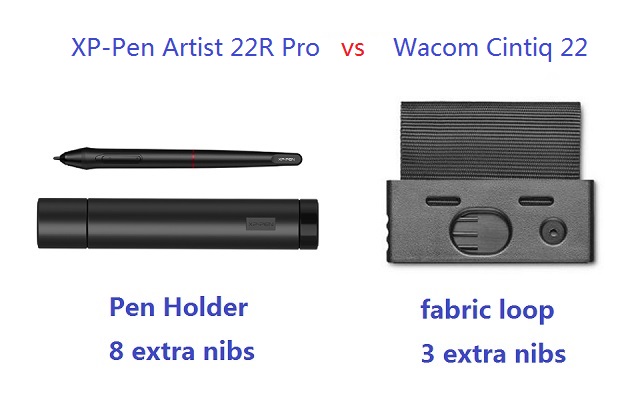
Although the XP-Pen Artist 22R Pro is way cheaper than Wacom Cintiq 22, it still comes with more Accessories like drawing glove and Pen holder.
The two-finger black artist glove aims at reduce the friction between your hand and the drawing surface. Also, it will avoid smudges from your hands.
The XP-Pen Artist 22R Pro comes with a cylindrical pen holder, which provides excellent protection to the pen. The cap of pen holder also act as a pen stand and a storage space for 8 extra pen nibs.
With Wacom cintiq, you do not get a dedicated pen holder. Instead, you get a small fabric loop that can clips into either side of the tablet. It also cleverly hides three extra stylus nibs.
Connectivity and Compatibility
Both these tablets uses three separate cables to connect to a computer: USB, power, and HDMI.
However, XP-Pen Artist 22R Pro also supports a USB-C to USB-C connection, letting you directly connect your iMac/Mac Book Pro or other windows devices with usb-c port.
Since Most Macs do not use HDMI, so you may need to purchase an adapter separately for Cintiq 22.
Both XP-Pen Artist 22R Pro and Wacom Cintiq 22 are compatible with the popular operating systems Linux, Windows and Mac.
In addition to Linux, Windows and Mac, the XP-Pen Artist 22R Pro also supports and can connect to Android smartphones and tablets.
Drivers
After connecting to the computer, you can download the drivers from their official websites.
Drivers of both Wacom and XP-Pen are available for Linux, Windows and Mac devices.
The drivers allow you to customize things like buttons and the pressure sensitivity of the pen and the color settings of the tablet.
Comparing the two drivers, you can say that the drivers of Wacom are slightly better as they are more simple to learn, easy to use, stable, and less issues.
Bonus Software
When you purchase your XP-Pen Artist 22R Pro tablet, you get a free license for one of 2 available digital art drawing software: ArtRage 6, and openCanvas.
With Wacom Cintiq 22, you can get a 6-month free trials of Clip Studio Paint EX, and 3 months (or 250GB) of MASV.
Price
If you were to go to Amazon right now and buy both tablets, the Wacom Cintiq 22 would cost you $1200.99 whereas the XP-Pen Artist 22R Pro tablet would cost you $621.99.
The Artist 22R Pro is priced substantially lower than the Cintiq 22. Actually if you don't need shortcut keys you can also get XP-Pen Artist 22 (2nd Generation) to save an extra $100.
Conclusion
They both have a very comparable stylus and overall have very similar drawing experience. And the 22-inch canvas is great for large format illustration, 3D Sculpting and detailed photo editing.
On pure drawing performance, the Wacom Cintiq 22 might be the better option, but when you bring price into the equation, the XP-Pen Artist 22R Pro seems a much better choice.
All comes down to your Skill levels, budget, preference and needs. If you are looking for a large drawing monitor in a budget the Artist 22R Pro is the best choice for you.
But if you don't mind spending more for slightly better hardware and stylus and do not mind the lack of shortcut buttons than Wacom Cintiq 22 will not disappoint you.
Source: https://pctechtest.com/wacom-cintiq-22-vs-xppen-artist-22...
04:33 Publié dans Associations | Lien permanent | Commentaires (0)