16/10/2023
Huion H420X vs XP-Pen Star G430S: Which is better for beginners?
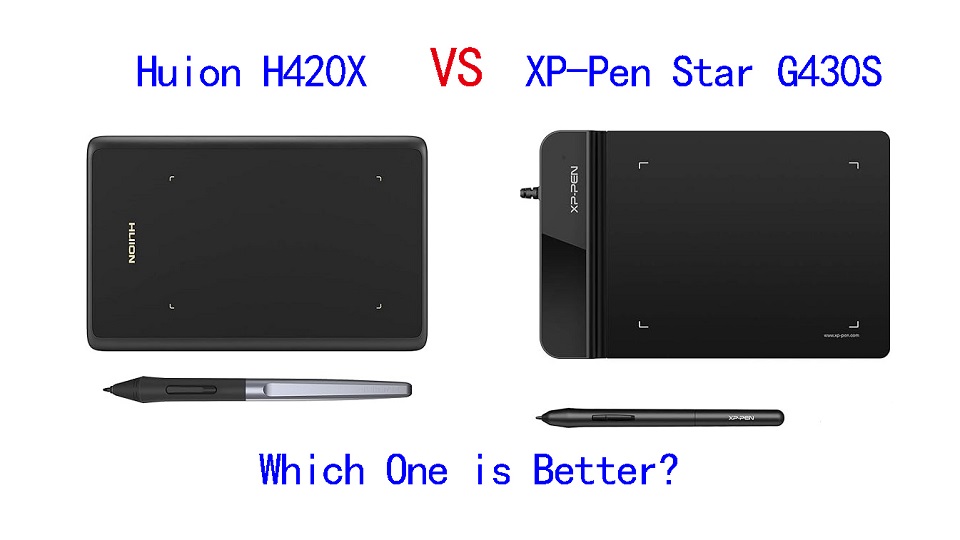
For someone who's just getting started in the digital art world, it makes perfect sense to get an extremely cheap device at first in order to get used to how things work before moving to a more professional graphics tablet.
If your budget doesn't allow for the Wacom intuos or Intuos Pro tablets, and you are looking for a cheap, small but really quality beginner drawing tablet, you have probably heard of Huion H420X and XP-Pen Star G430S.
They are among the most sold drawing tablet in the world. Because when we take into consideration price and features, these tablets offers the best deal currently available.
If you're torn between Huion H420X vs XP-Pen Star G430S because of the pricing and feature disparities, this comparison will help you find out which one is better or provide more value for money.
Brands

XP-Pen was founded in Japan in 2005, and Huion in China 2011. But Now XP-Pen is also a chinese brand.
Huion and XP-Pen are very similar brands, They are both targeting the exact same audience: those who want professional grade drawing tablets without having to pay the premium that Wacom charges.
Neither were releasing particularly standout products at first, with their products being generic tablets unable to compete with Wacom. Now They stand side by side as fairly equal, and can even hold their own against Wacom.
The quality and performance of their products is almost identical! Most of your decision between them will be figuring out which specific tablet would suit you best, as there are often small functional differences between their equivalent tablets.
Build Quality and Design
Huion H420X is 7mm in thickness, It's solid build with zero flex, minimalist style.
XP-Pen Star G430S tablet is also just a drawing surface with nothing else to it. But the top section of the tablet is much thicker than the drawing area.
The drawing area is only 2mm thick, So it's easier to rest your hand on it, and you can actually use it comfortably even with your hand half off of the tablet!
Size of Active Area
The Huion H420X tablet has a compact working area of 4.17x2.6 inches, while the active area on the XP-Pen Star G430S is actually marginally larger at 4x3 inches.
The active area is mapped to the whole screen. With such a small surface, everything you draw will be magnified much larger.
If you have a large size screen more than 22-inch, it is quite difficult to avoid having a shaking hand because of how small the tablet drawing space is. And it gets annoying pretty fast.
However, These tablets are Highly portable, these are great for those who like to draw on the go with a laptop.
Additionally, Although the drawing area is small, it works exactly the same way as all the other graphics tablets in the market.
Pressure Sensitivity
Both of the tablets have 8192 levels of pressure sensitivity, 5080 LPI resolution, and > 200 PPS report rate, which are pretty amazing for such a cheap price.
The professional levels of pressure sensitivity allows a lot more control and expressivity. Higher resolution and increased response rate do actually translate to smoother and more precise lines and gestures on the tablet, and it is a better choice for artists and for lots of other uses.
They both work surprisingly well – really smooth and accurate pen to surface interaction, and a great feeling when working.
Stylus Pen

XP-Pen Star g430S tablet comes with a PN01 stylus, which is made of a simple matte plastic with two buttons. It is a fairly light battery-free pen but it feels quite durable and dependable.
The Huion H420X comes with a Huion's PW100 pen, which is standard stylus for most of this manufacturer's Inspiroy and HS tablets. It's also a solid, battery-free stylus with two buttons.
One significant difference from the XP-Pen PN01 Stylus is that this Huion PW100 stylus has a rubber grip and feels comfortable to hold when working.
Both styluses are battery-free, This means that the stylus works just like a real pen, no battery and no charging required, allowing for constant uninterrupted use.
Connectivity and Compatibility
XP-Pen Star G430S is only compatible with Windows, Mac and Linux Devices. It comes with a simple USB-A cable to connect to your computer.
On the other hand, Huion H420X is widely compatible with Linux, Windows, Mac, Android and Chromebook.
This Huion tablet even comes with a USB-C connector that goes to a USB-A, and it comes with two other small adapters for a USB-A to USB-C, or USB-A to micro USB, for your Android phone.
Drivers
Both brands have drivers that can be downloaded from their official websites. Once you have your tablet, you can download the software to customize different settings for the styluses and the tablet itself.
But the experience can vary, Some users might prefer the software interface or find better compatibility with XP-Pen, while others might prefer Huion's software.
Accessories
You can be certain that they will both include crucial accessories such as replacement nibs, pen nib clip, stylus, USB cable, and a Quick Start Guide.
However, the Huion H420 comes with 8 extra nibs while XP-Pen G430s has 20 replacement nibs.That's worth appreciating!
Bonus Software
When you purchase your XP-Pen Star G430S tablet, you get a 45-day trail of Toon Boom Harmony (2D animation software) and a 3-month Individual Plan of Explain Everything (online whiteboard).
Unfortunately, huion H420X does not include any bonus software.
Price
If you were to go to Amazon right now and buy both tablets, the Huion 420 would cost you $19.99 whereas the XP-Pen Star G430S tablet would cost you $21.99. Just a little difference.
Conclusion
Which is better for you? They are both fantastic, premium products for the money, but the Huion H420X is, in my mind, a better tablet. But it really depends on your preference and needs.
We can really recommend the 2 tablets for any beginners who want to try out digital art with a really low starting price, or just don't have the budget to afford anything bigger.
They are highly portable and great for playing OSU, Taking Notes, Editing Photos, Annotating PDFs, Writing, Signing documents, online Teaching and more.
However, if you can spare more money for your tablet, We would suggest that you try to get something with a bigger 6×4 drawing area like the XP-Pen Star G640 or Huion HS64 for the slightly more comfortable and controlled drawing experience.
Source: https://pctechtest.com/huion-h420x-vs-xppen-star-g430s
04:29 Publié dans Bons plan, Cinéma, Cuisine | Lien permanent | Commentaires (0)
15/10/2023
Wacom Cintiq 16 vs XP-Pen Artist 15.6 Pro Comparison

A drawing tablet with a screen provides a more intuitive drawing experience with precise input, eliminating any disconnect between your hand and eye coordination.
The two well-known models of pen display monitors are Wacom Cintiq16 vs XP-Pen Artist 15.6 Pro, which Both can be used for the drawing purpose, but the question is Which one is better for you?
So here is a comparison between two well-known models, which is based on features and technical specifications. We will looking at the things each excels in.
After the comparison, you should have a clear sense of which would be best for you, given your current needs and budget.
Brand
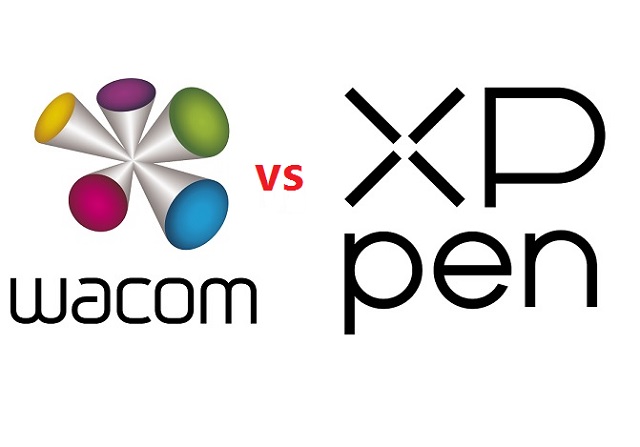
Founded in 1983, The Japanese firm Wacom is a household name for its high-quality graphic and creative pens and tablets.
XP-Pen is a chinese company which was founded in 2005, Much like Wacom, It also makes graphic tablets, pen displays, stylus, and more.
The formula of the past was that Wacom tablets = superior but expensive, and XPPen tablets = cheaper but less good.
However, XPPen has improved its more serious, professional tablets to the point where they seriously compete with Wacom's flagship models.
Wacom, meanwhile, has filled out the more affordable end of its range, with budget tablets, like cintiq 16 to tempt those who don't have huge amounts to spend.
Design and build quality
When it comes to design, the Cintiq 16 looks very minimalist, with nothing more than the touch screen at the front.
The XP-Pen Artist 15.6 Pro, on the other hand, has a screen plus a row of shortcut buttons at the top.
Both of these tablets are made of plastic. However, the Cintiq 16 feels much heavier and sturdier, with a more durable build.
Screen Quality
Both of the tablets have 15.6 inch screens with full HD 1920 x 1080 pixels resolutions. This is a surface generous enough to feel the freedom of drawing. Also you can zoom around and work on the small details of your art.
The Cintiq 16 has 72% NTSC/100% sRGB while the Artist 15.6 Pro has a wider color gamut of 88% NTSC/120% sRGB. That means that the colors of XP-PEN looks much more brighter and richer.
However, The Wacom comes pre-calibrated out of the box, while the Artist 15.6 Pro does not. That means with the Wacom you can start working straight away, while with the XP-Pen you would have to do a color calibration first to get the blue tint out of colors.
Screen Technology: Laminated vs Non-laminated Display
The Artist 15.6 Pro comes with a laminated screen while the Cintiq 16 comes with a regular non-laminated screen.
A laminated screen or display is one where the top glass and the display underneath are fused together. This reduces parallax so that the tip of the stylus and the cursor underneath line up perfectly.
In a non-laminated display, there is something of a lag so that the strokes appear a very short distance from the actual point of contact between the stylus and the tablet.
So the Artist 15.6 Pro shows the strokes and cursor right under the tip of the stylus while the Cintiq 16 shows some parallax.
Drawing Surface: Matte vs Glossy Screen
Surface texture Both of the two tablets come with matte screens offering a paper like surface texture through a scratch resistant anti-glare optical film.
In other words, the display is not glossy and will provide a tactile drawing experience.
Stylus Pen

Wacom is known for making premium styluses, and the Pro Pen 2 is considered the very best stylus currently on the market.
You get this battery-free stylus when you purchase the Cintiq 16, which is the exact same stylus you would get if you bought a more premium cintiq pro tablet. This is a huge plus.
The Artist 15.6 Pro also offers a pretty decent PA2 battery-free pen, which you won't have to recharge.
Both of the 2 styluses have 8192 levels of pressure sensitivity, and both support tilt recognition up to 60 degrees.
However, The Wacom stylus has much better tilt sensitivity. The pointer shifts off-center on the XP-Pen's stylus when you tilt it. The Wacom has no such issue. It's not a deal breaker, but it's noticeable.
When it comes to pressure sensitivity, while the both have 8192 levels of pressure sensitivity, the XP-Pen requires more pressure at the lower levels of the pressure spectrum to register a line.
The Wacom has much better pressure response because of lower initial activation force, with even the lightest pressure registering a line, and pressure changes are reflected much more smoothly.
Both of these pens have very ergonomic designs with rubber grip, and are quite comfortable to hold. Both have a wider grip in the front that tapers toward the back.
They both have 2 shortcut buttons on the side. But one advantage the Wacom stylus has over the XP-Pen stylus is that it has an eraser on the back, while the XP-Pen's stylus does not.
Shortcut buttons

The Artist 15.6 Pro comes with 8 shortcut buttons and one red roller wheel, while Wacom Cintiq 16, on the other hand, has no shortcuts on the tablet.
Each button of XP-Pen tablet has a unique pattern so you can identify it even without looking, and they all have a satisfying click feedback when pressed.
It's great to use the roller wheel to increase and decrease the size of pen brush. Furthermore, you can assign more functions to this wheel like zooming in and out or anything you want it to do.
If you want express keys for Cintiq 16, you can purchase the Wacom Expresskey remote separately, which has a touch ring and 17 shortcut buttons.
Connectivity and Compatibility
To minimize clutter, Both of them uses a 3-in-1 cable that both powers the device and connects it to your computer.
Both XP-Pen Artist 15.6 Pro and Wacom Cintiq 16 are compatible with the popular operating systems Linux, Windows and Mac.
Driver Settings
The software that XP-PEN comes with is very intuitive and easy to use. You can set up the desired pen pressure, calibrate the screen, and set the buttons' functionality. That's okay, but Wacom did better in this department.
Wacom's driver software is well-known for being convenient, and their driver software is notably simpler to update and install than that of the XPPen.
Accessories

Despite being cheaper than the Cintiq 16, the Artist 15.6 Pro comes with more accessories like pen holder. The outside is plastic while the inside has a soft material for cushioning the pen.
The cap of pen holder can also be used as a pen stand and has a set of 8 extra nibs in the back.
The Cintiq 16 comes with a fabric loop which can be fastened to the side. It is in this loop that you place the stylus when you're not using it.
You can also slide the loop off the side of the tablet to reveal a storage for 3 extra nibs.
The Artist 15.6 Pro comes with more extra nibs than the Cintiq 16, which is certainly an advantage.

In addition, XP-Pen Artist 15.6 Pro has a portable AC 41 tablet stand, while Cintiq 16 has 2 built-in legs.
The XP-Pen AC 41 stand is designed from fiberglass and ABS, which is lightweight but still pretty durable.
When collapsed, it's quite thin making it easy to transport. However, the stand is not adjustable and sits very low. It is probably only about 2.5 - 3 inches from the surface it is on.
We suggest propping it up on something, like a stack of books if you want your tablet to be at a good height.
Bonus Software
When you purchase your XP-Pen Artist 15.6 Pro tablet, you get a free license for one of two available software: ArtRage 6, openCanvas.
The other free extra that you get is a variety of downloadable lineart from their website that you can color and reinvent.
With Wacom Cintiq 16, users may take their artwork to the next level with the use of several months free trial applications like Corel Painter Essentials, Clip Studio Paint Pro, and Corel AfterShot.
Warranty
Both companies stand behind their tablets for at least a year, with Wacom varying its warranty terms depending on where the tablet is purchased. In the United States, consumers can take advantage of a one-year warranty, whereas in other countries, they can expect a two-year warranty.
Price
XP-Pen Artist 15.6 Pro cost as little as $359.99, while Wacom Cintiq 16 cost 599.95 dollars.
The price of an XP-Pen is significantly more affordable compared to a Wacom device with almost identical specifications.
If price is your greatest concern, We would strongly recommend getting an XP-Pen.
Conclusion
Your own level of skill, budget and expectation will determine what you need more of.
If you're looking for an affordable product with lots of features, you'll do well with XP-Pen Artist 15.6 Pro.
If you're more interested in better drawing experience, higher build quality, and a longer service life, then it's hard to beat the Wacom Cintiq16.
However, you can be sure that no matter your choice, both of them have great specs for this price range and can become your trustworthy partner in your drawing evolution.
Source: https://pctechtest.com/wacom-cintiq-16-vs-xp-pen-artist-1...
04:14 Publié dans Bons plan | Lien permanent | Commentaires (0)
14/10/2023
Wacom Intuos vs XP-Pen Deco 01 V2: Which is Better?

The best graphics tablets for beginners are XP-Pen Deco 01 V2 and Wacom Intuos.
Both are amongst the most affordable such devices, providing excellent features.
But which of these mid-range graphic tablets best fits your artistic journey in digital drawing?
Let's discuss the key differences and see which one is better for you.
Wacom vs XP-Pen Brand Comparison
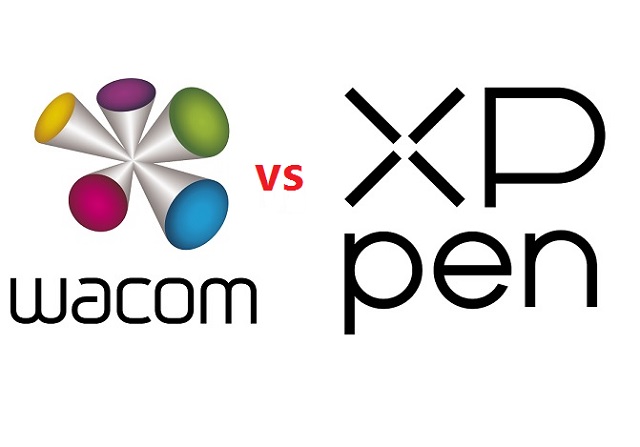
Wacom produces high-end drawing tablets that are superior in every way. Getting a Wacom tablet is a fantastic choice if you're searching for a professional tablet for your digital work.
However, The Intuos Series is designed as an affordable entry to pressure-sensitive control in illustration, design, and photo editing.
While XPPen still offers professional-level tablets, their prices are more suited to mid-level and below artists. That is simply because they are more affordable while remaining highly functional.
Design and Build Quality
Wacom Intuos is made from plastic, 8.8 mm thick, It feels well-built for the price. Four rubber pads underneath provide grip to hold the tablet steady while you work.
The XP-Pen Deco 01 V2 also looks good, 8mm thick and has solid build quality. The back has the usual rubber feet and information sticker.
The Wacom Intuos comes in three different colors: charcoal black, pistachio green, and berry pink (only available in some regions).
XP-Pen Deco 01 V2 tablet is also available in 3 different colors: Black, green, pink.
Active Area Size
The wacom Intuos comes in two sizes, small or medium, with 6 x 3.7 inches and 8.5 x 5.3 inches work surfaces, respectively.
The XP-Pen Deco 01 V2 comes with a 10 x 6.25 inch working area so you have more space to create and get work done.
The active area is where you can actually draw on on the surface of the graphic tablet.
It is a defining feature as it is one of the primary aspects that can make or break a user's experience.
While small tablets with compact active areas are fine for photo editing, the small surface area will make it difficult for you to handle large gestures or broad strokes.
Furthermore, the size of tablet is also a major factor that determines its price.
Moreover, you might find it difficult to use the selection tools on Photoshop in a compact surface area.
If you are a creator and draw with a graphic tablet, the small surface area is most likely to create confinements. Thus, we suggest you opt for bigger XP-Pen Devo 01 V2 drawing tablet.
Overall Tablet Size
With the dimensions of 7.87 x 6.3 inches (small) and 10.4 x 7.8 inches (Medium), The Wacom Intuos is very compact and ideal for use with a laptop or for using away from home. It's one of the smallest, lightest tablets that you can buy that still offers good drawing performance.
With the dimensions of 13.82 x 8.54 inches, XP-Pen Devo 01 V2 is very large and relatively heavy. It is still portable, but it's more suited to using on a dedicated desk.
Pressure Sensitivity
The stylus on the Wacom Intuos comes with a pressure range of 4,096 levels compared with the XP-Pen's pressure range of 8,192 levels. In this case, the XP-Pen Deco 01 V2 is a clear winner.
However, While 8192 pressure levels are twice as many as 4096, the difference is barely noticeable in practice. Unless you're looking very closely, it's highly unlikely that you'll notice a pressure difference between a Wacom Stylus and an XP-Pen P05 stylus.
Furthermore, wacom Intuos has lower initial activation force, so the Wacom Intuos can draw the faintest of lines at the lower end of the pressure sensitivity spectrum better than the XP-Pen Deco 01 V2 tablet.
Tilt Detection
Tilt detection support is an added feature of some pens. This makes them work even more like traditional pencils, brushes, and other tools.
The wacom Intuos does not have tilt response support, which is a shame.
The XP-Pen Deco 01 V2 has plus or minus sixty degrees of tilt support, allowing you to replicate real drawing processes much more effectively, tilting your pen to increase line thickness for example.
Stylus

Both wacom and XP-Pen styluses are battery-free, which are the best and most advanced option.
Instead of a battery, these tools rely on the inductive current generated by the tablet's surface, making them more dependable and long-lasting.
In addition, Both ergonomic styluses has a rubber grip and includes two programmable switches for your favorite shortcuts.
The back of the Wacom Intuos stylus can be opened to show 3 extra nibs inside.
Deco 01 V2 come with a simple pen stand to place your stylus in when not in use and to store the 8 replacement nibs.
Resolution
Lines Per Inch (LPI) measures how quickly the tablet can detect slight changes. Thus, higher LPI will result in a more detailed drawing.
However, for most artists, a resolution of 1270 LPI is more than enough to incorporate fine details into their projects and drawings.
Wacom Intuos tablet feature a resolution of 2,540 LPI, and the XP-Pen Deco 01 V2 tablet has 5,080 LPI.
When it comes to pen resolution, this means both Wacom Intuos and XP-Pen Deco tablets fulfill the needs of both newbies and professionals.
Express Keys
The wacom Intuos only has four user programmable express keys, and these are positioned so that you must reach over the drawing area to use them.
The XP-Pen Deco 01 V2 has eight express keys. The buttons are located on the end of the tablet, so it can be easily used by both left and right-handed users.
Surface Texture
The plastic surface of graphic tablet often contains little bumps, which are known in the industry as micro-textures.
These micro-textures are there to provide resistance,or friction, which prevents the pen from sliding around when you try to draw. The result is that you have much more control over your stylus.
This has an outsized effect on the drawing experience when using the tablet. Because you will spend the vast majority of your time writing and drawing.
Both the Wacom Intuos and XP-Pen Deco tablets have micro-textures on their surfaces, but the Wacom tablet feels a little more textured and paper-like when using the pen.
Connectivity
Wacom Intuos offers the Small version either wired or wireless with Bluetooth. The Medium size is wireless-only.
This makes the wireless Wacom intuos tablets the ideal choice along with a laptop for on the go use.
The Deco 01 V2 is only available wired.
Compatibility
Both Wacom intuos and XP-Pen Deco 01 V2 tablets are compatible with Windows, Linux and Mac OS, with plug-in and play for Chromebooks and Android Devices.
Bundled Software
Wacom Intuos comes with 6 drawing software trials: Corel Painter Essentials 8 , Corel AfterShot 8, Clip Studio Paint Pro, Boris FX Optics, Skylum Luminar Neo, and Bluescape.
In addition, Gain 3 months complimentary access to great education apps: Collaboard, Explain Everything, Kami, Limnu, Pear Deck and Foxit PDF Editor.
For XP-Pen Deco 01 V2, you will get a free painting software - ArtRage Lite and other 2 free trials of Explain Everything and Toon Boom program.
If someone are wondering about drawing software, give the free programs FireAlpaca, Medibang Paint, and Krita a go. They are fantastic free programs which are more than enough for beginners.
There is no need to get paid programs until you get the hang of digital art and know you need the special niche features they offer.
Price
Wacom Intuos comes with a price between $80 and $200, which at a significantly higher price point.
In our opinion, the XP-Pen Deco 01 V2 price point is affordable at $59.99.
Conclusion
Drawing performance is excellent across the board with both brands of tablets.
The entry level Intuos tablet offered from Wacom is a great option for novices and hobbyists alike. It is the best option if affordable for you.
The XP-Pen Deco 01 V2, unlike the Wacom Intuos, is not as well-known. Nonetheless, there are several advantages to the Deco 01 V2: more express keys, Bigger surface and Lower cost.
This XP-Pen tablet could be a better alternative if you're seeking a low-cost graphics tablet.
So, whether Wacom or XP-Pen is better for you will depend on your individual use case.
Source: https://pctechtest.com/wacom-intuos-vs-xppen-deco-01-v2
08:05 Publié dans Bons plan | Lien permanent | Commentaires (0)