10/11/2023
Wacom Intuos Pro vs XPPen Deco Pro Comparison

Whether you are doing photo editing, digital painting or 3D sculpting, having a professional tool is fundamental to fuel your creativity and productivity.
For the longest time, the Wacom Intuos Pro series was considered the pinnacle of screenless graphics tablets.
These offered the highest pressure sensitivity settings along with extra features such as wireless connectivity and touch support.
However, these tablets also tended to cost an arm and a leg. The justification for the pricing is that these products are targeted for professionals.
The Deco Pro is XP-Pen's high-end addition to their Deco series of screen-less tablets, which features a very sleek and unique design with Rich features.
It is made to compete with Wacom's Intuos Pro line while costing only as much as the low-end Intuos tablets.
Which one is better or more suitable for your needs? This article will help you understand the key distinctions between the two tablets and make the best decision possible.
Brand Comparison: Wacom vs XP-Pen
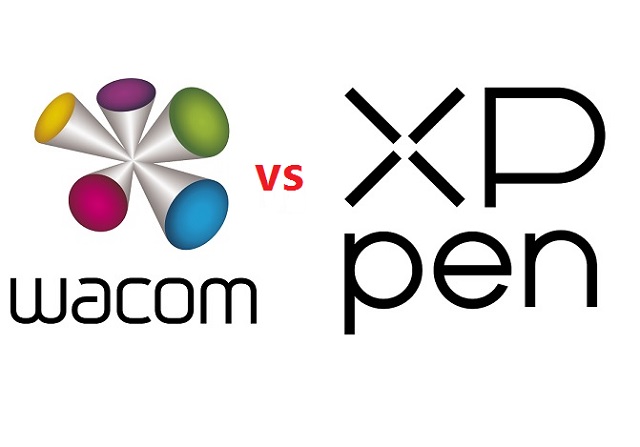
Wacom is more well-known and widely used because of its sturdy construction and widespread availability, plus it's an older brand which was established in Japan in 1983.
In the last couple of years Wacom has seen its grip on the entry level graphics tablet market loosening considerably.
Competitors like XP-Pen have artists who want to make their mark in the digital art world more choices in the tools that they can use.
XP-Pen tablets are generally cheaper than Wacom tablets and have more features.
If beginner artists wanted tools that were appropriate for their skill level, they could always get the XP-Pen tablets. This brand is also a budget tool for professionals.
Keep in mind that both of these corporations are successful and sell products that satisfy almost all their customers.
Features Comparison: Wacom Intuos Pro vs XP-Pen Deco Pro
So let's dive into the debate, Wacom Intuos Pro vs XP-Pen Deco Pro Comparison, Read on to find out…
Build Quality and Design

Wacom's build quality has always been stellar and this Intuos Pro is no exception.
The device is a sleek black, feels reassuringly strong even though it is only 8mm thick.. It has a sturdy anodized aluminum back panel, with a fiberglass composite resin shell on the front.
The XP-Pen Deco Pro has a rather unique design with its black plastic front and cool sliver aluminum base & dial. It is a nice looking tablet with solid build quality.
The device is extremely slim, with just 7 milimeters height on most areas, except on the side where the buttons are, where it reaches a 16.5 mm height.
The back of both tablets has two long rubber feet spanning the whole tablet for maximum stability, and the usual information sticker.
Compared to Wacom intuos pro tablet, the Deco Pro is much sleeker, thinner and more modern. It has won a few design awards, like the 2019 Reddot Design Award and the 2018 Good Design Award.
Wacom intuos pro tablet felt more heavy, which gave you a feeling of higher quality.
In additin, The edge of the Deco Pro tablet is a fairly sharp corner design, while the edge of intuos pro was slightly more rounded.
Active Area Size
The Wacom Intuos Pro comes in three different sizes: small version with 6.3 x 3.9 inches active area, medium version has 8.7 x 5.8 inhes while the large version offers 12.1 x 8.4 inches.
The Deco Pro is available in two sizes, small (9×5 inches working area) or medium (11 x 6 inches), but these should not be confused with Wacom's small and medium sizes as XP-Pen's small and medium sizes are much larger!
If you tend to work on a small monitor below 19 inches or a laptop, you should be just fine with the small version of wacom intuos pro. It should be enough.
If you really need a tablet with a larger drawing surface, the savings you would make on the XP-Pen Deco tablets far outweigh any advantage you would get by opting for the doubly priced medium sized Wacom Intuos Pro tablet.
Surface Texture
The surface of intuos pro is rough, meaning you get a good degree of friction as you sketch. This gives it that paper feel, plus it helps to control your stylus.
In actual use, the Wacom Intuos Pro works very well. But the friction/resistance on the surface eats down the nibs very fast.
The surface of Deco pro also has a slight grain to it, but it's smoother than the wacom, and after weeks nibs didnt wear down much.
It's worth noting that if you don't like the default surface, Wacom sells different overlays with smoother or rougher surfaces you can apply to the tablet. The packaging includes a sampler sheet of the surface options.
Shortcut Buttons

Both tablets had lots of macro buttons and a scroll wheel. You can program them to do all sorts of stuff, it's cool.
On the xp-pen you have eight shortcut keys and the innovative double wheel.
"double wheel" means that you can turn the outside rim of the dial (the mechanical wheel) and assign that to one function such as zoom in & out, or increase & decrease the brush size, etc.
And additionally you can use the inner or "virtual wheel", which is the circumference of the touch sensitive trackpad, assigned to something completely different, such as rotating the workspace, scrolling, etc.
On the wacom you have 6 to 8 shortcut buttons and a touch ring, which can help you resize the brushes quickly, it can also be used to zoom in & out, or to rotate your canvas.
The button in the middle of wheel is only for switching the function of the wheel and nothing else.
Stylus Pen

Wacom Intuos Pro tablet comes with the most precise stylus - Pro pen 2, which is battery-free, supports 8192 pressure levels and tilt sensitivity.
It has a semi-hard/semi-soft rubber grip with two side buttons and a pen eraser on the end. Holding this pen is very comfortable.
The XP-Pen Deco Pro tablet has a PA1 battery-free stylus with 8192 pressure levels and Tilt recognition.
It features 2 buttons, a semi-hard/semi-soft rubber grip with silver plastic for much of the rest of the pen. It is quite light but doesn't feel unbalanced.
The advantage of going with a greater number of 8192 pressure levels is that it enables you to make finer distinctions in the thickness of the lines, which is essential when working on high-resolution drawings.
Tilt sensitivity means that the tablet can detect the inclination angle of the stylus and change the brush stroke to achieve a more natural and realistic feeling. This is great for shading but has many more applications.
The wacom has the slight edge with pen handling over the xp-pen, it's pressure sensitivity is more natural and needs less force to draw.
In addition, Wacom's pen tilt is fast, precise, and doesn't change directions when you press the pens macro keys. It's completely smooth.
XP-Pen's tilt was slower by comparison to the wacom, and it jittered around a bit and changed directions when you pressed the macro keys on the pen. It's not precise enough.
Multi-Touch Support
The XP-Pen Deco Pro does not support and touch gestures, and will not recognize your fingers – it will only recognize the stylus.
The Intuos Pro has multi-touch and gesture support, which is incredibly useful. so you can use phone gestures on your tablet with your fingers.
You can customize some of these, so tapping four fingers might open a menu, while tapping three might open a new window, and pinching zooms in and out on an image.
If you don't like it, you can easily disable this feature from the side of the tablet.
Compatibility
The Wacom Intuos Pro offers excellent Windows and Mac compatibility.
The Deco Pro isn't just built to work on both Windows and Mac computers, it can also be connected to an Android device so you can paint and sketch on your phone or tablet.
Connectivity
Wacom includes a USB-C to USB Type-A cable, with the USB-C end plugging into the tablet for charging.
XP-Pen contains the USB-C to USB-A cable to connect the tablet to your laptop. it also has 2 adapters: USB-A to USB-C and USB-A to Micro-USB.
The Deco Pro tablet will support a USB-C to USB-C connector cable but it doesn't come with the cable.
Bluetooth Wireless is standard on the Intuos Pro and is optional on the XP-Pen Deco Pro.
Although you can get a cheaper version of the Deco Pro without Bluetooth, this is not recommended as the hassle from having extra wires is just not worth the small cost saving.
Drivers
To setup the tablet with a PC or Mac, all you need to do is connect it to your computer and then download and install the drivers.
The XP-Pen driver have a nice interface, letting you change active area size, pressure sensitivity, customize shortcut keys, etc. The actual driver software itself is quite simple and gets the job done.
Comparing it to the Wacom driver, it's very similar, maybe the Wacom app would win in the comparison as it has more features.
In addition, Wacom's driver software is notably simpler, convenient to update and install than that of the XP-Pen.
Accessories

Despite being cheaper than the Intuos Pro, the XP-Pen Deco Pro comes with more accessories, such as extra black artist drawing glove, 2 adpaters, etc.
XP-Pen Deco pro comes with 8 nibs in total, all of which are of the same hard plastic design.
Wacom Intuos Pro has ten nibs, including four felt nibs which are similar to using paint brushes or pastels.
Additionally, the Deco Pro comes with a pen holder, while the Intuos Pro has a pen stand.
The weighted pen stand of wacom has a screw-in bottom and when you unscrew the piece, you will find a variety of 10 different pen tips.
To remove the included pen tip, there's a small hole on the bottom of the pen stand which you can use to easily remove the pen tip.
The pen case of xp-pen is a tube which holds the pen safely inside during transportation.
Both ends can be unscrewed, with the lid on one end acting as a pen stand, and the other end holding the pen nib replacements and the pen nib remover.
Bonus Software
When you purchase Deco Pro, and register it on the XP-Pen website, you get a choice of two software options for free. These are ArtRage 6 and openCanvas, and are for windows and Mac.
You can get a free 3-moth trial of Shapr3D and MASV, which comes with Wacom Intuos Pro purchase.
Luckily, there are many free drawing, photo editing, animation and whiteboard programs available, so you can use a pen tablet for online teaching, a graphic tablet for annotating pdf and etc.
Price
XP-Pen Deco pro is priced affordably and within reasonable, It is priced at $99.99 (Deco Pro Small), $129.99 (Deco Pro Medium), $129.99 (Deco Pro SW Bluetooth), $159.99 ( Deco Pro MW Bluetooth). Wacoms prices are more expensive, respectively $249.95 (Intuos Pro Small), $379.95 (Intuos Pro Medium), $499.95 (Intuos Pro Large).
Conclusion
Looking at the balance between specs and cost, we believe Either tablet will be a perfectly good buy. Which one you get really depends on your art style and preferences.
XP-Pen deco Pro series is known for its best value for money. Wacom Intuos Pro series is quite costly but they have a great experience and smooth user interface.
If you're a professional who is looking to invest in a tablet for multimedia manipulation, I will highly recommend Wacom's line of Intuos Pro tablets.
Wacom Intuos Pro tablet is known to be free from pen lag and extremely accurate. It's worth it's weight on gold for the time savings and increased accuracy.
If you're simply a consumer who is looking to utilize a tablet for recreational use, you'll likely be better off saving some money and choosing to one of the XP-Pen Deco Pro tablets.
The affordable price point of this means you could start on this as a beginner and really grow into it over time as you improve.
Source: https://pctechtest.com/wacom-intuos-pro-vs-xppen-deco-pro
01:09 Publié dans Loisirs et Culture | Lien permanent | Commentaires (0)
Les commentaires sont fermés.