17/10/2023
Wacom Cintiq 22 vs XP-Pen Artist 22R Pro Comparison

Drawing on a display tablet is far more enjoyable, intuitive and natural than doing it on non-display tablets. It feels like actually drawing on paper.
22 inches is a practical size for most artistic needs, which promises ample space for creativity to flow freely.
Of course, It is best for use on a desk or art table in a studio or other fixed location.
If you are an artist looking for an affordable larger 22-inch drawing tablet monitor, the Wacom Cintiq 22 and the XP-Pen Artist 22R Pro are two of the best options in the market right now.
Which of the two tablets are packed with better features? and which tablet provides a superior drawing experience?
In this Wacom Cintiq 22 vs XP-Pen Artist 22R Pro comparison, we will take a detailed look at both these tablets in order to find out which tablet will suit your needs better.
Brands
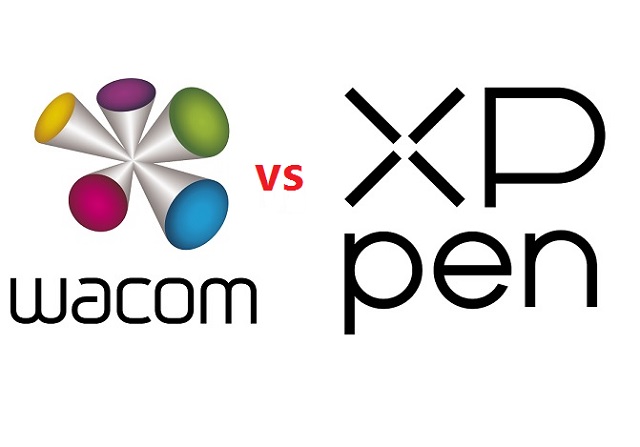
Since digital tablets were invented, Wacom has had a position at the forefront of the industry.
But in recent years many new brands have arisen to challenge it, XP-Pen among them.
While XP-Pen tablets are generally cheaper than Wacom tablets and have more features, Wacom tablets tend to have more of a premium and durable build, better stylus, and a lot more brand recognition.
Build Quality and Design

The Cintiq 22 has a very minimalist look with just a screen at the front. On the other hand , Artist 22R Pro has two row of shortcut buttons along with the screen at the front.
Both the tablets are made of plastic and have comparable built quality. The tables feel strong and sturdy and with no flex or wobble to be found anywhere.
The tablet has all the ports at the back, this helps with cable management with no cable running across your working region.
In addition,Both tablets have an adjustable stand built into the tablet. Thus, you can tilt the display until you achieve your desired and comfortable drawing angle, from 16 degrees up to 90 degrees.
Screen Quality
Wacom Cintiq 22 and the XP-Pen Artist 22R Pro both come with a 21.5-inch IPS screen with a resolution of 1920 x 1080 pixels, perfect for viewing applications and programs with extensive menus.
The color accuracy is one of the main areas where these displays differ the most. The more color-accurate display means the screen has a wider color palette and can displays minute difference in colors.
The Wacom Cintiq 22 comes with a color accuracy of 96% sRGB. The XPPen Artist 22R Pro, on the other hand, comes with a wider color gamut of 120% sRGB, which is more rich, vibrant and vivid.
However, Wacom Cintiq 16 displays come pre-calibrated out of the box and show accurate colors right of the bat.
XP-Pen Artist 22R Pro is not precalibrated, which means it does not have the right color settings. So you need to fix it by manually changing the color settings or using a color calibrator.
Screen Technology
The technology that enables the Cintiq 22 and XP-Pen Artist 22R Pro to work means there are two planes you interact with: the glass you draw on, and the actual screen presenting the image you're drawing.
Too great an air gap between the two leads to a disconcerting disconnect between the point of your stylus and where your pen mark appears on-screen, whiwch is called parallax.
A good solution is fully-laminated display, the layers of the display are laminated together, thus helps reduce parallax.
Unfortually, Neither the Wacom Cintiq 22 nor the Huion Kamvas 22 comes with a laminated display.
With that said, these tablets do a good job of minimizing air gap. The parallax is still there but it's subtle and perfectly acceptable.
Drawing Surface
With Wacom Cintiq 22 and the XP-Pen Artist 22R Pro, you get a thin plastic film applied over the glass surface of the tablet which is responsible for introducing texture to the surface.
The added friction feels a lot more natural and also improves brush control. The plastic film also resists glare and protects the glass from getting scratches.
However, the matte film on the surface of the Artist 22R Pro is not quite up to the level of the anti-glare protector on the Cintiq 22, with a less textured feel and consequently less lifelike drawing experience.
Stylus Pen

Wacom cintiq22 comes with the Wacom Pro Pen 2 stylus, which is the exact, same stylus the most expensive Cintiq Pro uses.
At present, the XP-Pen PA2 is almost as good as the Wacom Pro Pen 2 and provides a very similar drawing experience.
Both of the pens are comfortable to hold because of the rubber grip and ergonomic design.
You get a pair of side buttons on the Pro Pen 2 along with a pressure-sensitive eraser at the back. On the other hand, the PA2 Pen from XP-Pen doesn't have an eraser but comes with two side buttons.
In the pen settings, you can configure these side buttons to any hotkey of your choice.
Pressure and Tilt Sensitivity
Both the stylus are battery-free, supports 8192 levels of pressure sensitivity and ±60° of tilt recognition.
The 8192 pressure levels allows you to make subtle and minuscule changes to your artwork and by simply adjusting pen pressure , you can change line weight and brush size, as you would with a paintbrush.
However, The Wacom Pro Pen 2 performs slightly better in the initial activation force – where it better detects the lighter pressure. With XP-Pen PA2, You will have to draw the lines with more pressure.
Furthermore, The Wacom Pro pen 2 takes a slight edge in tilt sensitivity. When you tilt the XPPen stylus the pointer shifts slightly away from the center. In the case of Wacom, the pointer remains at its place when tilted.
If you value drawing accuracy, the Wacom Cintiq 22 is therefore the better pick.
Hotkeys And Controls
The Wacom Cintiq 22 lacks any buttons on the tablet, You can buy an optional express remote, which adds 17 buttons, including a touch ring, but this is extra expense on top of an already expensive product.
With a total of 20 shortcut buttons and two red roller wheels, the Artist 22R Pro beats the Cintiq 22 hands down in this area. If you value using keyboard shortcuts, then this may be the deciding factor for you.
They're customizable to fit your needs, and to speed up workflow. The two unique roller wheels even allows you to scroll or zoom, cycle layers, change brush size, and rotate.
Accessories
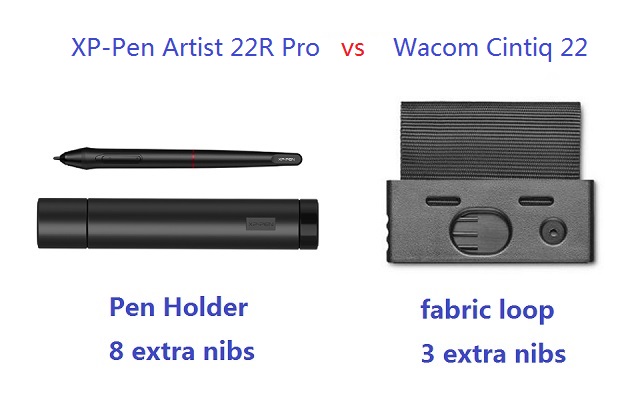
Although the XP-Pen Artist 22R Pro is way cheaper than Wacom Cintiq 22, it still comes with more Accessories like drawing glove and Pen holder.
The two-finger black artist glove aims at reduce the friction between your hand and the drawing surface. Also, it will avoid smudges from your hands.
The XP-Pen Artist 22R Pro comes with a cylindrical pen holder, which provides excellent protection to the pen. The cap of pen holder also act as a pen stand and a storage space for 8 extra pen nibs.
With Wacom cintiq, you do not get a dedicated pen holder. Instead, you get a small fabric loop that can clips into either side of the tablet. It also cleverly hides three extra stylus nibs.
Connectivity and Compatibility
Both these tablets uses three separate cables to connect to a computer: USB, power, and HDMI.
However, XP-Pen Artist 22R Pro also supports a USB-C to USB-C connection, letting you directly connect your iMac/Mac Book Pro or other windows devices with usb-c port.
Since Most Macs do not use HDMI, so you may need to purchase an adapter separately for Cintiq 22.
Both XP-Pen Artist 22R Pro and Wacom Cintiq 22 are compatible with the popular operating systems Linux, Windows and Mac.
In addition to Linux, Windows and Mac, the XP-Pen Artist 22R Pro also supports and can connect to Android smartphones and tablets.
Drivers
After connecting to the computer, you can download the drivers from their official websites.
Drivers of both Wacom and XP-Pen are available for Linux, Windows and Mac devices.
The drivers allow you to customize things like buttons and the pressure sensitivity of the pen and the color settings of the tablet.
Comparing the two drivers, you can say that the drivers of Wacom are slightly better as they are more simple to learn, easy to use, stable, and less issues.
Bonus Software
When you purchase your XP-Pen Artist 22R Pro tablet, you get a free license for one of 2 available digital art drawing software: ArtRage 6, and openCanvas.
With Wacom Cintiq 22, you can get a 6-month free trials of Clip Studio Paint EX, and 3 months (or 250GB) of MASV.
Price
If you were to go to Amazon right now and buy both tablets, the Wacom Cintiq 22 would cost you $1200.99 whereas the XP-Pen Artist 22R Pro tablet would cost you $621.99.
The Artist 22R Pro is priced substantially lower than the Cintiq 22. Actually if you don't need shortcut keys you can also get XP-Pen Artist 22 (2nd Generation) to save an extra $100.
Conclusion
They both have a very comparable stylus and overall have very similar drawing experience. And the 22-inch canvas is great for large format illustration, 3D Sculpting and detailed photo editing.
On pure drawing performance, the Wacom Cintiq 22 might be the better option, but when you bring price into the equation, the XP-Pen Artist 22R Pro seems a much better choice.
All comes down to your Skill levels, budget, preference and needs. If you are looking for a large drawing monitor in a budget the Artist 22R Pro is the best choice for you.
But if you don't mind spending more for slightly better hardware and stylus and do not mind the lack of shortcut buttons than Wacom Cintiq 22 will not disappoint you.
Source: https://pctechtest.com/wacom-cintiq-22-vs-xppen-artist-22...
04:33 Publié dans Associations | Lien permanent | Commentaires (0)
16/10/2023
Huion H420X vs XP-Pen Star G430S: Which is better for beginners?
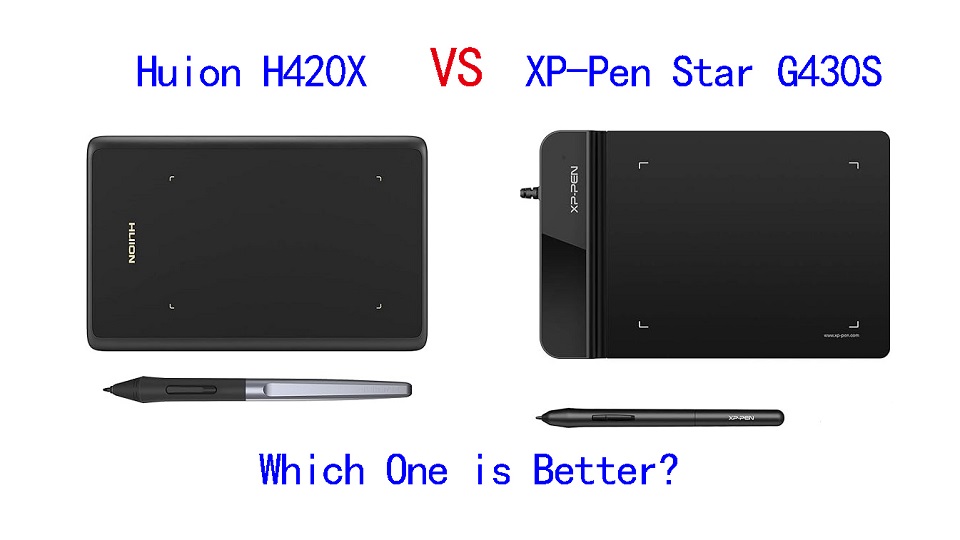
For someone who's just getting started in the digital art world, it makes perfect sense to get an extremely cheap device at first in order to get used to how things work before moving to a more professional graphics tablet.
If your budget doesn't allow for the Wacom intuos or Intuos Pro tablets, and you are looking for a cheap, small but really quality beginner drawing tablet, you have probably heard of Huion H420X and XP-Pen Star G430S.
They are among the most sold drawing tablet in the world. Because when we take into consideration price and features, these tablets offers the best deal currently available.
If you're torn between Huion H420X vs XP-Pen Star G430S because of the pricing and feature disparities, this comparison will help you find out which one is better or provide more value for money.
Brands

XP-Pen was founded in Japan in 2005, and Huion in China 2011. But Now XP-Pen is also a chinese brand.
Huion and XP-Pen are very similar brands, They are both targeting the exact same audience: those who want professional grade drawing tablets without having to pay the premium that Wacom charges.
Neither were releasing particularly standout products at first, with their products being generic tablets unable to compete with Wacom. Now They stand side by side as fairly equal, and can even hold their own against Wacom.
The quality and performance of their products is almost identical! Most of your decision between them will be figuring out which specific tablet would suit you best, as there are often small functional differences between their equivalent tablets.
Build Quality and Design
Huion H420X is 7mm in thickness, It's solid build with zero flex, minimalist style.
XP-Pen Star G430S tablet is also just a drawing surface with nothing else to it. But the top section of the tablet is much thicker than the drawing area.
The drawing area is only 2mm thick, So it's easier to rest your hand on it, and you can actually use it comfortably even with your hand half off of the tablet!
Size of Active Area
The Huion H420X tablet has a compact working area of 4.17x2.6 inches, while the active area on the XP-Pen Star G430S is actually marginally larger at 4x3 inches.
The active area is mapped to the whole screen. With such a small surface, everything you draw will be magnified much larger.
If you have a large size screen more than 22-inch, it is quite difficult to avoid having a shaking hand because of how small the tablet drawing space is. And it gets annoying pretty fast.
However, These tablets are Highly portable, these are great for those who like to draw on the go with a laptop.
Additionally, Although the drawing area is small, it works exactly the same way as all the other graphics tablets in the market.
Pressure Sensitivity
Both of the tablets have 8192 levels of pressure sensitivity, 5080 LPI resolution, and > 200 PPS report rate, which are pretty amazing for such a cheap price.
The professional levels of pressure sensitivity allows a lot more control and expressivity. Higher resolution and increased response rate do actually translate to smoother and more precise lines and gestures on the tablet, and it is a better choice for artists and for lots of other uses.
They both work surprisingly well – really smooth and accurate pen to surface interaction, and a great feeling when working.
Stylus Pen

XP-Pen Star g430S tablet comes with a PN01 stylus, which is made of a simple matte plastic with two buttons. It is a fairly light battery-free pen but it feels quite durable and dependable.
The Huion H420X comes with a Huion's PW100 pen, which is standard stylus for most of this manufacturer's Inspiroy and HS tablets. It's also a solid, battery-free stylus with two buttons.
One significant difference from the XP-Pen PN01 Stylus is that this Huion PW100 stylus has a rubber grip and feels comfortable to hold when working.
Both styluses are battery-free, This means that the stylus works just like a real pen, no battery and no charging required, allowing for constant uninterrupted use.
Connectivity and Compatibility
XP-Pen Star G430S is only compatible with Windows, Mac and Linux Devices. It comes with a simple USB-A cable to connect to your computer.
On the other hand, Huion H420X is widely compatible with Linux, Windows, Mac, Android and Chromebook.
This Huion tablet even comes with a USB-C connector that goes to a USB-A, and it comes with two other small adapters for a USB-A to USB-C, or USB-A to micro USB, for your Android phone.
Drivers
Both brands have drivers that can be downloaded from their official websites. Once you have your tablet, you can download the software to customize different settings for the styluses and the tablet itself.
But the experience can vary, Some users might prefer the software interface or find better compatibility with XP-Pen, while others might prefer Huion's software.
Accessories
You can be certain that they will both include crucial accessories such as replacement nibs, pen nib clip, stylus, USB cable, and a Quick Start Guide.
However, the Huion H420 comes with 8 extra nibs while XP-Pen G430s has 20 replacement nibs.That's worth appreciating!
Bonus Software
When you purchase your XP-Pen Star G430S tablet, you get a 45-day trail of Toon Boom Harmony (2D animation software) and a 3-month Individual Plan of Explain Everything (online whiteboard).
Unfortunately, huion H420X does not include any bonus software.
Price
If you were to go to Amazon right now and buy both tablets, the Huion 420 would cost you $19.99 whereas the XP-Pen Star G430S tablet would cost you $21.99. Just a little difference.
Conclusion
Which is better for you? They are both fantastic, premium products for the money, but the Huion H420X is, in my mind, a better tablet. But it really depends on your preference and needs.
We can really recommend the 2 tablets for any beginners who want to try out digital art with a really low starting price, or just don't have the budget to afford anything bigger.
They are highly portable and great for playing OSU, Taking Notes, Editing Photos, Annotating PDFs, Writing, Signing documents, online Teaching and more.
However, if you can spare more money for your tablet, We would suggest that you try to get something with a bigger 6×4 drawing area like the XP-Pen Star G640 or Huion HS64 for the slightly more comfortable and controlled drawing experience.
Source: https://pctechtest.com/huion-h420x-vs-xppen-star-g430s
04:29 Publié dans Bons plan, Cinéma, Cuisine | Lien permanent | Commentaires (0)
15/10/2023
Wacom Cintiq 16 vs XP-Pen Artist 15.6 Pro Comparison

A drawing tablet with a screen provides a more intuitive drawing experience with precise input, eliminating any disconnect between your hand and eye coordination.
The two well-known models of pen display monitors are Wacom Cintiq16 vs XP-Pen Artist 15.6 Pro, which Both can be used for the drawing purpose, but the question is Which one is better for you?
So here is a comparison between two well-known models, which is based on features and technical specifications. We will looking at the things each excels in.
After the comparison, you should have a clear sense of which would be best for you, given your current needs and budget.
Brand
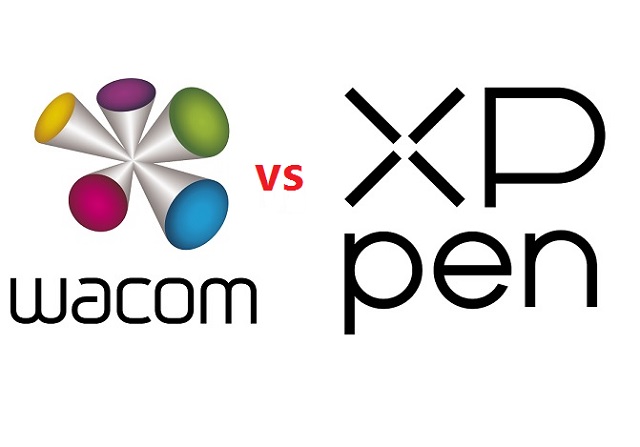
Founded in 1983, The Japanese firm Wacom is a household name for its high-quality graphic and creative pens and tablets.
XP-Pen is a chinese company which was founded in 2005, Much like Wacom, It also makes graphic tablets, pen displays, stylus, and more.
The formula of the past was that Wacom tablets = superior but expensive, and XPPen tablets = cheaper but less good.
However, XPPen has improved its more serious, professional tablets to the point where they seriously compete with Wacom's flagship models.
Wacom, meanwhile, has filled out the more affordable end of its range, with budget tablets, like cintiq 16 to tempt those who don't have huge amounts to spend.
Design and build quality
When it comes to design, the Cintiq 16 looks very minimalist, with nothing more than the touch screen at the front.
The XP-Pen Artist 15.6 Pro, on the other hand, has a screen plus a row of shortcut buttons at the top.
Both of these tablets are made of plastic. However, the Cintiq 16 feels much heavier and sturdier, with a more durable build.
Screen Quality
Both of the tablets have 15.6 inch screens with full HD 1920 x 1080 pixels resolutions. This is a surface generous enough to feel the freedom of drawing. Also you can zoom around and work on the small details of your art.
The Cintiq 16 has 72% NTSC/100% sRGB while the Artist 15.6 Pro has a wider color gamut of 88% NTSC/120% sRGB. That means that the colors of XP-PEN looks much more brighter and richer.
However, The Wacom comes pre-calibrated out of the box, while the Artist 15.6 Pro does not. That means with the Wacom you can start working straight away, while with the XP-Pen you would have to do a color calibration first to get the blue tint out of colors.
Screen Technology: Laminated vs Non-laminated Display
The Artist 15.6 Pro comes with a laminated screen while the Cintiq 16 comes with a regular non-laminated screen.
A laminated screen or display is one where the top glass and the display underneath are fused together. This reduces parallax so that the tip of the stylus and the cursor underneath line up perfectly.
In a non-laminated display, there is something of a lag so that the strokes appear a very short distance from the actual point of contact between the stylus and the tablet.
So the Artist 15.6 Pro shows the strokes and cursor right under the tip of the stylus while the Cintiq 16 shows some parallax.
Drawing Surface: Matte vs Glossy Screen
Surface texture Both of the two tablets come with matte screens offering a paper like surface texture through a scratch resistant anti-glare optical film.
In other words, the display is not glossy and will provide a tactile drawing experience.
Stylus Pen

Wacom is known for making premium styluses, and the Pro Pen 2 is considered the very best stylus currently on the market.
You get this battery-free stylus when you purchase the Cintiq 16, which is the exact same stylus you would get if you bought a more premium cintiq pro tablet. This is a huge plus.
The Artist 15.6 Pro also offers a pretty decent PA2 battery-free pen, which you won't have to recharge.
Both of the 2 styluses have 8192 levels of pressure sensitivity, and both support tilt recognition up to 60 degrees.
However, The Wacom stylus has much better tilt sensitivity. The pointer shifts off-center on the XP-Pen's stylus when you tilt it. The Wacom has no such issue. It's not a deal breaker, but it's noticeable.
When it comes to pressure sensitivity, while the both have 8192 levels of pressure sensitivity, the XP-Pen requires more pressure at the lower levels of the pressure spectrum to register a line.
The Wacom has much better pressure response because of lower initial activation force, with even the lightest pressure registering a line, and pressure changes are reflected much more smoothly.
Both of these pens have very ergonomic designs with rubber grip, and are quite comfortable to hold. Both have a wider grip in the front that tapers toward the back.
They both have 2 shortcut buttons on the side. But one advantage the Wacom stylus has over the XP-Pen stylus is that it has an eraser on the back, while the XP-Pen's stylus does not.
Shortcut buttons

The Artist 15.6 Pro comes with 8 shortcut buttons and one red roller wheel, while Wacom Cintiq 16, on the other hand, has no shortcuts on the tablet.
Each button of XP-Pen tablet has a unique pattern so you can identify it even without looking, and they all have a satisfying click feedback when pressed.
It's great to use the roller wheel to increase and decrease the size of pen brush. Furthermore, you can assign more functions to this wheel like zooming in and out or anything you want it to do.
If you want express keys for Cintiq 16, you can purchase the Wacom Expresskey remote separately, which has a touch ring and 17 shortcut buttons.
Connectivity and Compatibility
To minimize clutter, Both of them uses a 3-in-1 cable that both powers the device and connects it to your computer.
Both XP-Pen Artist 15.6 Pro and Wacom Cintiq 16 are compatible with the popular operating systems Linux, Windows and Mac.
Driver Settings
The software that XP-PEN comes with is very intuitive and easy to use. You can set up the desired pen pressure, calibrate the screen, and set the buttons' functionality. That's okay, but Wacom did better in this department.
Wacom's driver software is well-known for being convenient, and their driver software is notably simpler to update and install than that of the XPPen.
Accessories

Despite being cheaper than the Cintiq 16, the Artist 15.6 Pro comes with more accessories like pen holder. The outside is plastic while the inside has a soft material for cushioning the pen.
The cap of pen holder can also be used as a pen stand and has a set of 8 extra nibs in the back.
The Cintiq 16 comes with a fabric loop which can be fastened to the side. It is in this loop that you place the stylus when you're not using it.
You can also slide the loop off the side of the tablet to reveal a storage for 3 extra nibs.
The Artist 15.6 Pro comes with more extra nibs than the Cintiq 16, which is certainly an advantage.

In addition, XP-Pen Artist 15.6 Pro has a portable AC 41 tablet stand, while Cintiq 16 has 2 built-in legs.
The XP-Pen AC 41 stand is designed from fiberglass and ABS, which is lightweight but still pretty durable.
When collapsed, it's quite thin making it easy to transport. However, the stand is not adjustable and sits very low. It is probably only about 2.5 - 3 inches from the surface it is on.
We suggest propping it up on something, like a stack of books if you want your tablet to be at a good height.
Bonus Software
When you purchase your XP-Pen Artist 15.6 Pro tablet, you get a free license for one of two available software: ArtRage 6, openCanvas.
The other free extra that you get is a variety of downloadable lineart from their website that you can color and reinvent.
With Wacom Cintiq 16, users may take their artwork to the next level with the use of several months free trial applications like Corel Painter Essentials, Clip Studio Paint Pro, and Corel AfterShot.
Warranty
Both companies stand behind their tablets for at least a year, with Wacom varying its warranty terms depending on where the tablet is purchased. In the United States, consumers can take advantage of a one-year warranty, whereas in other countries, they can expect a two-year warranty.
Price
XP-Pen Artist 15.6 Pro cost as little as $359.99, while Wacom Cintiq 16 cost 599.95 dollars.
The price of an XP-Pen is significantly more affordable compared to a Wacom device with almost identical specifications.
If price is your greatest concern, We would strongly recommend getting an XP-Pen.
Conclusion
Your own level of skill, budget and expectation will determine what you need more of.
If you're looking for an affordable product with lots of features, you'll do well with XP-Pen Artist 15.6 Pro.
If you're more interested in better drawing experience, higher build quality, and a longer service life, then it's hard to beat the Wacom Cintiq16.
However, you can be sure that no matter your choice, both of them have great specs for this price range and can become your trustworthy partner in your drawing evolution.
Source: https://pctechtest.com/wacom-cintiq-16-vs-xp-pen-artist-1...
04:14 Publié dans Bons plan | Lien permanent | Commentaires (0)